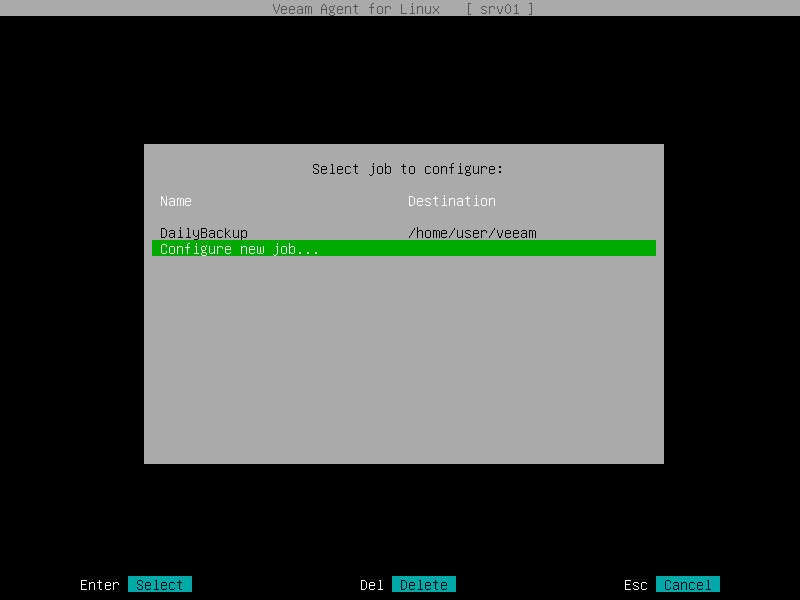Step 1. Launch Backup Job Wizard
To launch the Backup Job wizard, do the following:
- Launch the Veeam Agent control panel with the veeam or veeamconfig ui command.
- If you have not configured any backup jobs yet, Veeam Agent will display a welcome screen. Press the [C] key to proceed to the Backup Job wizard and configure the backup job.
- If you have already configured and performed a backup job, Veeam Agent will display the list of backup job sessions. When you press the [C] key to launch the Backup Job wizard, Veeam Agent will display a list of configured backup jobs. To configure a new backup job, select the Configure new job option and press [Enter].
NOTE |
The Configure new job option is not available if Veeam Agent for Linux operates in the Free edition and you have already configured one backup job. |
To edit settings of a backup job that you have already configured, select the job in the list and press [Enter]. To learn more, see Editing Backup Job Settings.
If you have decided not to create a backup job, press [Esc] to close the list of backup jobs and return to the welcome screen. After that, you can press [Esc] once again to return to the command line interface.