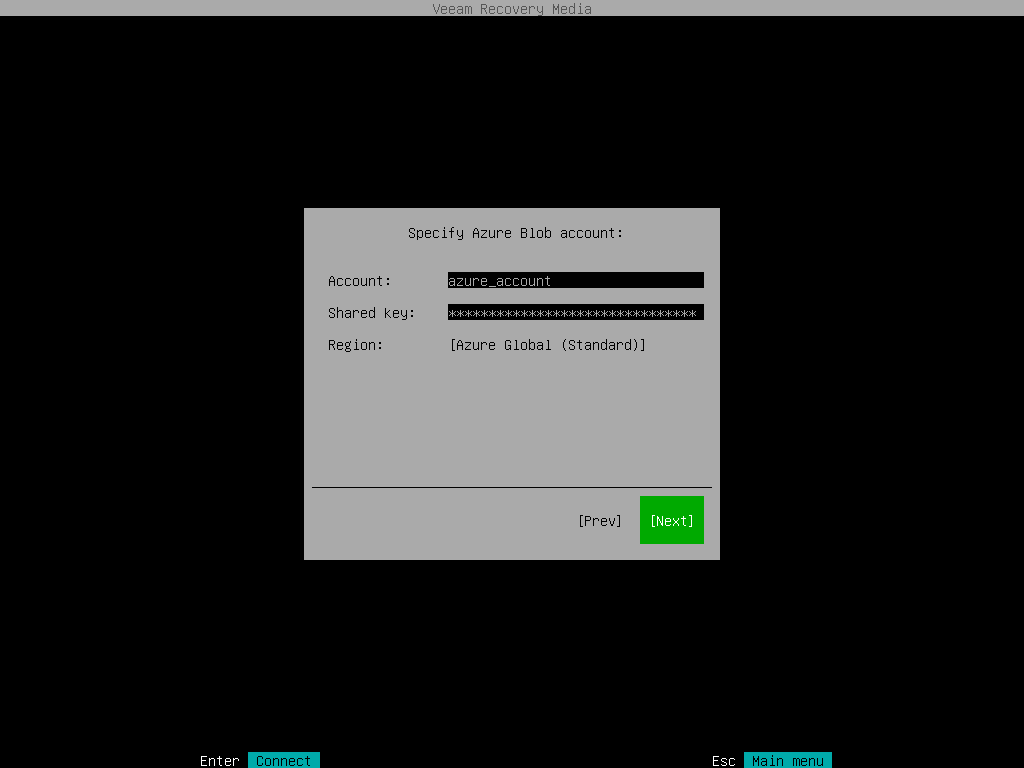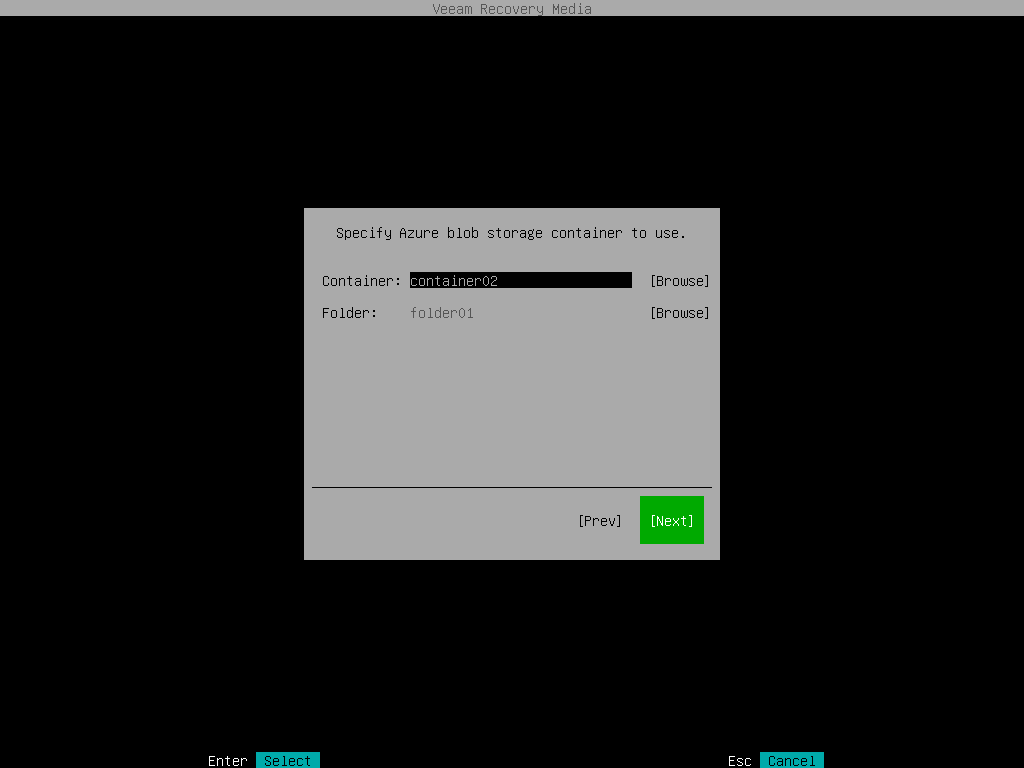Specifying Settings for Microsoft Azure Repository
If you have selected to import backup from a Microsoft Azure storage repository, specify settings to connect to the storage:
The Account step of the wizard is available if you have chosen to import backup from a Microsoft Azure storage repository.
|
The Allow storage account key access option for Shared Key authorization must be enabled in the storage account. For more information on how to find this option, see Microsoft Docs. |
To connect to the Microsoft Azure storage, specify the following:
- In the Account field, enter the storage account name.
- In the Shared key field, enter the storage account shared key.
- In the Region window, select a Microsoft Azure region based on your regulatory and compliance requirements. By default, Veeam Agent uses the Azure Global (Standard) region.
The Container step of the wizard is available if you have chosen to import backup from a Microsoft Azure storage repository and specified account settings to connect to the storage.
Specify settings for the container on the storage:
- In the Container field, specify a container on the storage:
- Click Browse.
- In the Containers window, select the necessary container and click OK.
- In the Folder field, specify a folder in the bucket:
- Click Browse.
- In the Folders window, select the necessary folder and click OK.