Mapping Source Disk to Target Disk
The In backup pane of the Veeam Recovery Media wizard contains a list of disks and volumes in the backup. As well as individual volumes, you can select for restore entire computer disks.
To map a source disk to a target disk:
- In the In backup pane, select a disk in the backup volumes on which you want to recover and press [Enter].
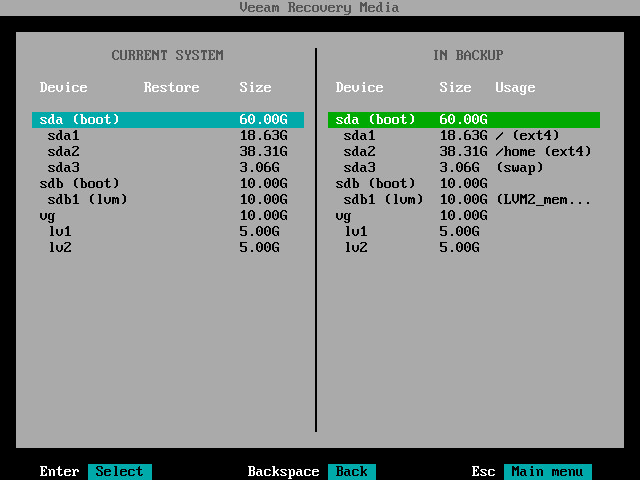
- Veeam Agent for Linux will display a window with information on the selected disk (partition table type, bootloader type and disk size) and a list of available operations:
- Restore to — select this option if you want to restore all volumes on the selected disk in the backup to your computer.
- Restore bootloader to — select this option if you want to restore a bootloader from the disk in the backup to your computer.
- Close — select this option if you want to close the window and select another disk or volume.
- To restore volumes that reside on the selected disk, select the Restore to option and press [Enter].
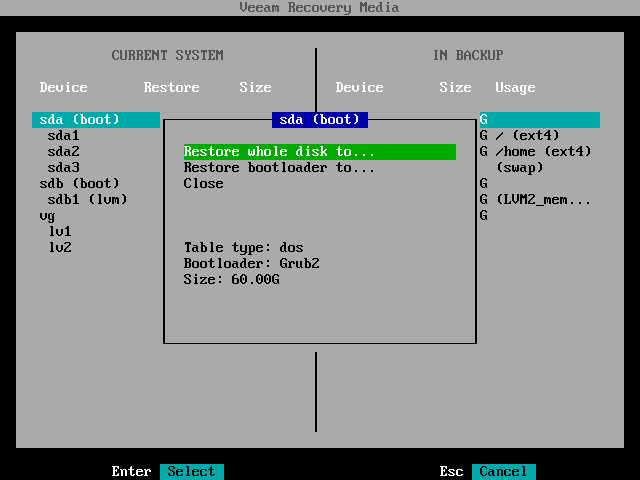
- Veeam Agent for Linux will display a list of disks and volumes on your computer. Select the disk whose volumes you want to restore and press [Enter].
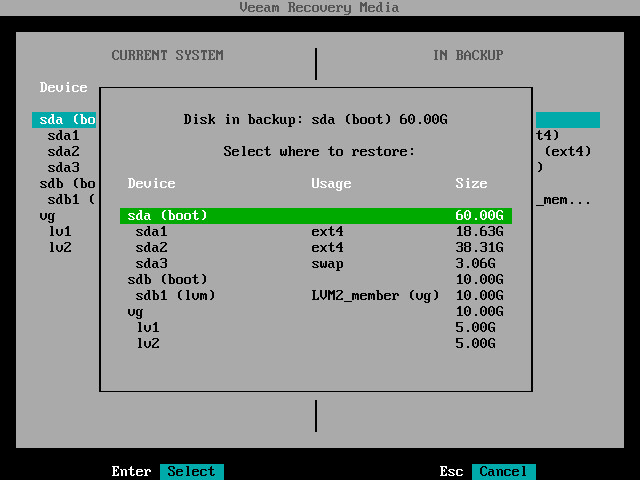
- In the Current system pane, in the Restore column, Veeam Agent will display which volumes from the disk in the backup will be restored to the target disk.
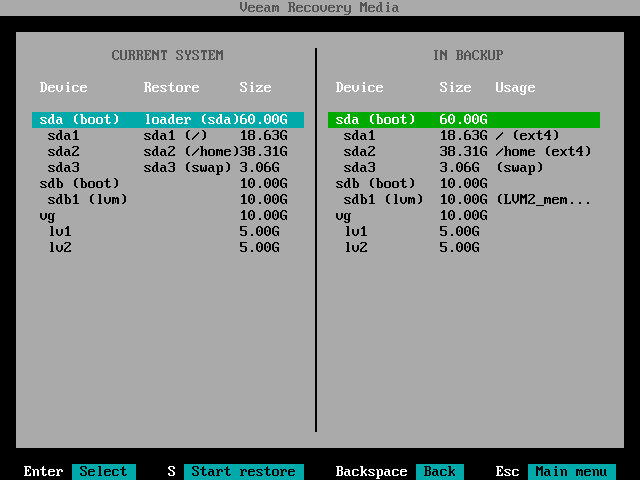
- Repeat steps 1–5 for all computer disks whose volumes you want to restore.
- Press [S] to start the restore process.