Saving Files to Initial Location
To save restored files or folders to their initial location on your computer, do the following:
- In the left pane of the file manager window, open the directory in your computer's file system in which the backed-up file or folder that you want to restore originally resided.
- In the right pane of the file manager window, open the directory that contains the file or folder in the backup that you want to restore to its original location.
- Select the file or folder that you want to restore and press [F5].
- In the Copy dialog window, review the file or folder copy settings, select Ok and press [Enter].
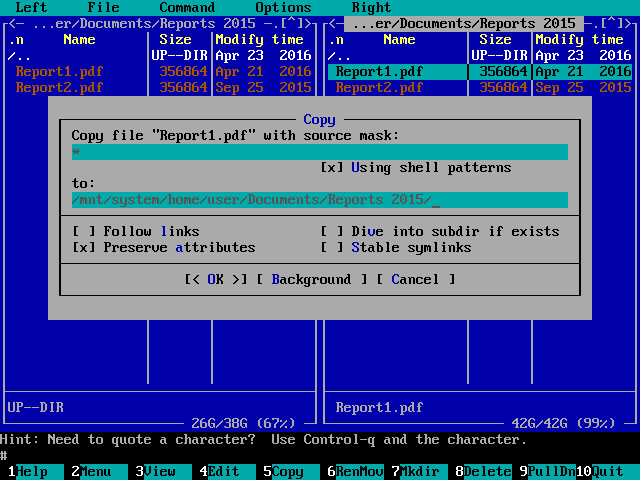
- If the file or folder you want to restore exists in its original location, Midnight Commander will display a warning. In the warning window, select the necessary operation with the target file or folder and press [Enter]. Midnight Commander will save the file or folder in its original location.
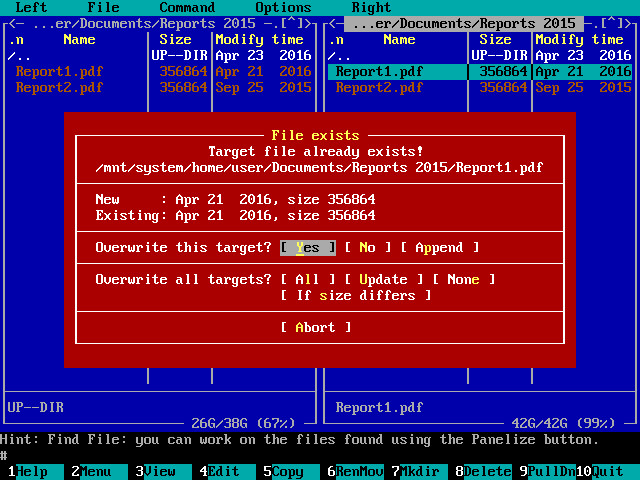
- After you finish working with files and folders, press [F10] to close the file manager.