Saving Files to New Location
To save restored files or folders to a new location on your computer or to a network shared folder, do the following:
- In the left pane of the file manager window, open the directory in your computer's file system in which you want to restore a file or folder.
- In the right pane of the file manager window, open the directory that contains the file or folder in the backup that you want to restore.
- Select the file or folder that you want to restore and press [F5].
- In the Copy dialog window, review the file or folder copy settings, select Ok and press [Enter].

- Midnight Commander will save the file or folder to the specified location.
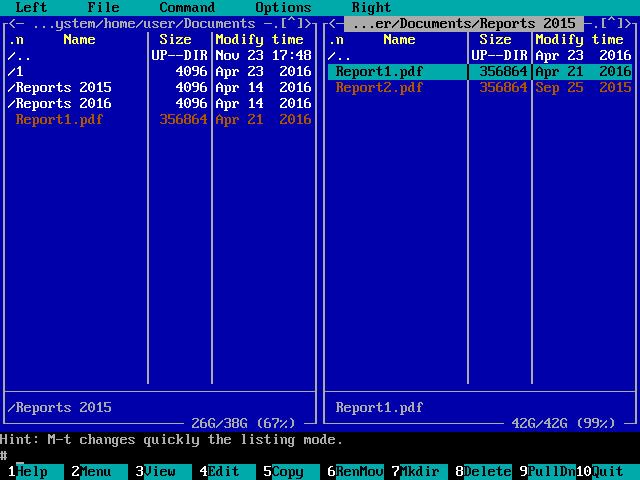
- After you finish working with files and folders, press [F10] to close the file manager.