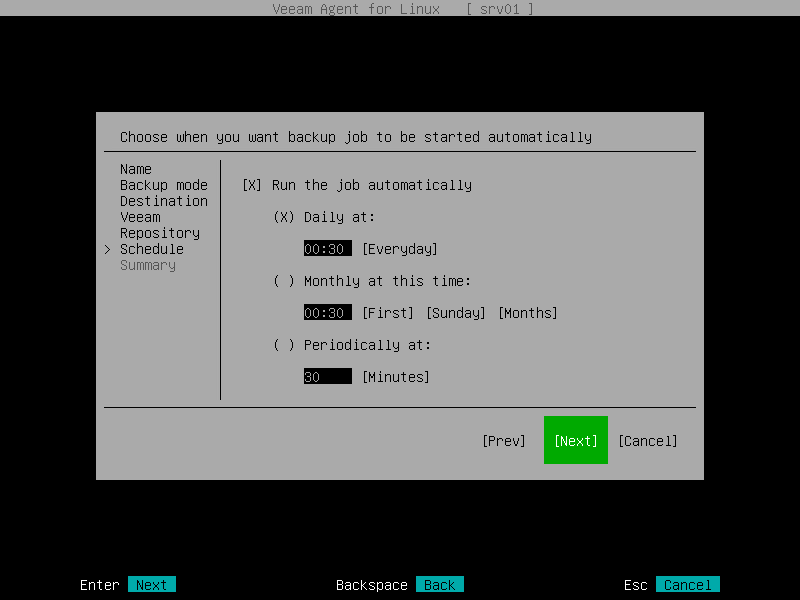Step 9. Specify Backup Schedule
At the Schedule step of the wizard, specify the schedule according to which you want to perform backup.
Depending on the product edition, Veeam Agent provides the following scheduling options:
- [For Free and Workstation editions] You can set the backup job to run automatically on specific days of the week.
- [For Server edition] You can schedule the backup job to run on specific days of the week or month, as well as periodically.
To specify the schedule, do the following:
- Make sure that the Run the job automatically check box is selected.
If you want to configure the backup job without schedule, you can clear the Run the job automatically check box. In this case you will be able start the configured backup job manually at any time you need.
- Define the schedule for the backup job:
- To run the job at specific time daily or on specific weekdays, select the Daily at option. Use the fields of this option to configure the necessary schedule.
- To run the job once a month on a specific day, select the Monthly at this time option. Use the fields of this option to configure the necessary schedule.
- To run the job repeatedly throughout a day with a specific time interval, select the Periodically at option. Use the fields of this option to specify the time interval in hours or minutes.
Note |
Veeam Agent always starts counting defined intervals from 12:00 AM. For example, if you configure to run a job with a 4-hour interval, the job will start at 12:00 AM, 4:00 AM, 8:00 AM, 12:00 PM, 4:00 PM and so on. |
Veeam Agent for Linux will save the scheduling settings for the backup job in its database Veeam Agent can start a backup job automatically regardless of the currently running user session. You can change schedule settings at any time in Veeam Agent.