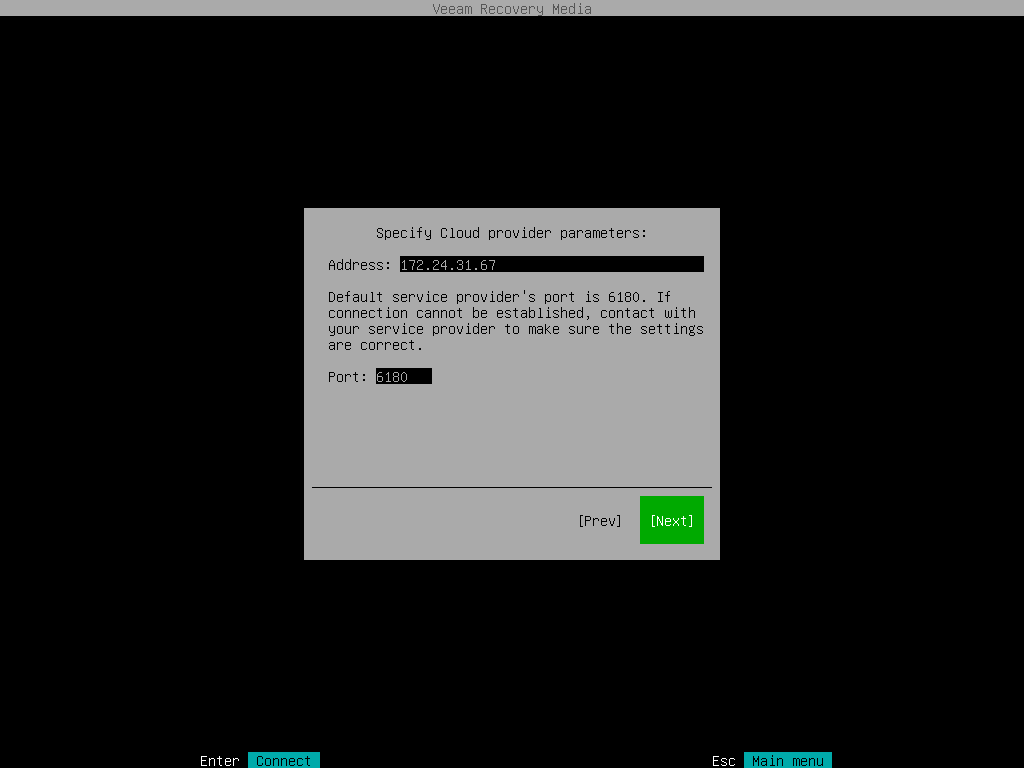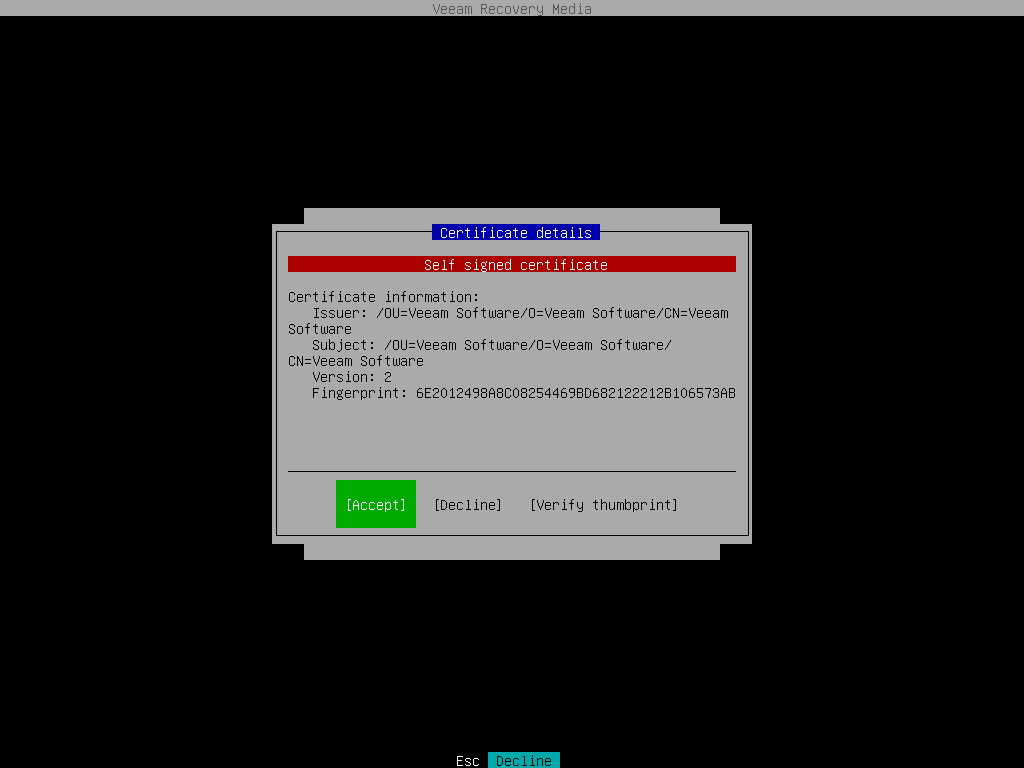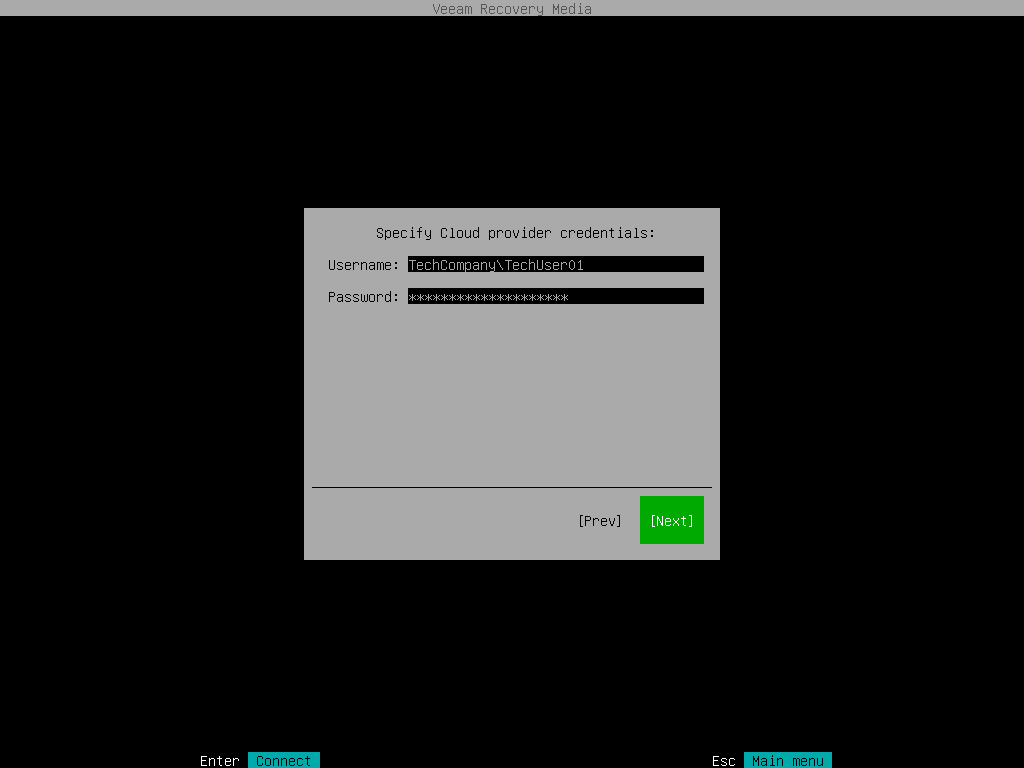Veeam Cloud Connect Repository Settings
If you have selected to restore data from a backup file located on a Veeam Cloud Connect repository, specify settings to connect to the cloud repository:
Specifying Service Provider Settings
The Specify Cloud provider parameters step of the wizard is available if you have selected to restore data from a cloud repository exposed to you by a Veeam Cloud Connect service provider.
Specify service provider settings that the SP or your backup administrator has provided to you:
- In the DNS name or IP address field, enter a full DNS name or IP address of the cloud gateway.
- In the Port field, specify the port over which Veeam Agent will communicate with the cloud gateway. By default, port 6180 is used.
- Press [Enter]. Veeam Agent will connect to the service provider and display the Certificate details window.
In the Certificate details window, review information about the TLS certificate obtained from the SP side and verify the TLS certificate.
- To accept the TLS certificate, select the Accept button with the [Tab] key and press [Enter].
- [Optional] To verify the TLS certificate with a thumbprint, do the following:
- Select the Verify thumbprint button with the [Tab] key and press [Enter].
- In the Thumbprint verification field, enter the thumbprint that you obtained from the SP.
- Switch to the Verify button and press [Enter]. Veeam Agent will check if the thumbprint that you entered matches the thumbprint of the obtained TLS certificate.
TLS certificate verification is optional. You can use this option to verify self-signed TLS certificates. TLS certificates signed by the CA do not require additional verification.
Specifying User Account Settings
The Specify Cloud provider credentials step of the wizard is available if you have chosen to restore data from a cloud repository and specified settings for the cloud gateway.
- In the Username field, enter the name of the tenant or subtenant account that the SP or your backup administrator has provided to you. The name of the subtenant account must be specified in the TENANT\SUBTENANT format.
- In the Password field, provide a password for the tenant or subtenant account.
- Press [Enter]. Veeam Agent will connect to the cloud repository, and you will pass immediately to the Backup step of the wizard.