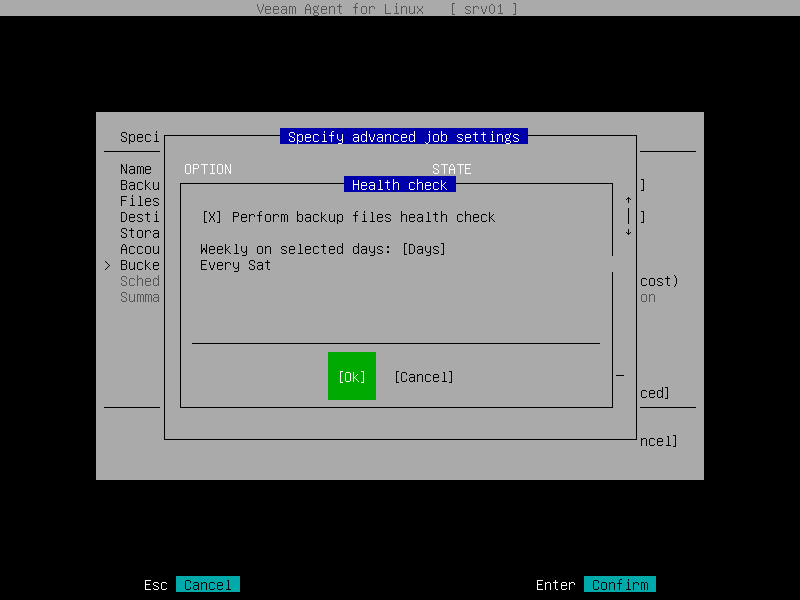Health Check Settings
When you store backup files in an object storage repository, an automatic health check can help you avoid a situation when a restore point gets corrupted, making all dependent restore points corrupted, too. For more information, see Health Check for Object Storage.
Note |
When you schedule a health check, consider the following:
Health check is not performed during the first full backup or subsequent active full backup jobs.
For example, you may have scheduled to run health check every last day of a month, while the backup job is scheduled to run every day and create an active full backup on Sundays. If the last day of a month falls on a Sunday, health check will be performed on the following Monday with the first incremental backup job session on that day. |
To specify backup health check settings, do the following:
- In the Specify advanced job settings window, select the Health check option with the [Tab] and [Down] keys and press [Enter].
NOTE |
The Health check option is available if you have selected the Object storage repository option at the Destination step of the wizard. |
- In the Health check window, make sure that the Perform backup files health check option is highlighted and select it by pressing [Space].
- Use the Monthly on or Weekly selected days settings to define the schedule for the health check of the backup in the repository.