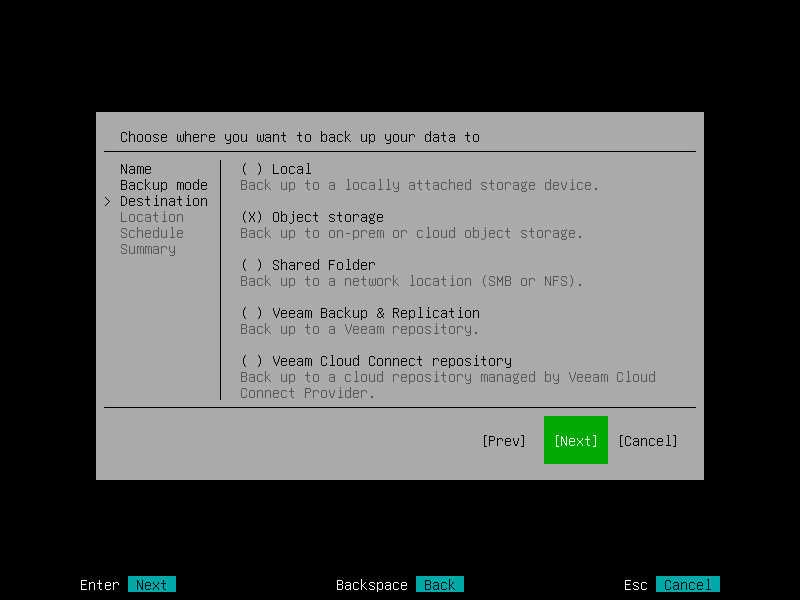Step 5. Select Backup Destination
At the Destination step of the wizard, select a target location for the created backup.
You can select one of the following options:
- Local — select this option if you want to save the backup in a removable storage device attached to the computer or on a local computer drive. With this option selected, you will pass to the Location step of the wizard.
- Object storage — select this option if you want to create the backup in an object storage exposed to you by cloud service provider. With this option selected, you will pass to the Storage step of the wizard.
- Shared Folder — select this option if you want to save the backup in a network shared folder. With this option selected, you will pass to the Network step of the wizard.
- Veeam Backup & Replication — select this option if you want to save the backup in a backup repository managed by the Veeam backup server. With this option selected, you will pass to the Veeam step of the wizard.
- Veeam Cloud Connect repository — select this option if you want to create the backup in a cloud repository exposed to you by the Veeam Cloud Connect service provider. With this option selected, you will pass to the Service Provider step of the wizard.
It is recommended that you store backups in the external location like USB storage device or network shared folder. You can also keep your backup files on the separate non-system local drive.