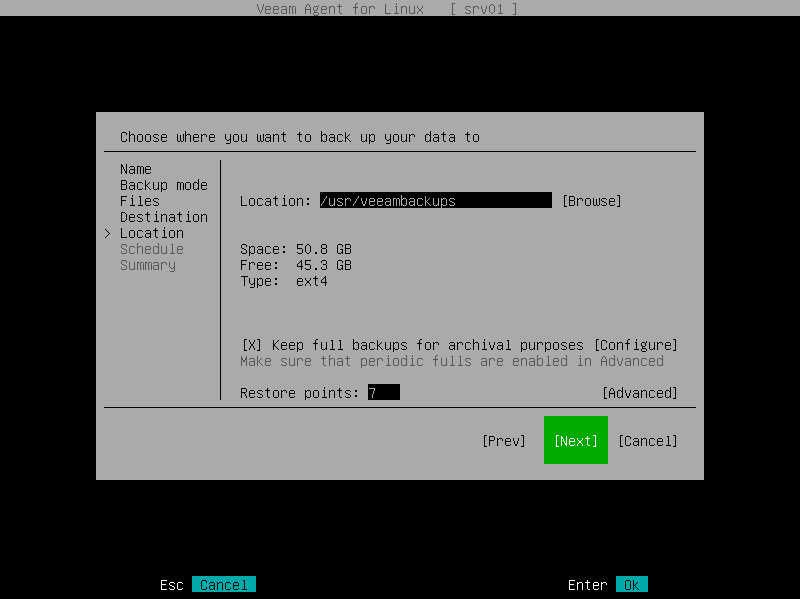Local Storage Settings
The Location step of the wizard is available if you have selected the Local option at the Destination step of the wizard. Specify location for the backup file and retention policy for the backup job:
- To specify location for the backup file, browse to the directory where backup files must be saved:
- Select the Browse option with the [Tab] key and press [Space] or [Enter].
- In the Choose backup location window, select the necessary directory and press [Enter].
- Repeat the step 'b' until a path to the directory in which you want to save backup files appears in the Current directory field.
- To create a new directory, switch to the Create Dir button, press [Enter], then type a name for the new directory and press [Enter].
- Switch to the OK button and press [Enter]. Veeam Agent will display the path to the specified directory in the Location field.
Alternatively, you can type a path to the directory in which you want to save backup files in the Location field.
After you specify location for the backup, Veeam Agent will display the following information on the volume where the directory selected for backup storage resides:
- Space — total size of the volume on which the selected directory resides.
- Free — free space on the volume where the selected directory resides.
- Type — file system type of the volume on which the selected directory resides.
- To use the GFS (Grandfather-Father-Son) retention scheme, select the Keep full backups for archival purposes check box and select Configure. In the Configure GFS window, specify how weekly, monthly and yearly full backups must be retained. For details, see Specify GFS Retention Settings.
- In the Retention policy field, specify the number of days for which you want to store backup files in the target location. After this period is over, Veeam Agent will remove from the backup chain any restore points that are older than the specified retention period. By default, Veeam Agent keeps backup files for 7 days. To learn more, see Short-Term Retention Policy.
- Select Advanced to specify advanced settings for the backup job. To learn more, see Specify Advanced Backup Settings.
IMPORTANT |
Consider the following:
|