Amazon S3 Settings
If you have selected to store backup files in the Amazon S3 storage, specify the following settings:
The Account step of the wizard is available if you have chosen to save backup files in the Amazon S3 storage.
To connect to the Amazon S3 storage, specify the following:
- In the Access key field, enter the access key ID.
- In the Secret key field, enter the secret access key.
- In the AWS region window, select the AWS region based on your regulatory and compliance requirements. By default, Veeam Agent uses the Global region. Switch to the Ok button and press [Enter].
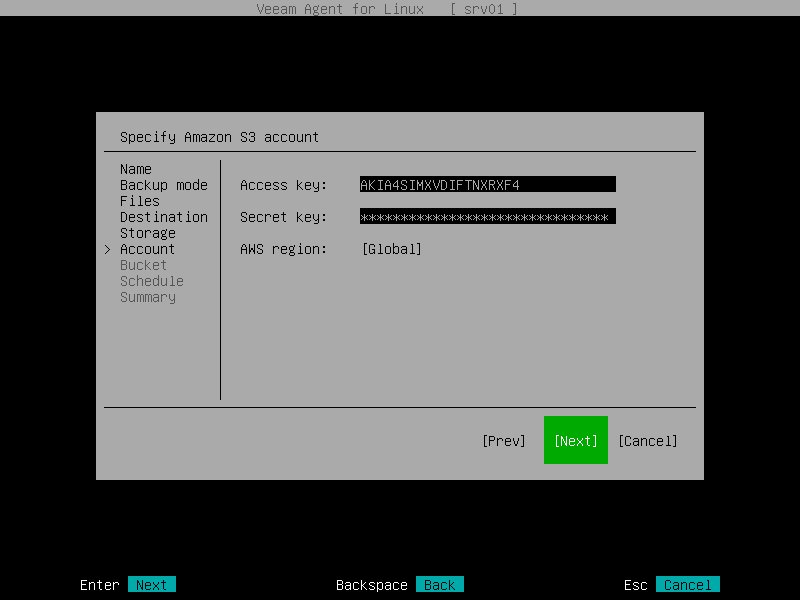
The Bucket step of the wizard is available if you have chosen to save backup files in the Amazon S3 storage and specified account settings to connect to the storage.
IMPORTANT |
You must create the bucket where you want to store your backup data beforehand. When you create a bucket, consider Amazon bucket naming rules. For example, it is not recommended that you use dots (.) in the bucket name. For more information on bucket naming rules, see this AWS documentation article. |
Specify settings for the bucket in the storage:
- In the Data center window, select the geographic region where Veeam Agent will store backups. Switch to the Ok button and press [Enter].
- In the Bucket field, specify a bucket in the storage:
- Select the Browse option with the [Tab] key and press [Enter].
- In the Specify Bucket window, select the necessary bucket and press [Enter].
- In the Folder field, specify the folder in the bucket:
- Select the Browse option with the [Tab] key and press [Enter].
- In the Specify Folder window, select the necessary folder and press [Enter].
TIP |
You can also create a new folder. To do this, type a name for the new folder in the Folder field. |
- Select the Make backups immutable check box to enable backup immutability and specify the immutability settings:
- Select For the entire duration of the retention policy if you want the immutability period to depend on the retention policy of a backup job. This option is selected by default when you enable immutability for a backup job.
IMPORTANT |
Consider the following:
For more information, see How Backup Immutability Works. |
- Select For the minimum duration if you want to specify a minimum immutability period manually. By default, Veeam Agent sets the period to 30 days.
In this case, backup job retention settings are not considered in the calculation of the immutability period.
- To use the GFS (Grandfather-Father-Son) retention scheme, select the Keep full backups for archival purposes check box and select Configure. In the Configure GFS window, specify how weekly, monthly and yearly full backups must be retained. For details, see Specify GFS Retention Settings.
NOTE |
If you use the GFS retention scheme and enable immutability for the backup, the restore points with GFS flags will become immutable for the whole GFS retention period. You will not be able to delete such restore points until the GFS retention period is over. |
- In the Retention policy field, specify the number of days for which you want to store backup files in the target location. After this period is over, Veeam Agent will remove from the backup chain any restore points that are older than the specified retention period. By default, Veeam Agent keeps backup files for 7 days. To learn more, see Short-Term Retention Policy.
- Select Advanced to specify additional backup job settings. For details, see Specify Advanced Backup Settings.
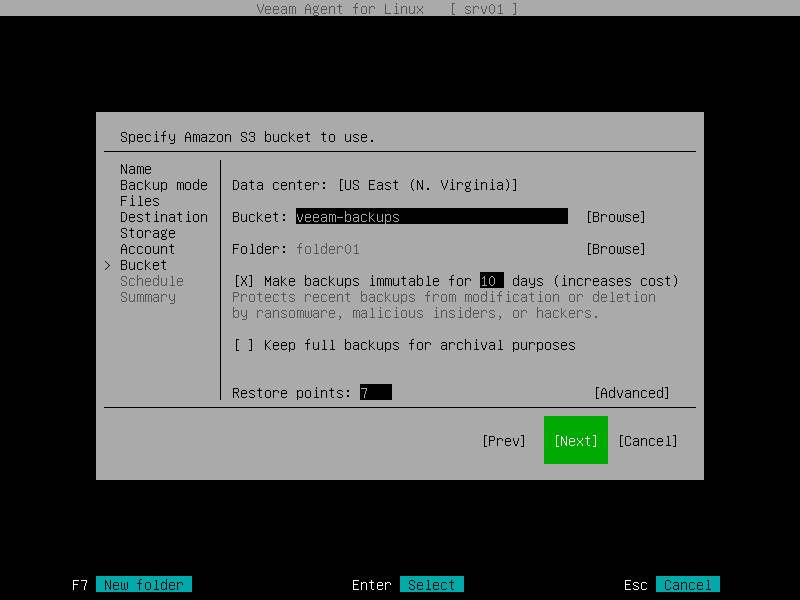
After that, Veeam Agent will create a new repository in the object storage where you can store backups.