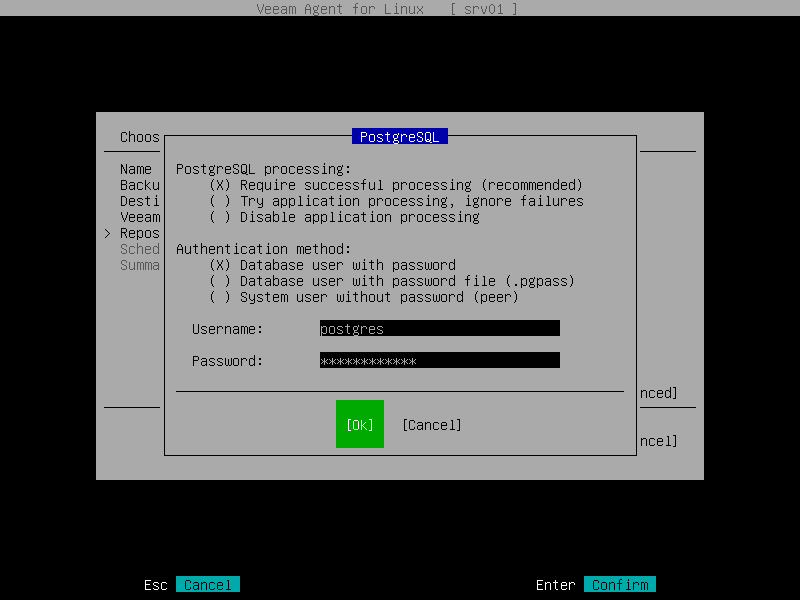PostgreSQL Database Processing Settings
To specify processing settings for the PostgreSQL database system, do the following:
- In the Specify advanced job settings window, select the PostgreSQL processing option with the [Tab] and [Down] keys and press [Enter].
- In the PostgreSQL processing section, select one of the following options:
- Require successful processing. With this option selected, Veeam Agent will stop the backup process if an error occurs when processing the PostgreSQL database system.
- Try application processing, ignore failures. With this option selected, Veeam Agent will continue the backup process even if errors occur when processing the PostgreSQL database system.
- In the Authentication method section, specify how Veeam Agent will connect to the PostgreSQL database:
- Select Database user with password if you want Veeam Agent to connect with the PostgreSQL account name and password. With this method selected, you must specify account name and password in the backup job settings.
- Select Database user with password file if you want Veeam Agent to connect with the PostgreSQL account password that is stored in the .pgpass password file. With this method selected, you must specify account name only in the backup job settings. To learn more about password file configuration, see Password File for PostgreSQL.
- Select System user without password if you want Veeam Agent to connect using a peer authentication method. In the peer authentication method, Veeam Agent uses the OS account as the PostgreSQL database user name. With this option selected, you must specify OS account in the backup job settings. To learn more about peer authentication, see PostgreSQL documentation.