Starting Backup Job from Control Panel
To start a backup job with the Veeam Agent control panel, do the following:
- Launch the Veeam Agent control panel with the veeam or veeamconfig ui command.
- Press the [S] key to open the Select job to start dialog window.
- Select the necessary backup job in the list and start the job in on of the following ways:
- To start an incremental backup job session, press [Enter].
- To create an active full backup, press [F].
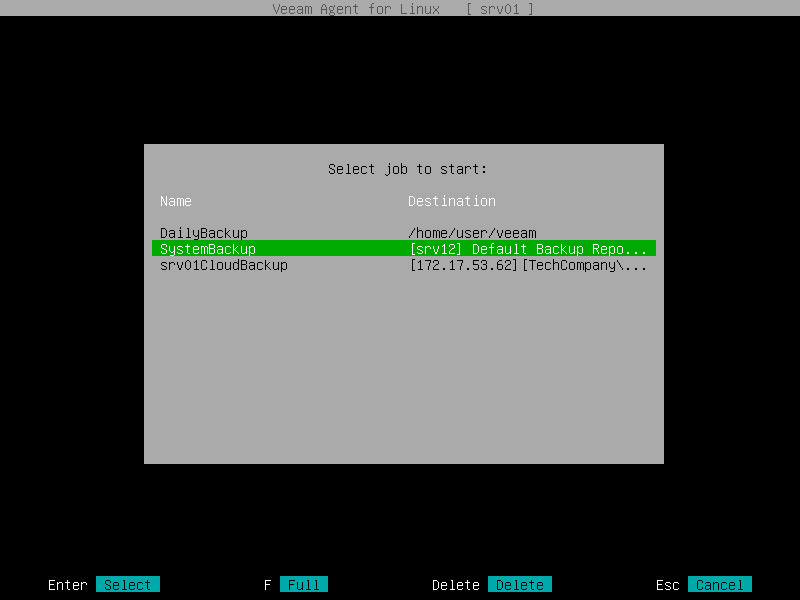
- Veeam Agent will immediately start the backup job and display a notification window informing that the job has been started. Press [Enter] to close the window and proceed to the list of backup job sessions.
You can monitor the backup job performance in the Veeam Agent control panel. To learn more, see Viewing Real-Time Job Session Statistics.
If you start the backup job while another backup job is running, Veeam Agent will perform the backup job immediately after the current job is completed. For details, see Job Queue.
If another backup job is running when you start the backup job, Veeam Agent will submit this backup job to job queue. Veeam Agent will perform the job in the queue as soon as the previous job is completed.
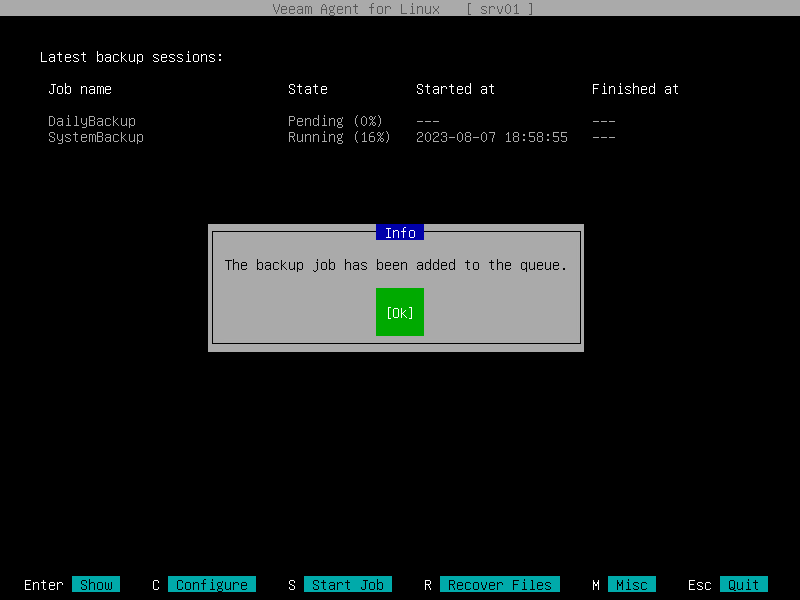
The queued backup job creates a new session with the Pending status. You can view all jobs in the queue in the Latest backup sessions list in the Veeam Agent control panel.
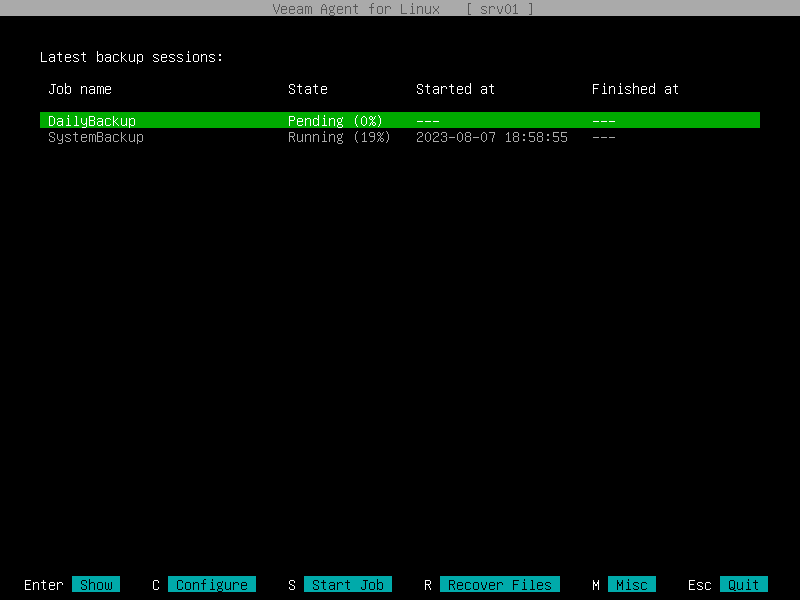
|
Consider the following about job queue:
|