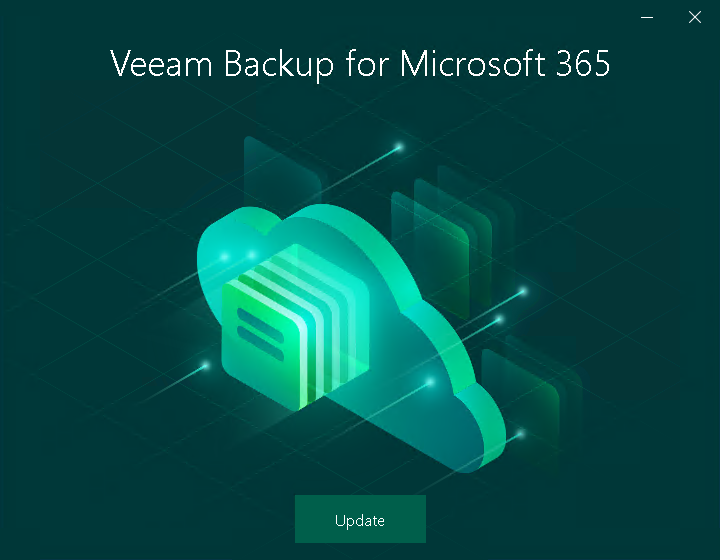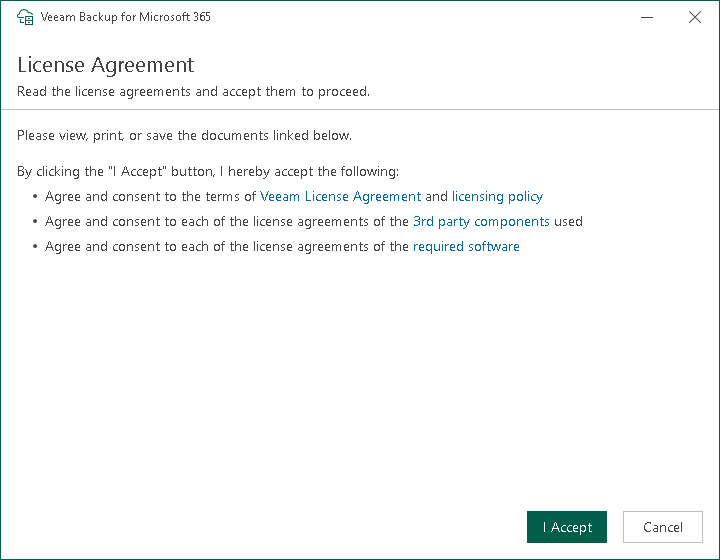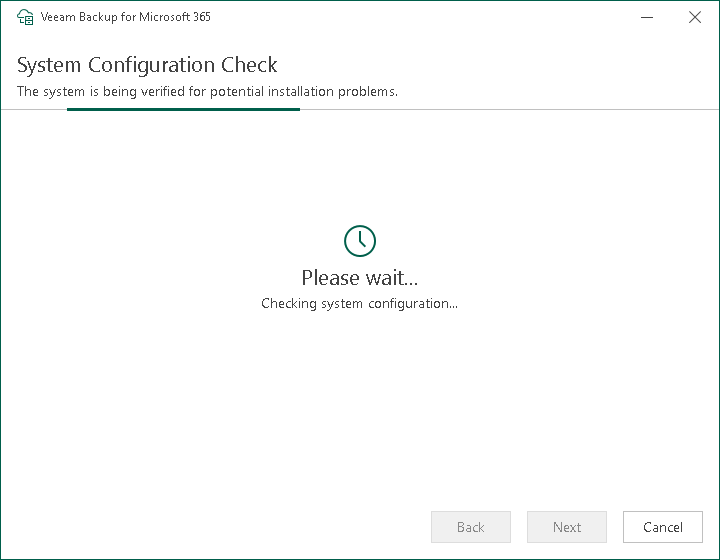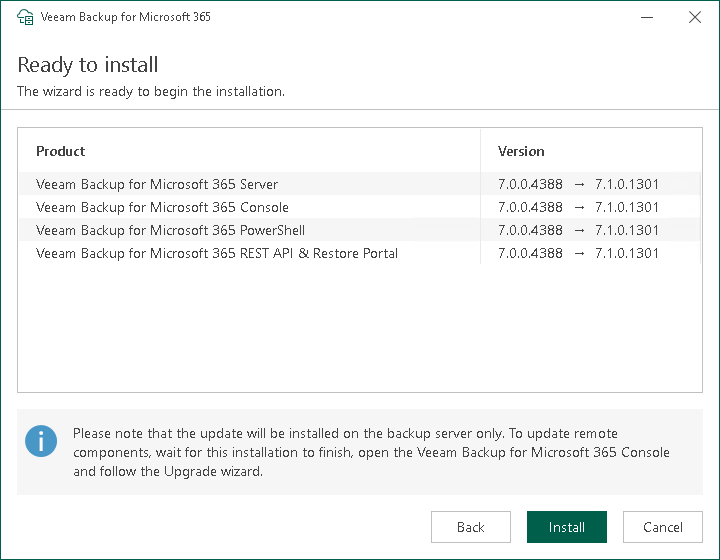Upgrading Veeam Backup for Microsoft 365
You can upgrade Veeam Backup for Microsoft 365 by installing a major version of the product.
Veeam Backup for Microsoft 365 supports upgrade to version 7a from the following versions of the product:
- 5.0 (builds 5.0.0.1061, 5.0.0.1063)
- 5a (build 5.0.0.1070)
- 5b (builds 5.0.1.179, 5.0.1.207, 5.0.1.225, 5.0.1.252)
- 5c (builds 5.0.2.22, 5.0.2.42)
- 5d (builds 5.0.3.1033, 5.0.3.1035, 5.0.3.1051, 5.0.3.1060, 5.0.3.1063)
- 6.0 (builds 6.0.0.367, 6.0.0.379, 6.0.0.385, 6.0.0.400)
- 6a (builds 6.1.0.222, 6.1.0.254, 6.1.0.423, 6.1.0.438, 6.1.0.1015)
- 7.0 (builds 7.0.0.2911, 7.0.0.2914, 7.0.0.3007, 7.0.0.3604, 7.0.0.3968, 7.0.0.4385, 7.0.0.4388, 7.0.0.4551)
Note |
All modifications made to the Config.xml file manually will be lost. |
Upgrading Veeam Backup for Microsoft 365 and Veeam Explorers
To upgrade Veeam Backup for Microsoft 365 and Veeam Explorers, do the following:
- Download the Veeam Backup for Microsoft 365 installation package. For more information, see Downloading Installation Package.
- Open the Veeam.Backup365.iso file and run the Veeam.Setup.exe file.
- On the splash screen, click Update.
- In the displayed dialog box, read the information about operating systems that Veeam Backup for Microsoft 365 version 7.0 does not support. If your operating system meets system requirements, click OK.
- At the License Agreement step, click the links to read the following documents: End User Software License Agreement, Licensing policy and 3rd party software notices and information. To accept the license agreements and continue installing Veeam Backup for Microsoft 365, click I Accept.
- At the System Configuration Check step, wait until the wizard checks the system configuration to find the potential installation problems. If the wizard detects problems, you will be prompted to fix the issues to continue the installation.
Note |
If problems are not detected, the System Configuration Check step will be skipped. |
- At the Ready to install step, review versions of Veeam Backup for Microsoft 365 components that are ready to upgrade and click Install.
- Wait for the installation process to complete and click Finish to exit the wizard.
What You Do After Upgrade
After you upgraded Veeam Backup for Microsoft 365, you must upgrade the Veeam Backup for Microsoft 365 REST API component on a separate machine, update Subscription license and upgrade other backup entities.
Upgrading REST API on Separate Machine
If you use a separate machine with REST API for communicating with Restore Portal, you must manually upgrade the Veeam Backup for Microsoft 365 REST API component on this machine. For more information, see Upgrading REST API on Separate Machine.
Updating Veeam Backup for Microsoft 365 License
To support integration with Veeam ONE, Veeam Backup for Microsoft 365 with Subscription license requires the M365Suite license package. For more information on how to update the current license or install a new license, see Installing and Updating License.
Upgrading Backup Infrastructure Components
Once Veeam Backup for Microsoft 365 is upgraded, the following entities will be marked as Out of Date:
- Backup repositories
For information on how to upgrade backup repositories, see Upgrading Backup Repositories.
- Backup proxy servers
For information on how to upgrade backup proxy servers, see Upgrading Backup Proxy Servers
Consider that a default backup proxy server will be upgraded automatically.
Related Topics