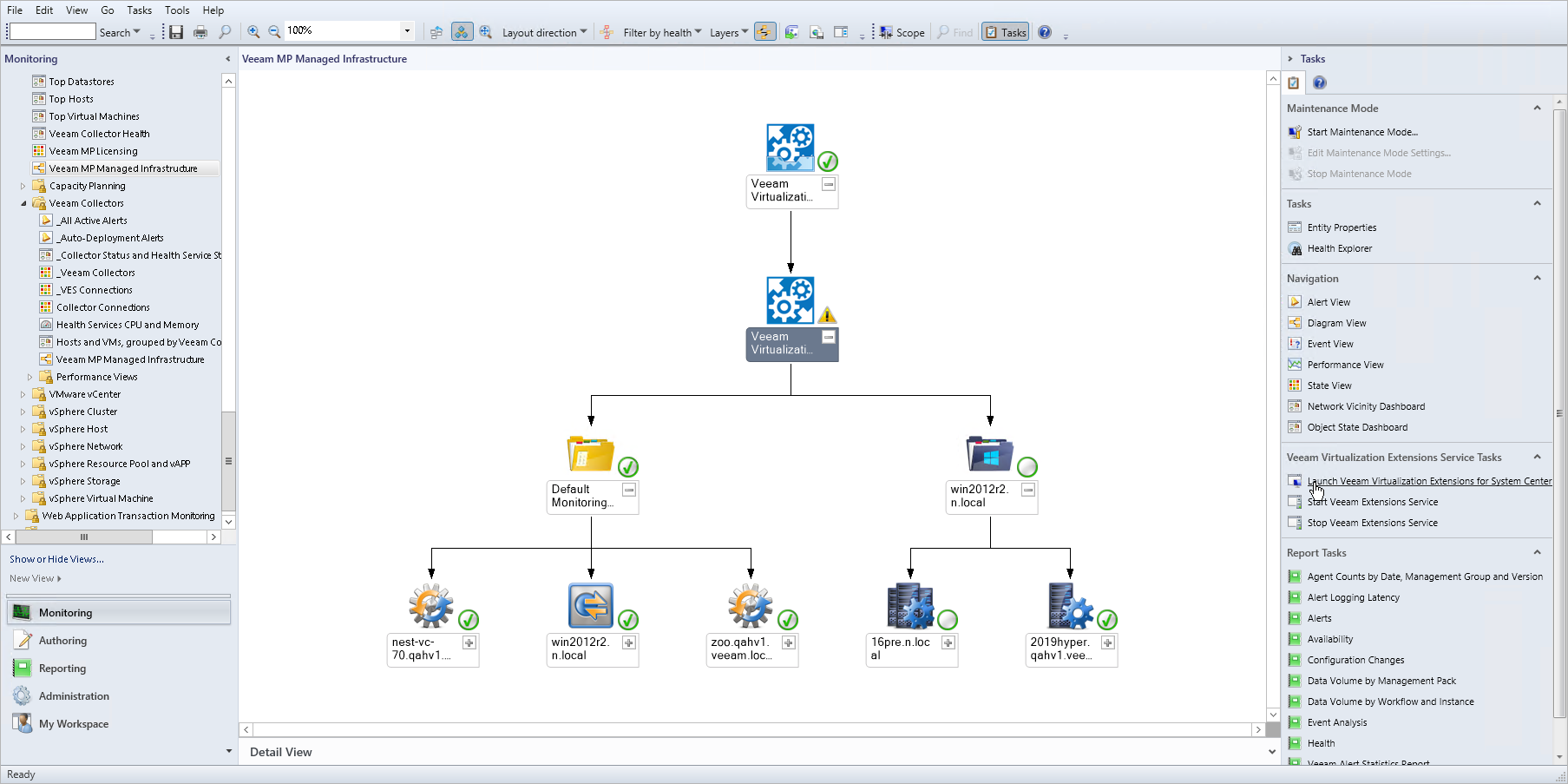Accessing Veeam UI using Ops Mgr Console
To access the Veeam UI using the OpsMgr Console, follow these steps:
- Log in to the OpsMgr console.
- In the navigation pane, click Monitoring.
- Select Veeam for VMware > Veeam MP Managed Infrastructure.
- In the Veeam MP Managed Infrastructure view, select the Veeam Virtualization Extensions Service object.
- In the Tasks pane, expand the Veeam Virtualization Extensions Service Tasks node and click the Launch Veeam Virtualization Extensions for System Center UI task.
This task will launch the Veeam UI in an external web browser window.