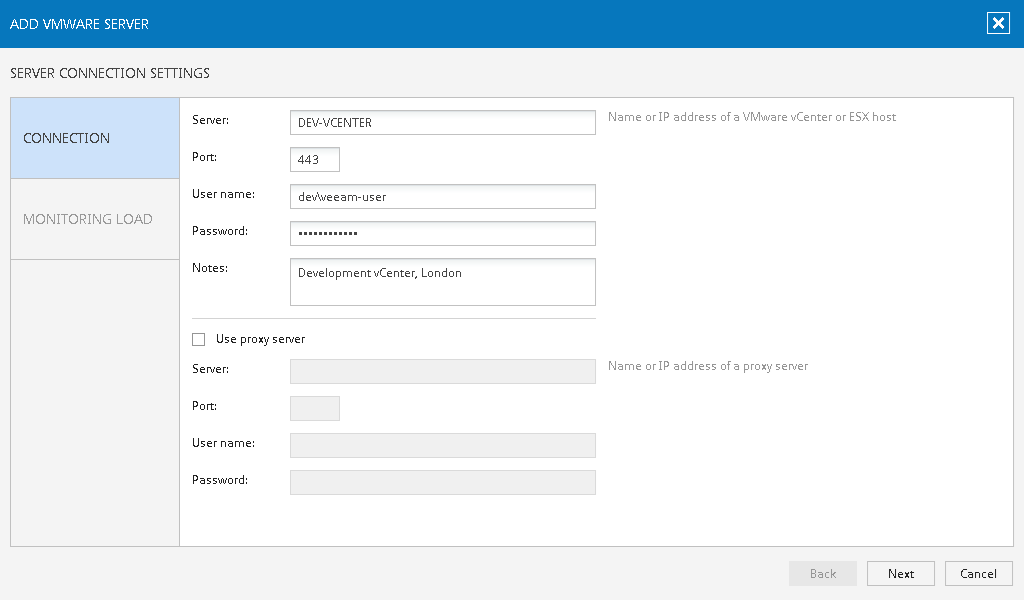Step 10. Add Development vCenter Server
Return to the Dashboard tab and click the Add button.
At the Connection step of the Add VMware Server wizard, complete the fields for the Development vCenter Server:
- vCenter Server name (NETBIOS, DNS name or IP address)
- Port number (443 is filled by default)
- User and password credentials (for required permissions see the Installation Guide)
- Notes are optional, they will be displayed on the VMware Servers tab
Click Next. The wizard will connect to the vCenter Server, enumerate the clusters and hosts, and break them into monitoring jobs.
Note |
If an untrusted security certificate is installed on the vCenter Server, you will get a security warning. You can view the certificate and click Continue. Otherwise, you will not be able to add the server. |