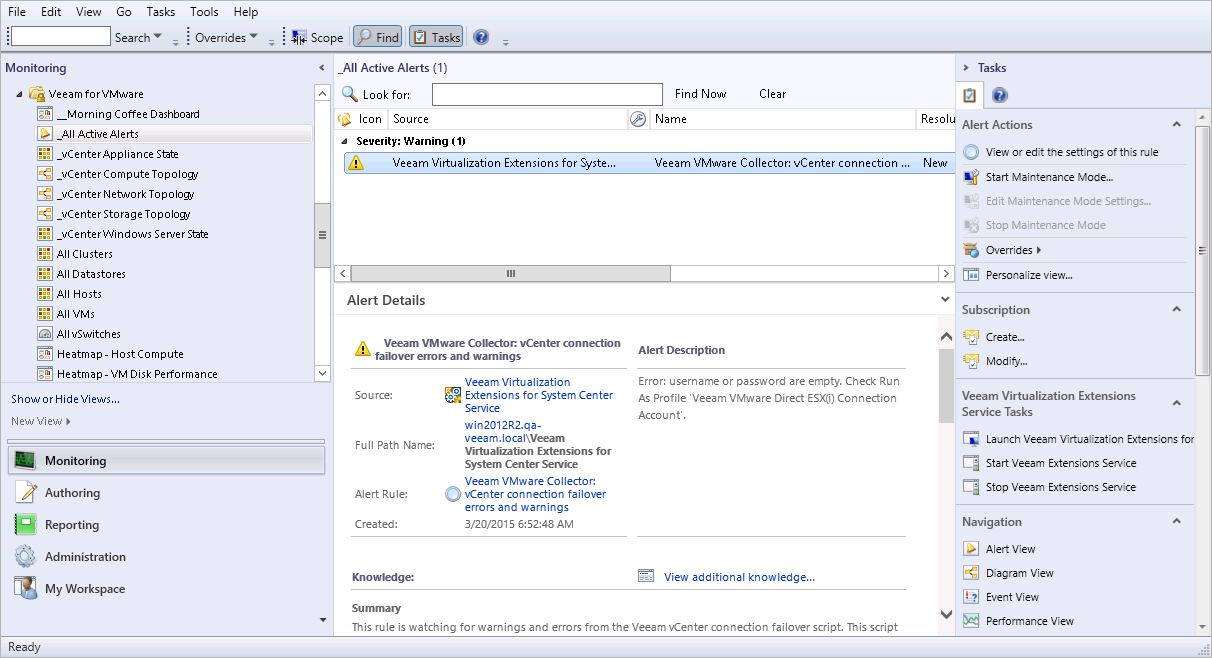Configure Run As Profile for vCenter Connection Failover
Note |
The vCenter Connection Failover functionality is available only in the Enterprise Plus Edition. Skip this step if you do not plan to use the vCenter Connection Failover feature. |
After you install Veeam MP for VMware components, the Veeam VMware Collector: vCenter connection failover errors and warnings alert will be fired in the OpsMgr console:
The Veeam VMware Direct ESX(i) Connection Account is required for the vCenter Connection Failover feature implemented to allow VMware vSphere hosts and VMs monitoring to continue, even if vCenter Server goes offline. For more information about vCenter Connection Failover, see vCenter Connection Failover.
To configure the Veeam VMware Direct ESX(i) Connection Account:
- Log on to the OpsMgr console using an account with Administrator permissions.
- Go to the Administration section.
- Expand the Run As Configuration node.
- Select Profiles.
- In the list of profiles, double-click the inbuilt Veeam VMware Direct ESX(i) Connection Account.
- Click Next to begin the Run As Profile Wizard.
- At the Add Run As Accounts step of the wizard, click Add.
- In the Add a Run As Account window, click New and follow the Create Run As Account Wizard to create a new Run As account:
- At the General Properties step, choose Basic Authentication as the account type. Specify the account display name and description.
- At the Credentials step, specify credentials of the user account that will be used for direct-to-host connections. .
Note |
You can create several Run As accounts, but only the first one will be used for connection to the managed vSphere hosts. For this reason, you must specify the same credentials for all vCenter Server-managed ESXi hosts in your environment (even hosts in different vCenter Servers). For more information, see Required Permissions. |
- At the Distribution Security step, choose the necessary distribution security level.
If you choose the More secure level, you will need to manually distribute the account credentials to the Management Server where the VE Service runs (in case of the single-server installation, this is the server where all Veeam MP for VMware components are installed).
- Click Create to save the account.
- Click Save to save the profile.
To distribute the account credentials to the Managements Server where the VE Service runs:
- Log on to the OpsMgr console using an account with Administrator permissions.
- Go to the Administration section.
- Expand the Run As Configuration node.
- Select Accounts.
- Double-click the created Run As account.
- In the Run As Account Properties window, switch to the Distribution tab.
- Click Add. In the Computer Search window, search and add the required Management Server.
Note |
The vCenter Connection Failover script runs under the Agent Action Account on the VE Service server. For the script to function properly, this Agent Action Account must also be a member of the Veeam Virtualization Extensions Users local group on the server. Keep in mind that the vCenter Connection Failover feature will not work if you use Local System as the default Agent Action Account. |