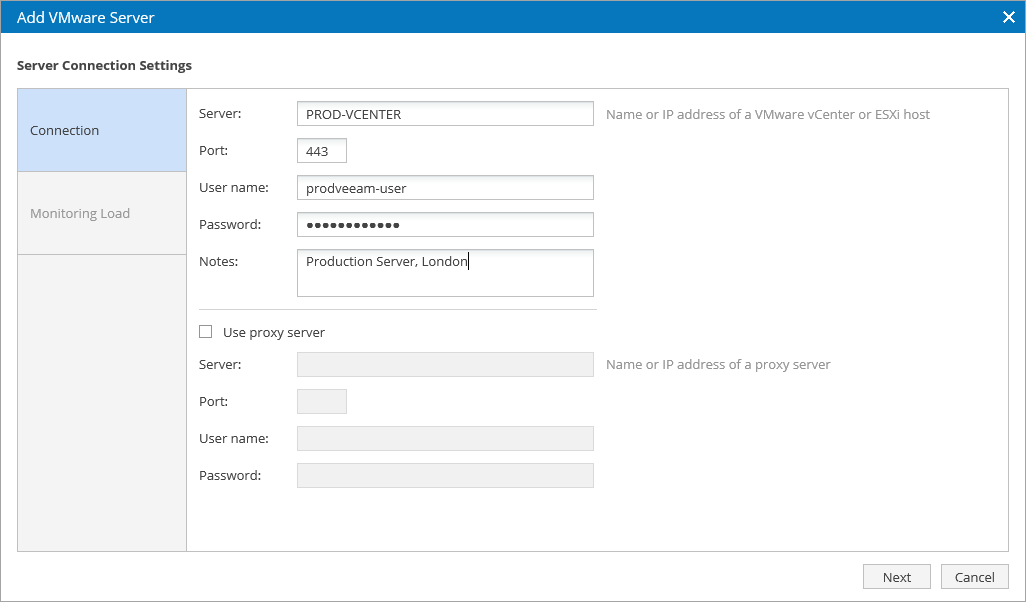Step 2. Enter vCenter Server Connection Settings
At the Connection step of the Add VMware Server wizard, specify server connection settings:
- In the Sever field, enter a name (NETBIOS, DNS name or IP address) of a vCenter Server that you want to connect to.
- In the Port field, enter a port number used to connect to a vCenter Server (by default, 443).
- In the User name and Password fields, enter credentials of the VMware vCenter Server connection account. For more information, see Required Permissions.
- Notes are optional, they will be displayed as additional information on the VMware Servers tab.
- Click Next. The wizard will connect to the vCenter Server, enumerate all registered clusters and hosts, and break these clusters and hosts into monitoring jobs.
Note |
If an untrusted security certificate is installed on the vCenter Server, you will get a security warning. You can view the certificate and click Continue. Otherwise, you will not be able to add the server. |