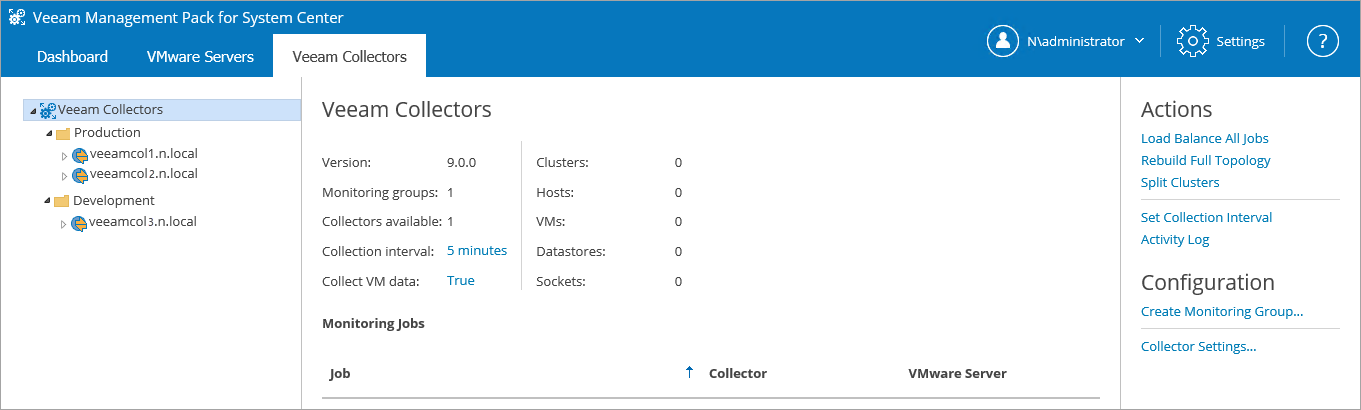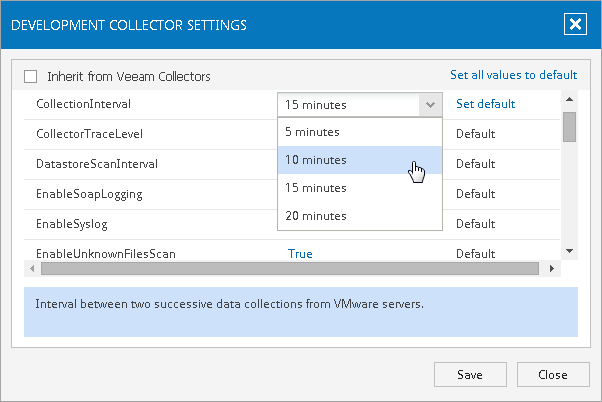Step 4. Customize Monitoring Group Settings
In this example scenario, the following customizations to default settings are required.
When monitoring the Development vCenter Server:
- No virtual machine data should be collected
- A 10-minute collection interval should be used
As these two settings are commonly customized, they are available as direct links from the Monitoring Group Status view in the details pane.
Collection interval is also available through the Set Collection Interval link in the Actions pane on the right.
Select the Development Monitoring Group and click either the Collection interval link, the Collect VM data link, or the Set Collection Interval link. Any of these links will open the Development Collector Settings dialog.
In the Development Collector Settings dialog:
- Clear the Inherit from Veeam Collectors check box. This will allow modification of the settings which were inherited from the root Veeam Collectors node.
- Click the ‘15 minutes’ value for Collection Interval and change it to ‘10 minutes’ (from the drop-down menu).
- Click the ‘True’ value for EnableVMDiscovery setting and change it to ‘False’ (from the drop-down menu).
- Note that when any setting is changed from default, the entry in Default column changes to a Set default link. This link will change the setting back to default value.
- Click Save.
Monitoring groups are now configured as follows:
Group Name | High-availability | Collection Interval | Collect VM data |
Production | Enabled (2 Collectors) | 15 min (default) | True (default) |
Development | Unavailable (1 Collector) | 10 min | False |
You may now proceed to add monitoring VMware servers — the Production and Development vCenter Servers.