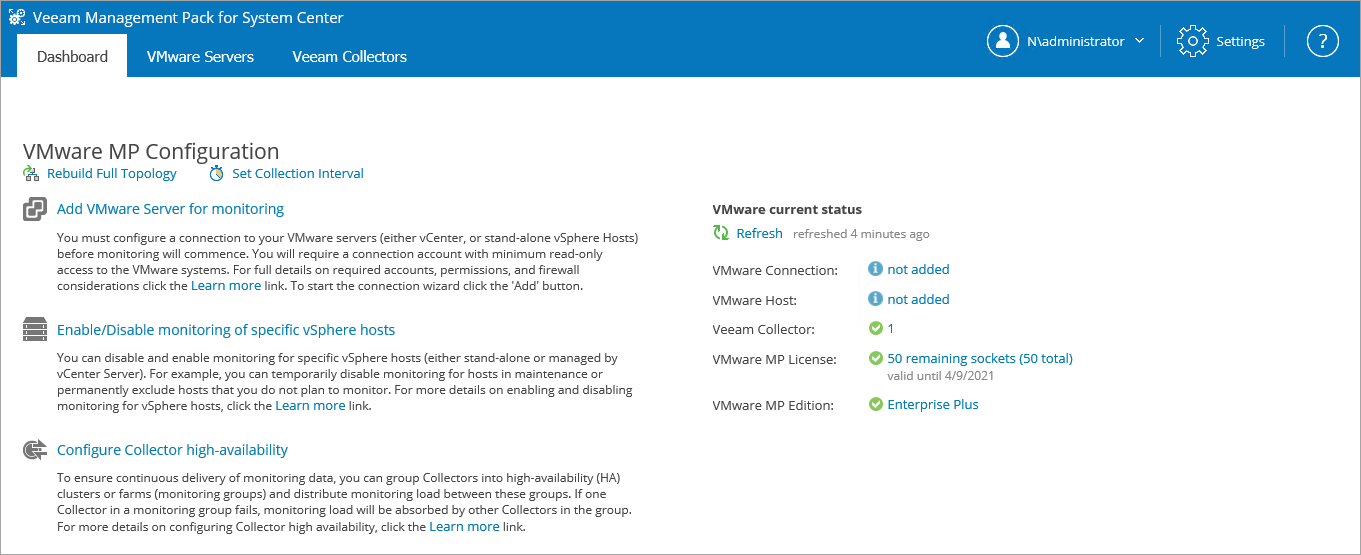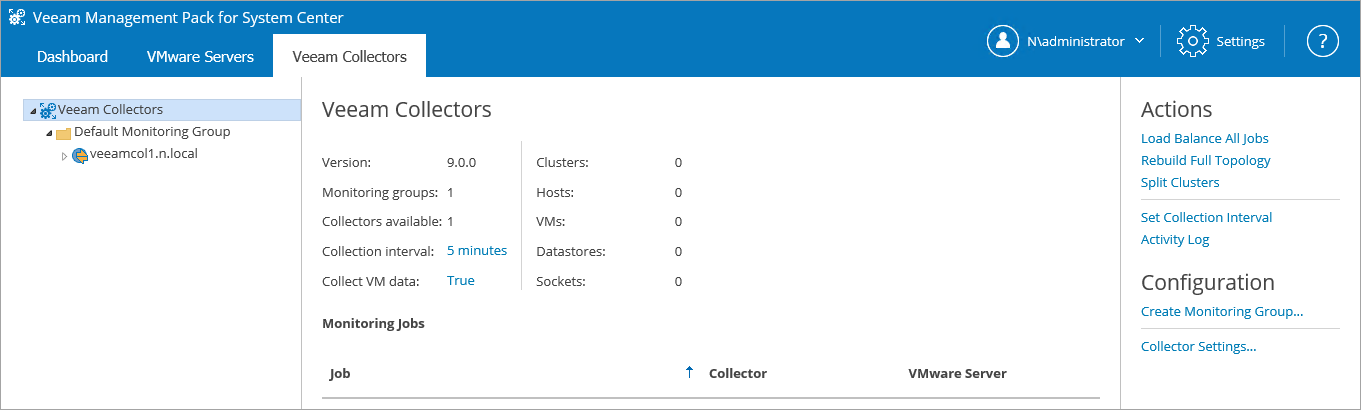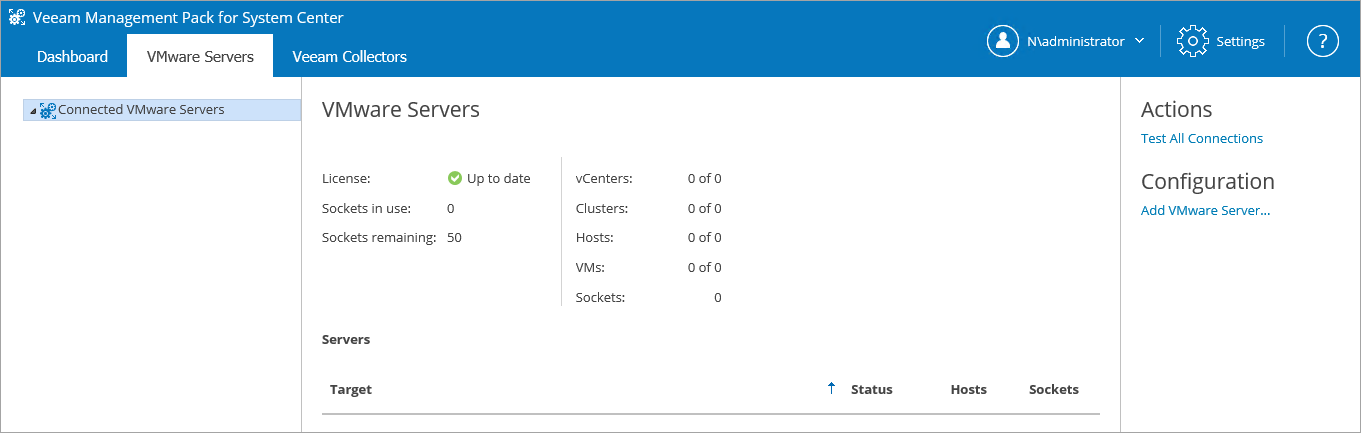Confirm VE Service and Veeam UI Installation
Confirm installation of the VE Service and Veeam UI. To do that, navigate to Start > All Apps and locate Veeam Management Pack for System Center.
The web interface will open in the default browser. Enter valid credentials and the Veeam UI will be displayed as shown below.
During the installation process, the setup registers Collectors with the VE Service, the Collectors become visible in the Veeam UI, and the Veeam VMware Collector service starts and creates new application logs called Veeam Collector and Veeam VMware.
Switch to the Veeam Collectors tab to get information on each Collector under the Veeam Collectors tree. In the screenshot below, three Collector servers have been installed and registered with the VE Service.
Switch to the VMware Servers tab and create connections to VMware servers. For more information on how to add VMware systems for monitoring and to customize default Veeam settings, see the Operations Guide.