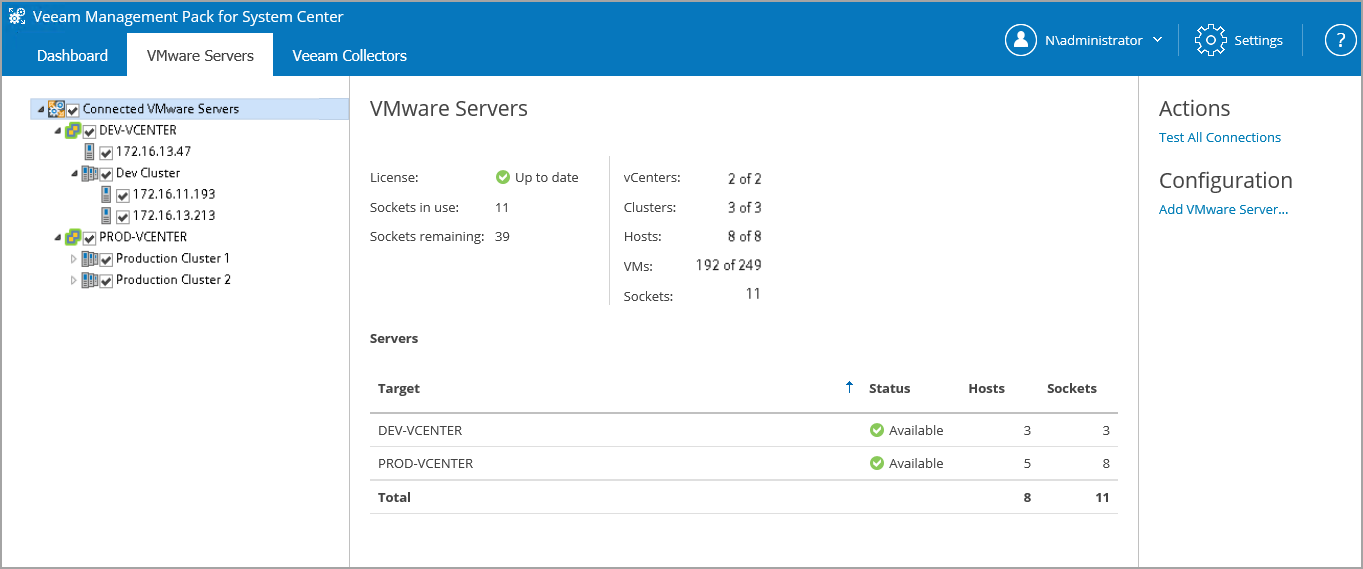Step 14. Review VMware Servers Tab
On the VMware Servers tab, the Connected VMware Servers tree can be expanded to show both vCenter connections:
- DEV-VCENTER, with 1 two-host cluster and 1 stand-alone host.
- PROD-VCENTER, with 2 clusters (total 5 hosts). Selecting nodes in the tree will display information in the details pane.
With the root Connected VMware Servers node selected, the details pane displays target vCenter Servers, their statuses, the number of clusters, hosts, VMs and socket totals.
With the new vCenter Server target selected, the details pane displays information on the target connection status, the number of clusters, hosts and VMs, and the placement of this targets jobs in monitoring groups.
Selecting cluster jobs or individual hosts in the tree will display further detailed information in the details pane.
You can use this tab to uncheck clusters or individual hosts. This will disable the data collection for these systems, and they will not appear in the OpsMgr. Socket licenses for the unchecked hosts will be returned to the pool managed by the Virtualization Extensions Service.