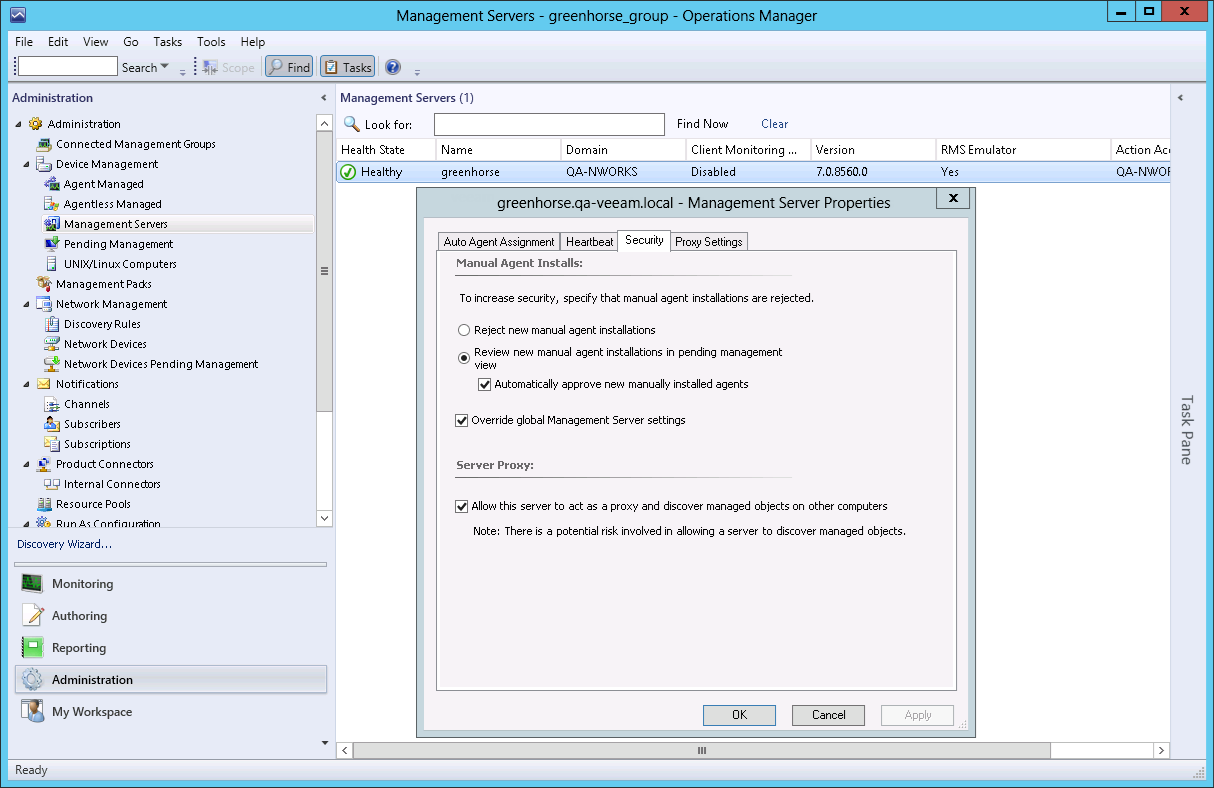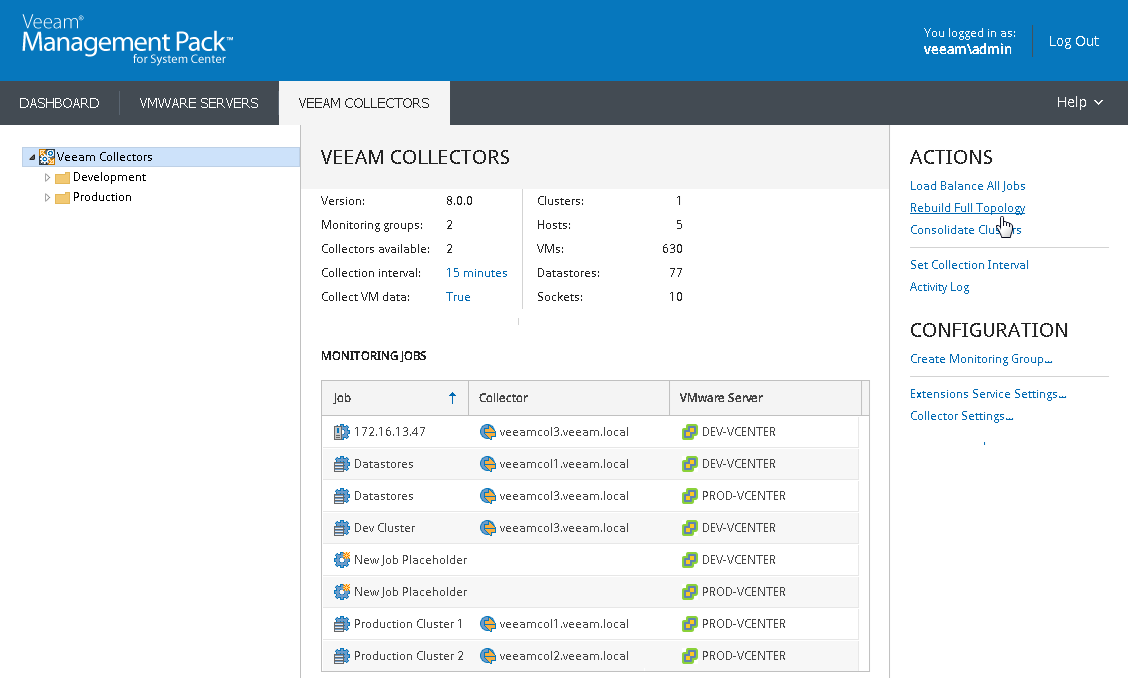VMware Objects Not Visible in OpsMgr
Symptoms
- No virtual infrastructure objects (clusters, hosts, VMs, and so on) appear in the OpsMgr console.
Additionally you may receive an alert in OpsMgr as follows:
Alert Name: Agent proxying needs to be enabled for a health service to submit discovery data about other computers. Alert description (example): Details:Health service ( [server name] ) should not generate data about this managed type ( Veeam.VMware.VEM.VMGUEST ) object Id ( A2A3BA11-F03D-6757-597A-28A35B5000FE). |
Note |
The alert description will contain server names and object IDs specific to your own environment. |
- Updates to the virtual infrastructure (such as adding or removing cluster, host or VMs) are not reflected in the OpsMgr views.
Causes
- Proxying must be enabled for any server (agent or management server) where the Veeam Collector is running. This setting allows the Collector, using OpsMgr agent, to inject new objects (such as vSphere hosts and VMs) into OpsMgr.
- Updates to VMware systems (such as add/remove a vSphere host) may not have been reflected in OpsMgr due to discovery synchronization or other issue.
Solution 1. Verify Proxy Settings
Verify that the Proxy setting has been enabled for the server where the Veeam Collector is installed.
- In the OpsMgr console, verify the Proxy settings. Go to the Administration pane.
- If the Collector is running on a standard OpsMgr agent, then browse to Device Management > Agent Managed and select the Collector server.
- If the Collector is running on an OpsMgr Management server, then browse to Device Management > Management Servers and select the Collector server.
- Double-click the relevant server, click the Security tab and ensure that the Allow this agent to act as a proxy and discover managed objects on other computers check box is selected:
Solution 2. Rebuild Topology
If only certain VMware systems items are missing or have not been updated in OpsMgr, then it may be required to trigger a topology rediscovery. This is accomplished with the Rebuild Topology function available in the Veeam UI.
Rebuild is available both at the root Veeam Collectors level (where all Collectors will rebuild) and for individual Collectors.
After clicking this button you must wait several collection cycles (a cycle is 15 minutes by default) for the rebuild to complete.
The screenshot below illustrates the Rebuild Full Topology task available on the Veeam Collectors tab in the Veeam UI: