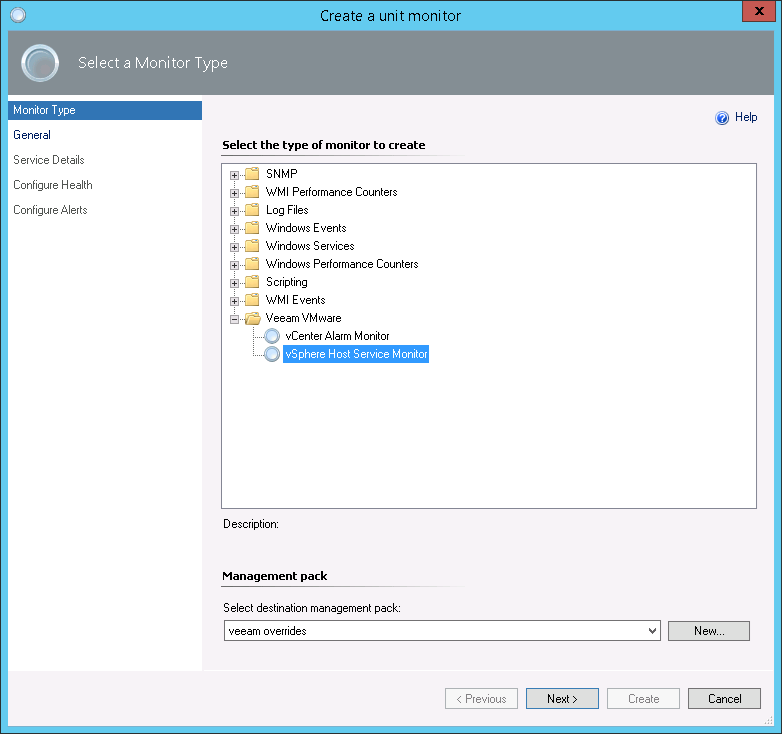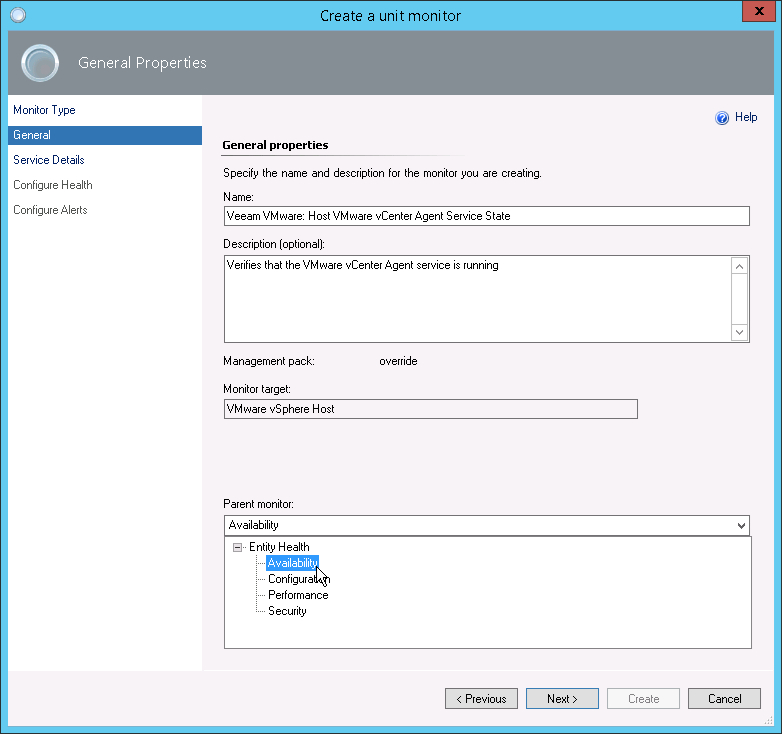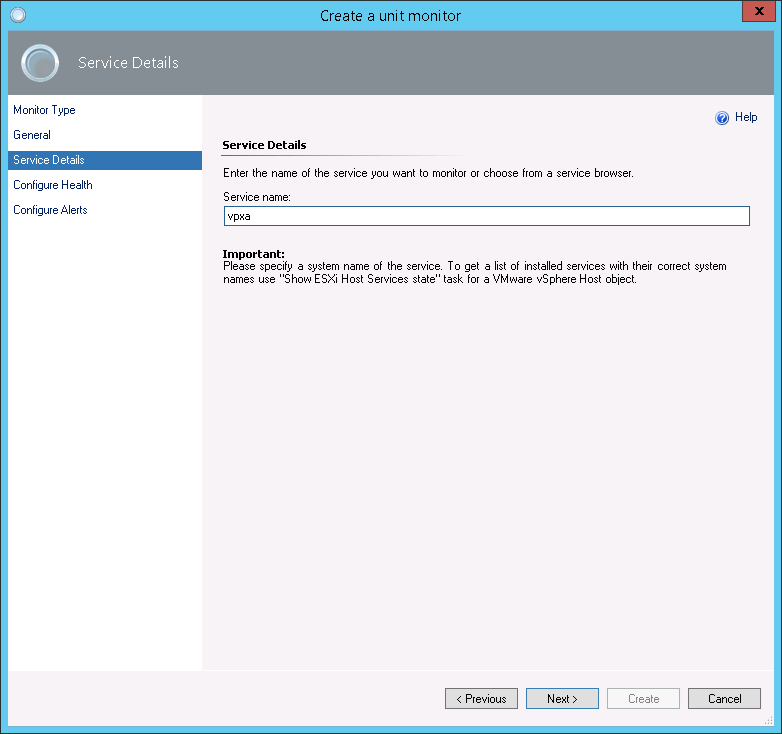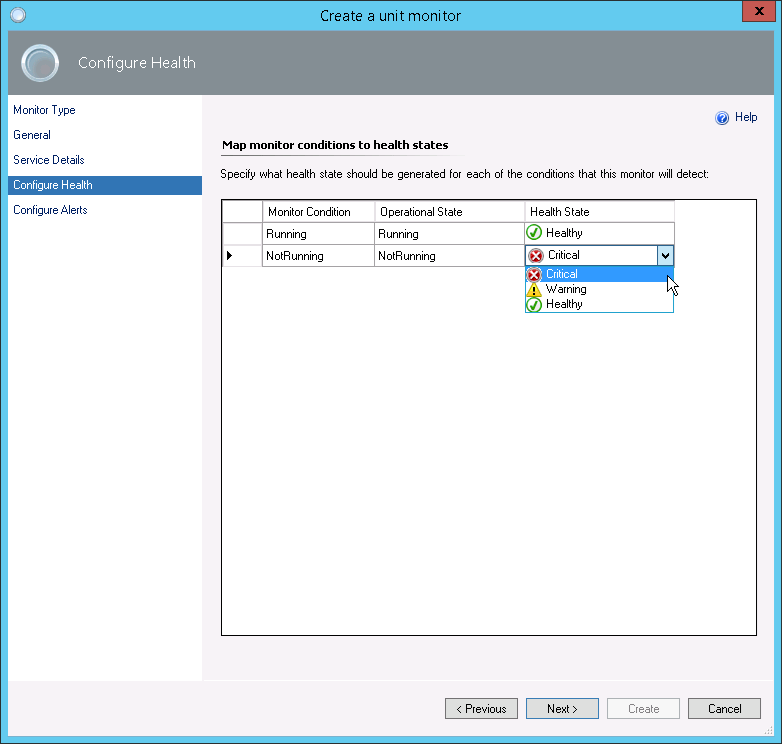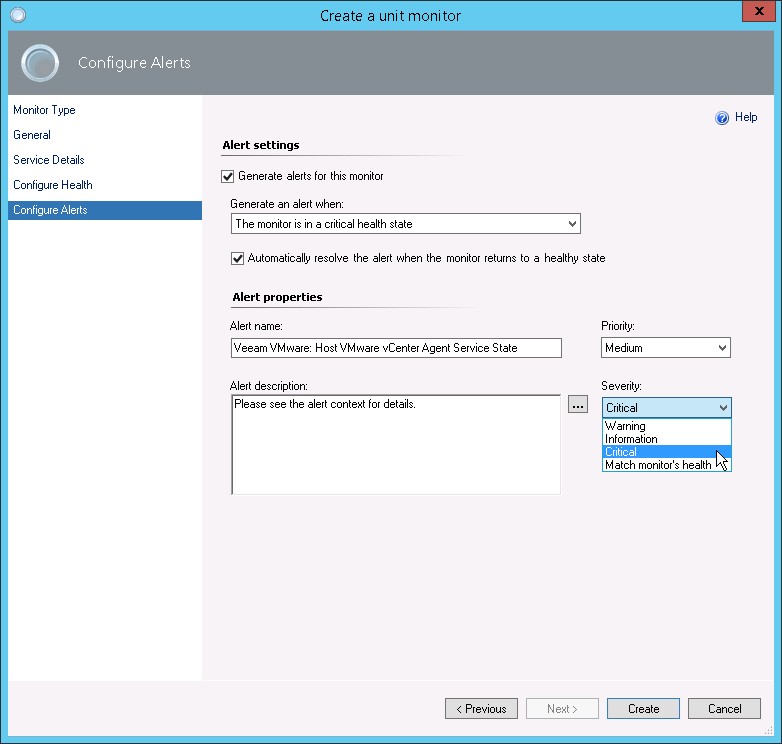vSphere Host Service Monitor
The example below describes how to create a monitor that checks VMware vCenter Agent service states for all Host objects in your virtual infrastructure and generates alerts when the states change:
- In the OpsMgr console, switch to the Authoring pane and navigate to Management Pack Objects> Monitors > Create a Monitor > Unit Monitor.
- At the Monitor Type page, choose Veeam VMware\ vSphere Host Service Monitor.
From the Management pack list, select a destination management pack for the newly created monitor.
- At the General page:
- In the Name field, enter a name for the monitor.
If you want Veeam MP views to capture alerts generated by the monitor, make sure that the monitor and alert names start with “Veeam VMware:”.
To make host-related views capture alerts generated by the monitor, the name must start with “Veeam VMware: Host”.
- In the Description field, provide description for the monitor. Note that it will not be displayed in the alert text.
- From the Monitor target list, choose VMware vSphere Host as a target for the monitor.
- From the Parent monitor list, select Availability.
- If you want to configure overrides for the monitor, you can clear the Monitor is enabled check box and select it later. Otherwise, make sure the check box is selected.
- At the Service Details page, enter the name of the service you want to monitor. To follow this example, type vpxa.
Note |
You must provide a system name of the service. To get the list of all services installed on a host, use the Show ESXi Host Services State task. |
- At the Configure Health page, select health states that will be assigned to the monitor when the service changes its status.
- At the Configure Alerts page:
- Select the Generate alerts for this monitor check box.
- From the Generate an alert when drop-down list, select The monitor is in a critical health state.
- Make sure that the Automatically resolve the alert when the monitor returns to a healthy state check box is selected.
- Choose alert priority and severity.
- Click Create to create the monitor.