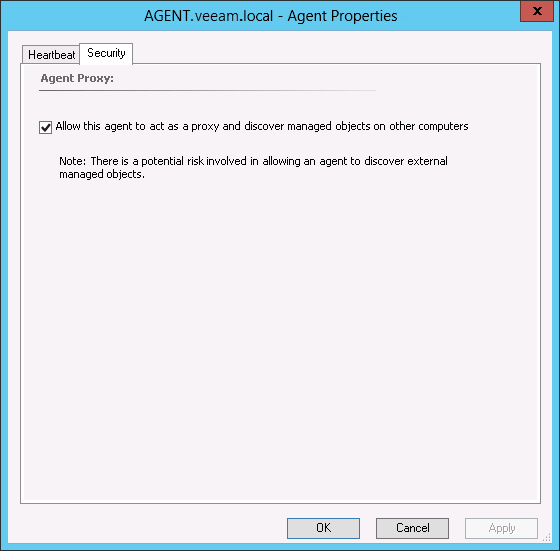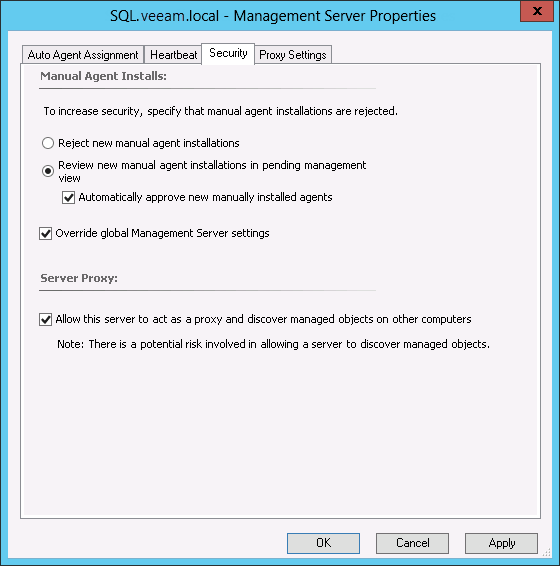Step 2. Configure Proxy Settings
OpsMgr agents running on Collector servers must be granted the privilege to insert new objects into OpsMgr as the VMware topology is discovered. This is known as Proxying. Proxying must also be enabled for Management Servers, if the Veeam VMware Collector component is installed there.
To grant this privilege, do the following.
Configure Proxy Settings for Agent
To enable Proxying for an OpsMgr agent:
- Open the OpsMgr console using an account with Administrator permissions.
- Go to the Administration pane.
- Select the Device Management > Agent Managed node.
- In the right pane, double-click each Collector server in the list to open the Agent Properties dialog.
- Switch to the Security tab and make sure the Allow this agent to act as a proxy and discover managed objects on other computers check box is selected:
- Click OK. Wait several minutes for the setting change to propagate through the system.
Configure Proxy Settings for Management Server
To enable Proxying for a Management Server:
- Open the OpsMgr console using an account with Administrator permissions.
- Go to the Administration pane.
- Select the Device Management > Management Servers node.
- In the right pane, double-click the Management Server to open the Management Server Properties dialog.
- Switch to the Security tab and make sure the Allow this server to act as a proxy and discover managed objects on other computers check box is selected:
- Click OK. Wait several minutes for the setting change to propagate through the system.