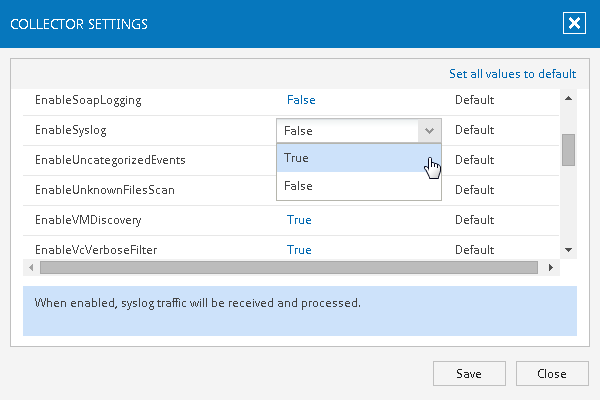Step 1. Enable Syslog Listener in Collector
Use Veeam UI to enable syslog listener on all Collectors:
- On the Veeam Collectors tab, select the root node from the tree on the left.
- In the Configuration pane on the right, click Collector Settings.
- In the dialog displayed, change the EnableSyslog setting value to True by clicking it in the middle column.
Consider reasonably limiting the number of syslog messages forwarded so as not to overwhelm the OpsMgr server. You can filter syslog messages according to their alert level, before they reach the Veeam VMware log and the OpsMgr console.
To do that, in Veeam UI, open Collector Settings and click the SyslogSeverity value in the middle column. The value you select from the SyslogSeverity list specifies the minimum alert level of syslog messages that will be forwarded to the OpsMgr server.
The severity levels are: ‘Info’, ‘Debug’, ‘Notice’, ‘Warning’, ‘Error’, ‘Emergency’, ‘Alert’ and ‘Critical’. By default, the minimum severity level is ‘Warning’, so that only warning syslog messages will be forwarded.