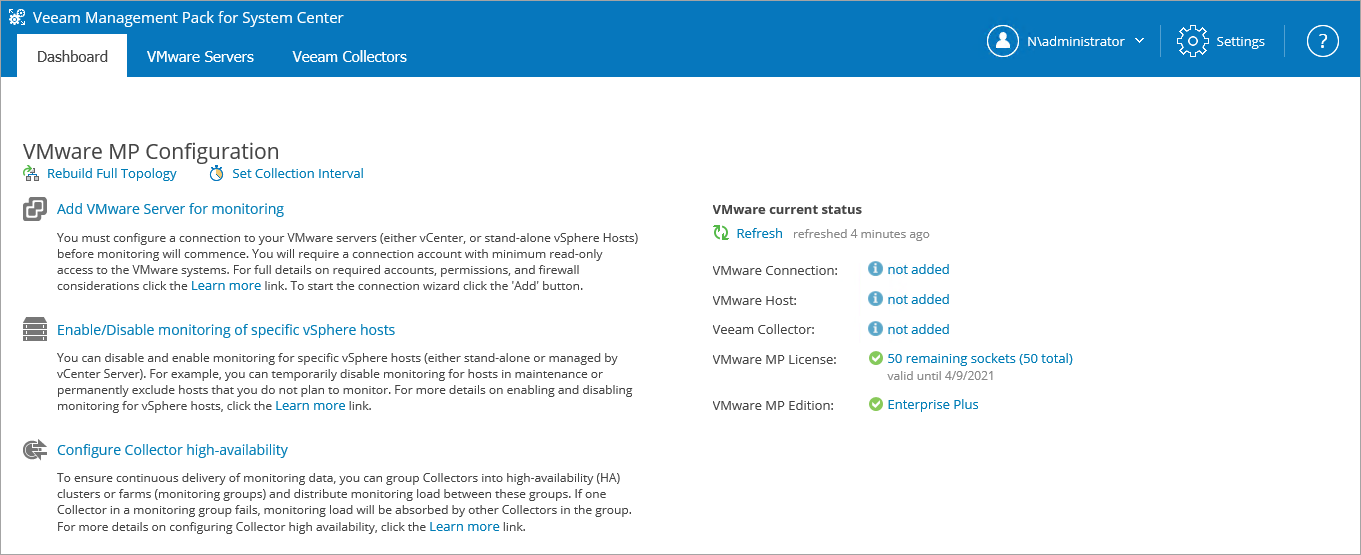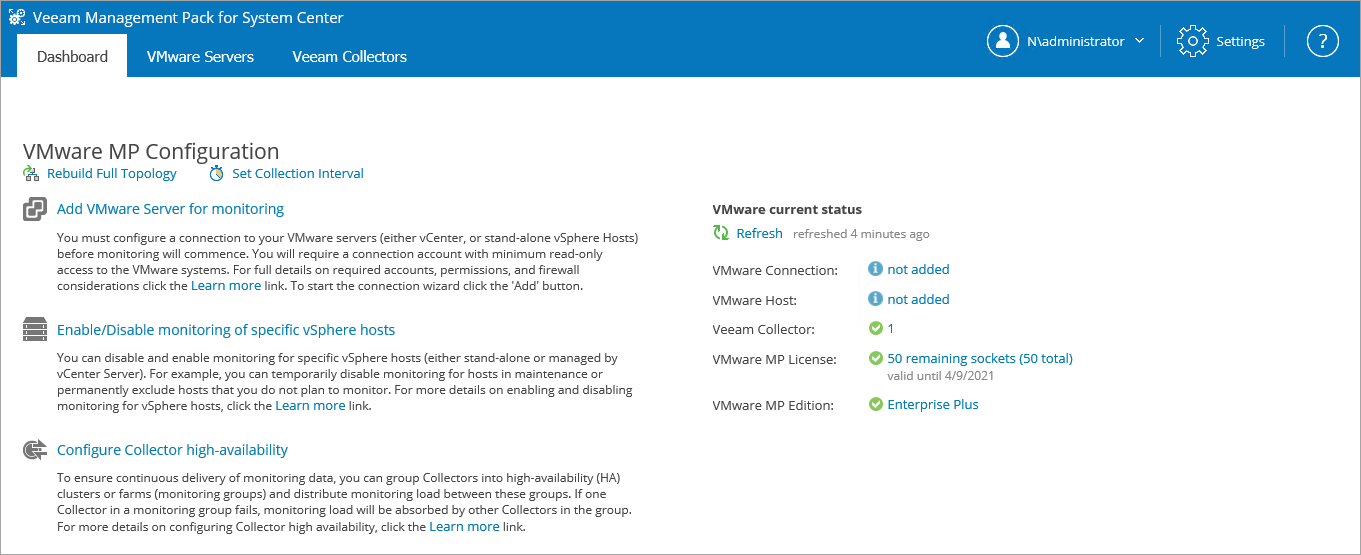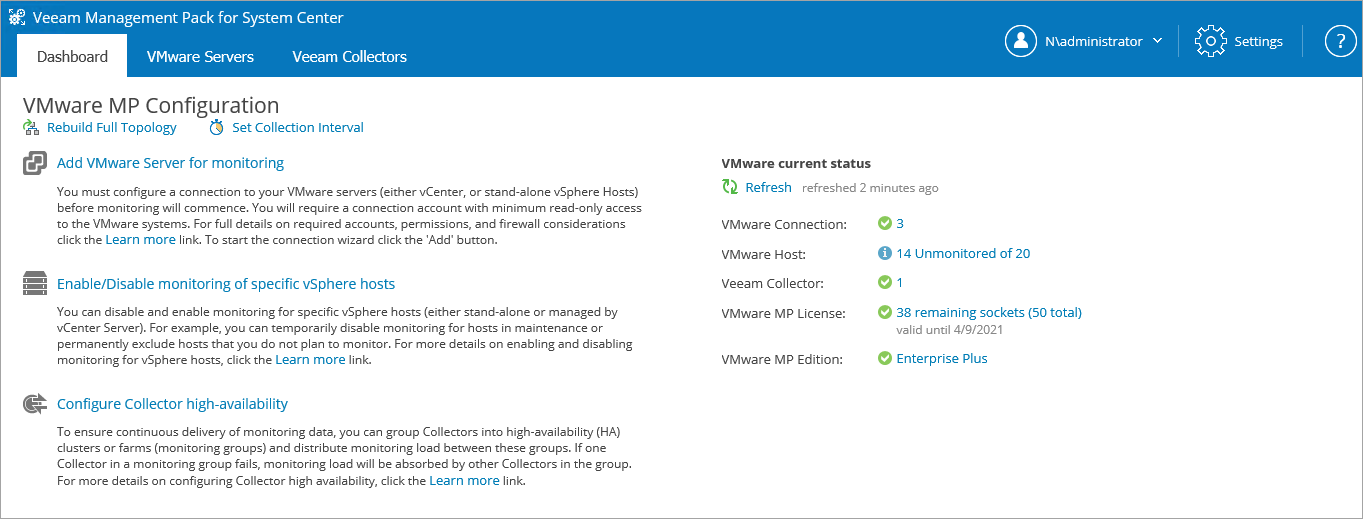Dashboard Tab
The Dashboard tab is the primary Veeam UI workspace that provides an overall picture of the monitoring configuration.
This tab displays a list of configuration actions that you must perform to start monitoring your VMware environment:
- Install and register a Collector — for instructions on how to install Veeam Collectors, see the Installation Guide. If no Collectors are installed, you will not be able to connect any VMware servers.
- Add a VMware server for monitoring — create a connection to a VMware server (either a vCenter Server, or stand-alone vSphere host) that you are planning to monitor. Click the Add button and follow the Add VMware Server wizard.
After the obligatory actions are performed, the Veeam UI will display a list of additional configuration actions that you may want to perform for monitoring your VMware environment:
- Enable or disable monitoring for specific hosts (either stand-alone hosts, or hosts managed by the connected vCenter Server). Click the Configure button to open the VMware Servers tab. Use the server hierarchy on the left to enable or disable monitoring of specific hosts: clear the check box to disable monitoring; select the check box to enable monitoring.
- Group Collectors into high-availability clusters (monitoring groups) and distribute monitoring load between these groups to ensure continuous delivery of monitoring data. Click the Configure button to open the Veeam Collectors tab. Use links in the Actions pane on the right to create monitoring groups and balance the monitoring load.
The Current Status section provides information on the current configuration status, including:
- The number and status of configured connections to VMware servers
- The number and status of monitored vSphere hosts
- The number and status of Veeam Collectors registered with the VE Service
- The number of remaining license sockets, Veeam MP license edition and license expiry date. To view license information or update the expired license, click the License link. For more information, see Checking and Updating Veeam MP License.
You can also click the Rebuild Full Topology and Set Collection Interval top links to perform additional operational and configuration activities:
- Rebuild Full Topology — triggering re-discovery of the VMware topology in the OpsMgr (for all Collectors in all monitoring groups).
- Set Collection Interval — changing baseline data collection interval to control the granularity of the published data.
Resources
The Resources section contains a set of links to online and offline documentation and Veeam MP resources.