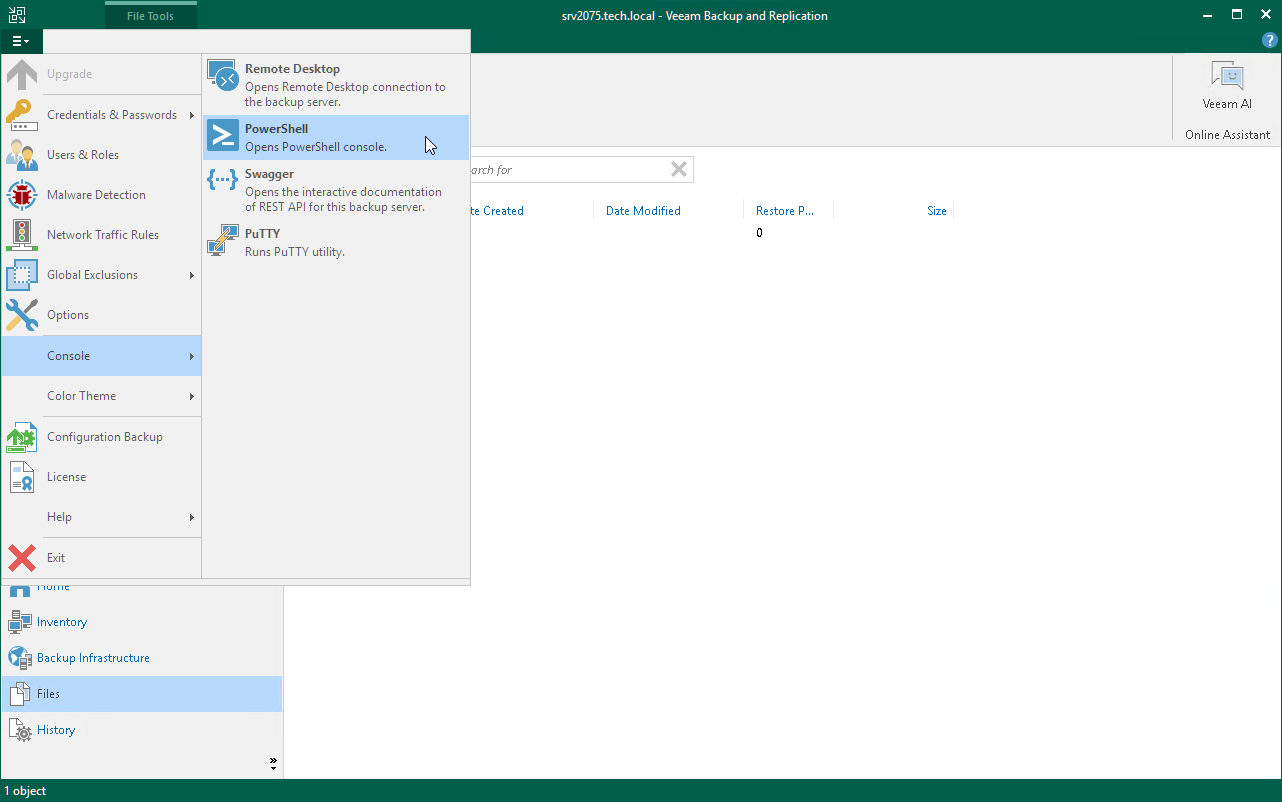Running Veeam Backup PowerShell on Windows Machines
Veeam Backup & Replication supports usage of Veeam Backup PowerShell on Windows machines with Veeam Console installed. After you install the Veeam Backup & Replication Console, Veeam PowerShell module will be installed by default. After that, you can run Veeam PowerShell cmdlets from the Veeam Backup & Replication Console, or directly from Windows PowerShell console installed on your machine.
Consider the following requirements:
- To run Veeam PowerShell cmdlets, you must have Veeam Backup Administrator role. For more information, see Users and Roles.
- A machine that runs the PowerShell session must have Windows PowerShell version 7 installed.
- To utilize the Veeam Explorer PowerShell functionality, you must install the necessary Veeam Explorer PowerShell modules. For more information, see Starting PowerShell Sessions in the Veeam Explorers PowerShell Reference.
Starting Veeam PowerShell Sessions
To run Veeam PowerShell from the Windows machine you must install the Veeam Backup & Replication Console and initiate a PowerShell session.
- Install the Veeam Backup & Replication Console. For more information on how to install the Veeam Backup & Replication Console, see the Installing Veeam Backup & Replication Console section in the User Guide.
- Start PowerShell Session.
- Starting PowerShell session from the Veeam Backup & Replication UI: in the main menu of Veeam Backup & Replication, select Console > PowerShell.
- Starting PowerShell session from the Windows PowerShell console: start the console on your machine. For more information on starting the console, see Microsoft Docs.
- Connect to the backup server.
Connect-VBRServer -Server "192.24.125.135" -User "TECH\Administrator" -Password "Password" |
After start the Veeam PowerShell session, you must connect to a local or a remote Veeam backup server. For more information on how to connect to a Veeam backup server, see Connecting to Veeam Backup Server.
Tip |
To verify that Veeam PowerShell module is installed on your machine, run the Get-Module -Name Veeam.Backup.PowerShell -ListAvailable command. The cmdlet will return information on this module. |