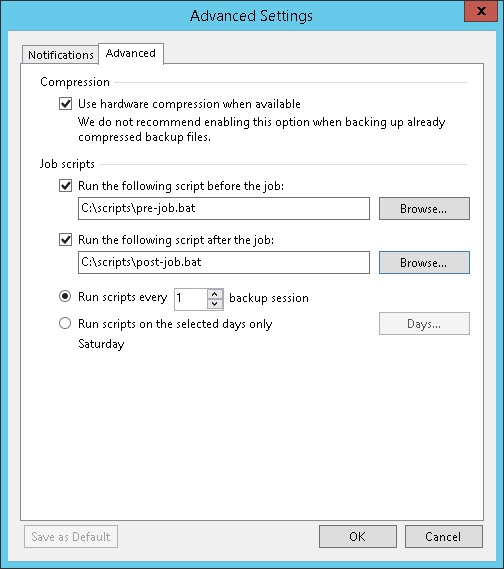Advanced Settings
At the Advanced tab, you can enable hardware compression or specify custom scripts that you want to run before and/or after the file to tape job.
At the Options step of the wizard, click Advanced. Select the Advanced tab.
- Select the Use hardware compression if available check box if the tape drive should compress data before writing it to tape.
Most manufacturers add the hardware compression feature to their tape drives. This allows performing data compression by a drive. Usually the declared compression ratio for magnetic tape drives is 2:1 or 2.5:1. But in practice this ratio depends on the type of the raw data. Regrettably, Veeam Backup & Replication cannot display the compressed tape capacity. You can learn the size of the compressed data written to tapes only by checking how much free space left on the tape after the tape job finished.
Important |
Enable the hardware compression only if your tape library provides support for hardware compression. |
- Select the Run the following script before the job and/or Run the following script after the job check boxes and click Browse to choose executable file(s). You can select to execute pre- and post-job actions after a number of job sessions or on specific week days.
- If you select the Run every... backup session option, specify the number of the job sessions after which the script(s) must be executed.
- If you select the Run on selected days only option, click Days and specify week days on which the script(s) must be executed.