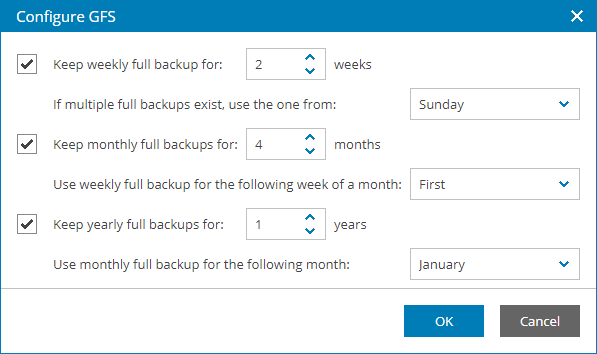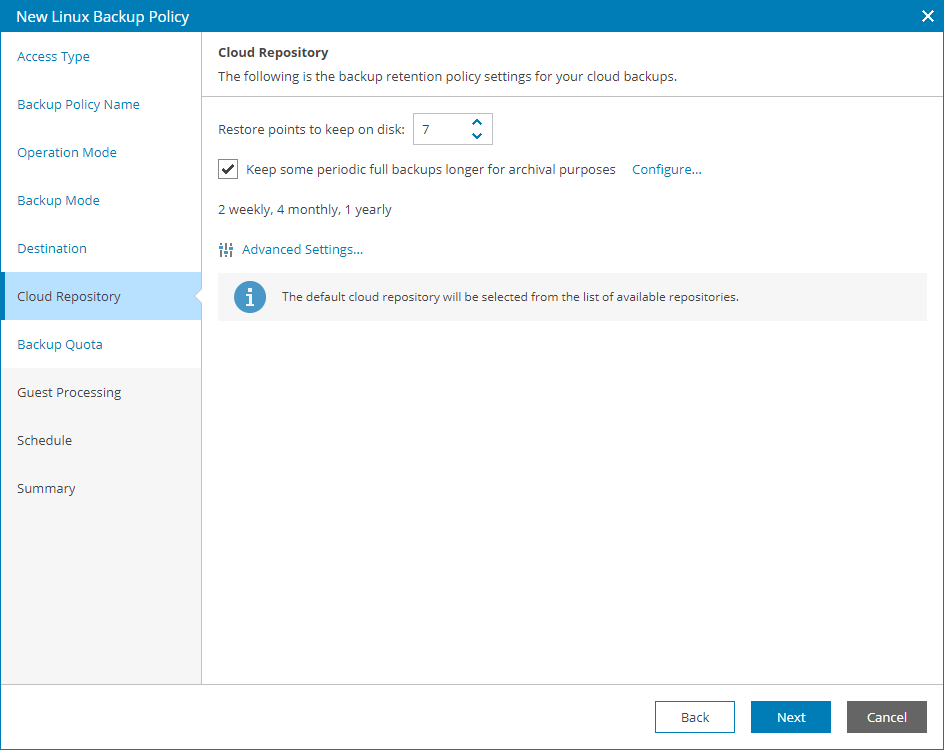Step 13. Specify Cloud Backup Settings
The Cloud Repository step of the wizard is available if at the Destination step you have chosen to save backup files on a Veeam Cloud Connect repository.
- Specify backup retention policy settings:
- For Veeam Agent for Linux version 13 or later: In the Retention policy (for Veeam Agent for Linux v13) field, specify the number of days for which you want to keep backups in the target location. By default, Veeam backup agent keeps backup files for 7 days. After this period is over, Veeam backup agent will remove the earliest restore points from the backup chain.
For details, see section Short-Term Retention Policy of the Veeam Agent for Linux User Guide.
- For earlier Veeam Agent for Linux versions: In the Retention policy (for Veeam Agent for Linux before v13) field, specify the number of restore points that you want to keep in the target location. By default, Veeam backup agent keeps the 7 latest backup files. When the number of restore points is exceeded, Veeam backup agent will remove the earliest restore points from the backup chain.
- To enable long-term retention policy, select the Keep some periodic full backups longer for archival purposes check box and click Configure.
In the Configure GFS window, specify how long you want to keep weekly, monthly and yearly full backups.
For details on GFS retention mechanism, see section Long-Term Retention Policy (GFS) of the Veeam Backup & Replication User Guide.
Note: |
|
- Click Advanced Settings to specify advanced settings for the backup job.
For details, see Specify Advanced Job Settings.
Note: |
The policy will target to the default repository specified in the company settings. For details on how to change the default repository, see Allocating Cloud Backup Resources. If you want to store backups on another backup repository, you can choose this repository in backup job settings for specific computers. For details, see Configuring Backup Job Settings for Individual Computers. |