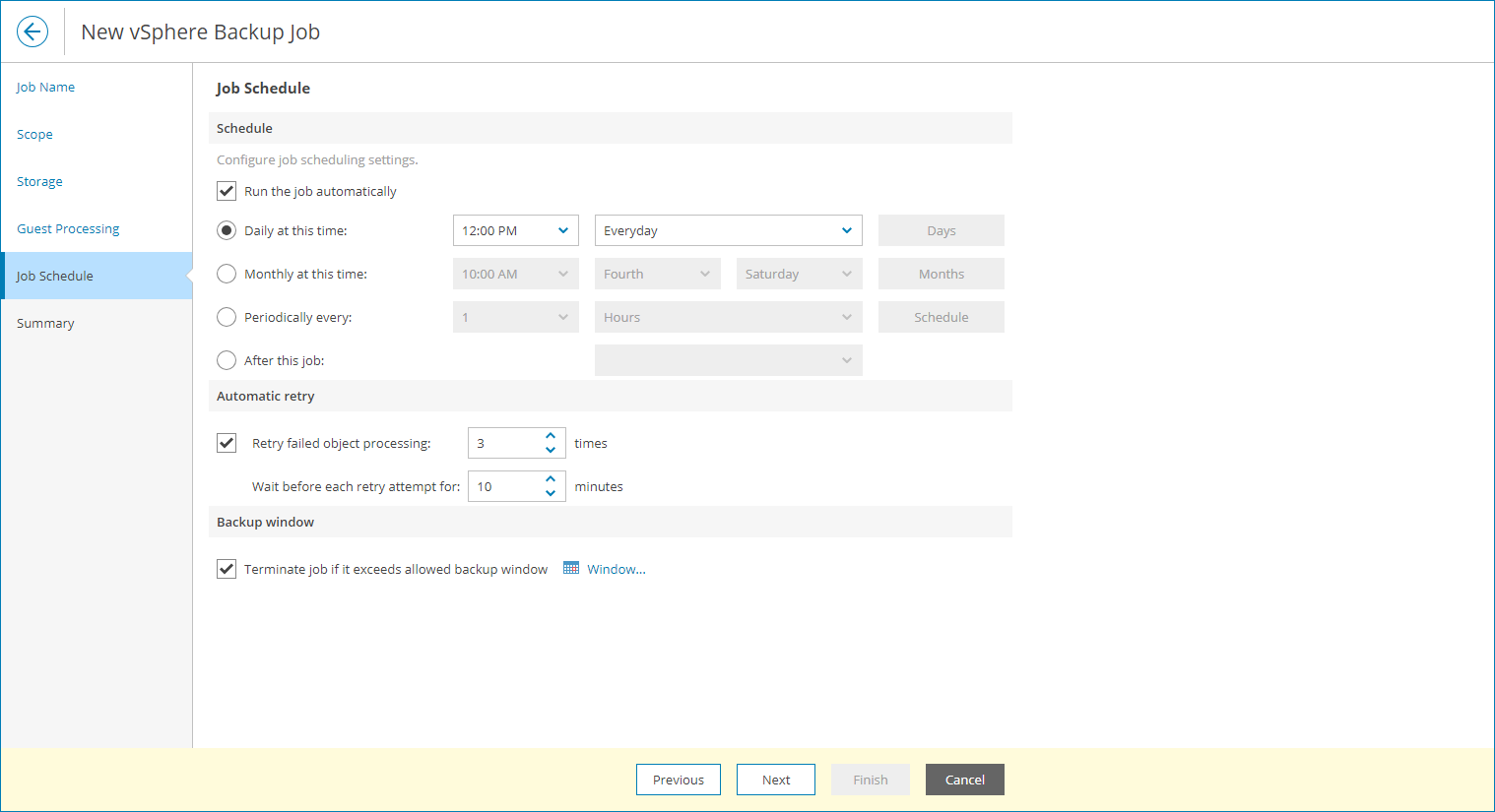Step 6. Configure Backup Job Schedule
At the Job Schedule step of the wizard, specify backup job schedule:
- Set the Automatic job run toggle to On.
If this toggle is set to Off, you will have to start the backup job manually to create backup. For details, see Starting, Stopping and Retrying Jobs.
- Define scheduling settings for the job:
- To run the job at specific time daily, on defined week days, or with specific periodicity, select Daily at this time. Use the fields on the right to configure the necessary schedule.
- To run the job once a month on a specific day, select Monthly at this time. Use the fields on the right to configure the necessary schedule.
- To run the job repeatedly throughout a day with a specific time interval, select Periodically every. In the field on the right, select the necessary time period. Click Schedule and use the time table to define the permitted time window for the job.
A repeatedly run job is started by the following rules:
- Veeam Backup & Replication always starts counting defined intervals from 12:00 AM. For example, if you configure to run a job with a 4-hour interval, the job will start at 12:00 AM, 4:00 AM, 8:00 AM, 12:00 PM, 4:00 PM and so on.
- If you define permitted hours for the job, after the denied interval is over, Veeam Backup & Replication will immediately start the job and then run the job by the defined schedule.
For example, you have configured a job to run with a 2-hour interval and defined permitted hours from 9:00 AM to 5:00 PM. According to the rules above, the job will first run at 9:00 AM, when the denied period is over. After that, the job will run at 10:00 AM, 12:00 PM, 2:00 PM and 4:00 PM.
- To chain jobs, select After this job and choose the preceding job from the list.
In the common practice, jobs start one after another: when job A finishes, job B starts and so on. If you want to create a chain of jobs, you must define the time schedule for the first job in the chain. For the rest of the jobs in the chain, select After this job and choose the preceding job from the list.
For details on chained jobs limitations, see section Chained Jobs of the Veeam Backup & Replication User Guide.
- In the Automatic retry section, define whether Veeam Backup & Replication must attempt to run the backup job again if the job fails for some reason. Type the number of attempts to run the job and define time intervals between them.
- In the Backup window section, define the time interval within which the backup job must complete. The backup window prevents the job from overlapping with production hours and ensures that the job does not impact performance of your server.
To set up a backup window for the job:
- Select the Terminate job if it exceeds allowed backup window check box and click Window.
- In the Select Time Periods window, define the allowed hours and prohibited hours for backup.
If the job exceeds the allowed window, it will be automatically terminated.