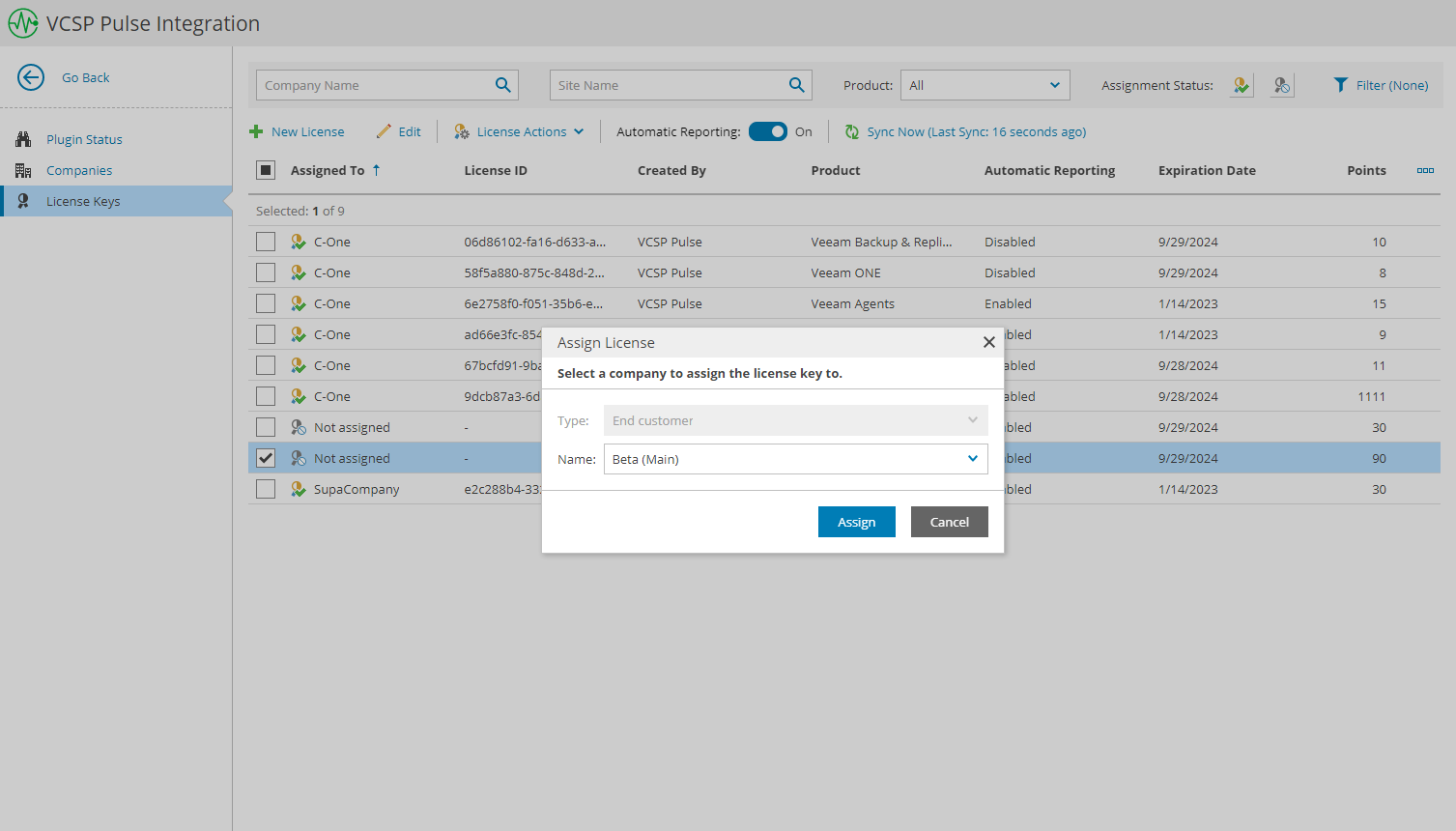Assigning License Keys
You can assign license keys to managed companies. When you assign a license key, VCSP Pulse creates a license for the company and returns created license ID.
Note: |
You cannot assign license keys with Multi-Customer Usage usage type. |
Assigning License Keys
To assign license keys:
- Log in to Veeam Service Provider Console.
Log in as a user that has privileges to access the Veeam Service Provider Console plugin library. For details, see Required Privileges.
- At the top right corner of the Veeam Service Provider Console window, click Configuration.
- In the configuration menu on the left, click Catalog.
- Click the VCSP Pulse plugin tile.
- In the menu on the left, click License Keys.
Veeam Service Provider Console will display a list of all license keys managed in VCSP Pulse.
- Select the necessary license keys.
To narrow down the list of license keys, you can apply the following filters:
- Company Name — search the list of license keys by name of a company to which the license is assigned.
- Site Name — search the list of license keys by name of a site on which the company is registered.
- Product — search the list of license keys by the name of the product for which the license is assigned (Veeam Backup Agents, Veeam Backup & Replication Enterprise, Veeam Backup & Replication Enterprise Plus, Veeam Backup & Replication Standard, Veeam Backup for Microsoft 365, Veeam Cloud Connect & Public Cloud, Veeam ONE).
- Assignment Status — limit the list of license keys by assignment status (Assigned, Not Assigned).
- Usage Type — limit the list of license keys by usage type (Single-customer use, Internal, Multi-customer use).
- Automatic Reporting — limit the list of license keys by automatic reporting status (Enabled, Disabled).
- At the top of the list, click License Actions and select Assign.
Alternatively, you can right-click the necessary license key, choose License Actions and select Assign.
- In the Assign License window, select the company to which you want to assign the license.
- Click Assign.