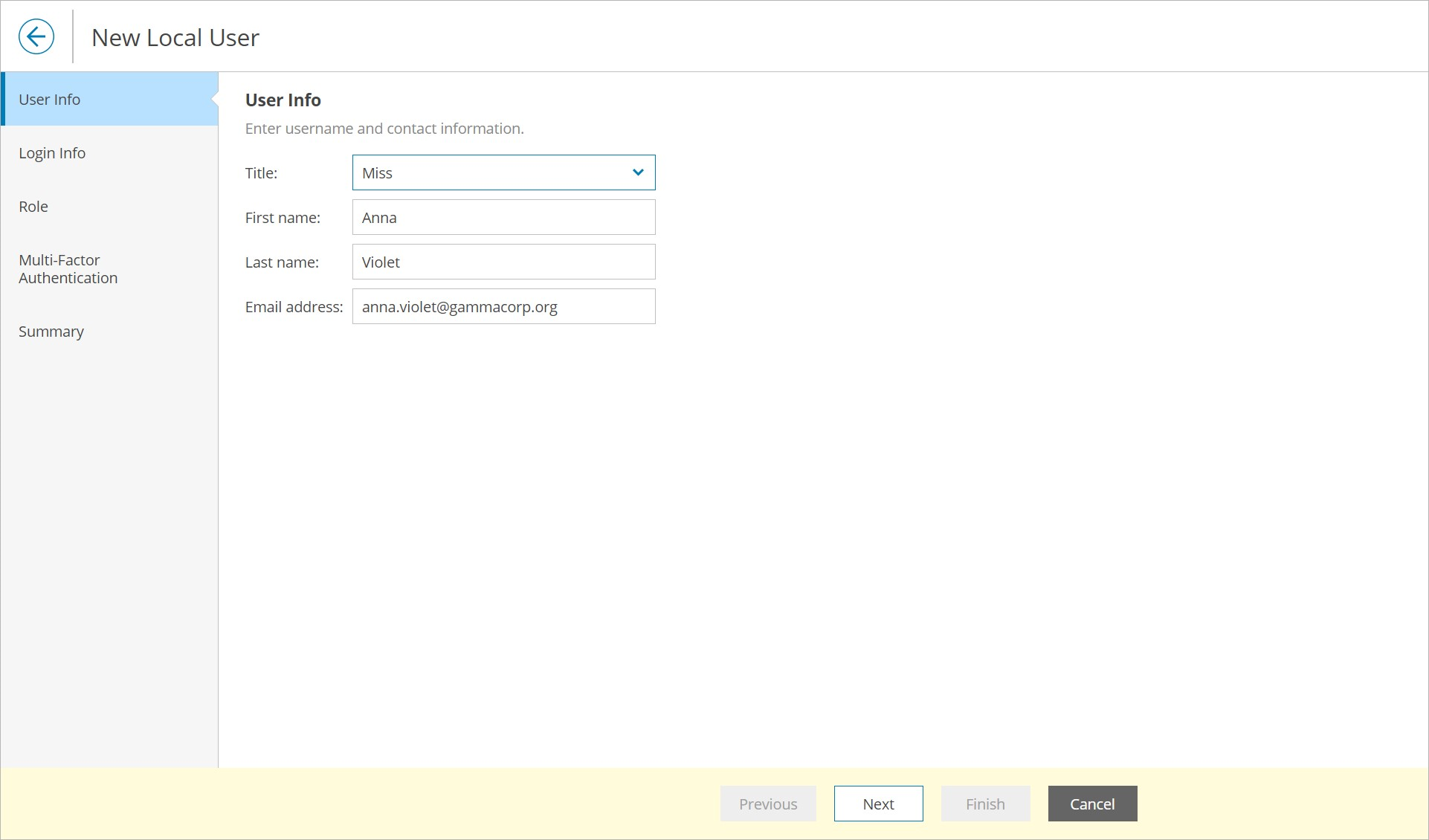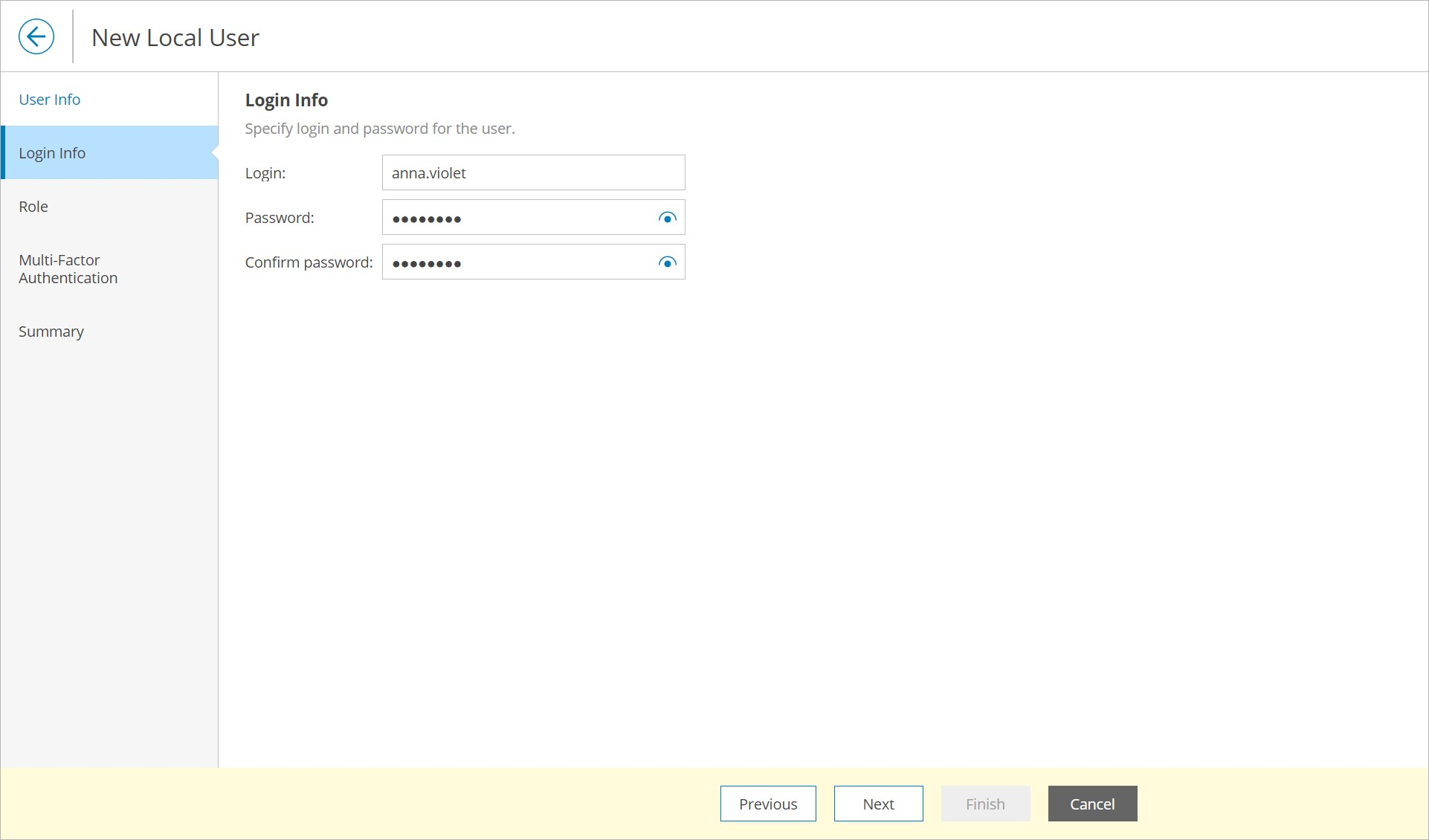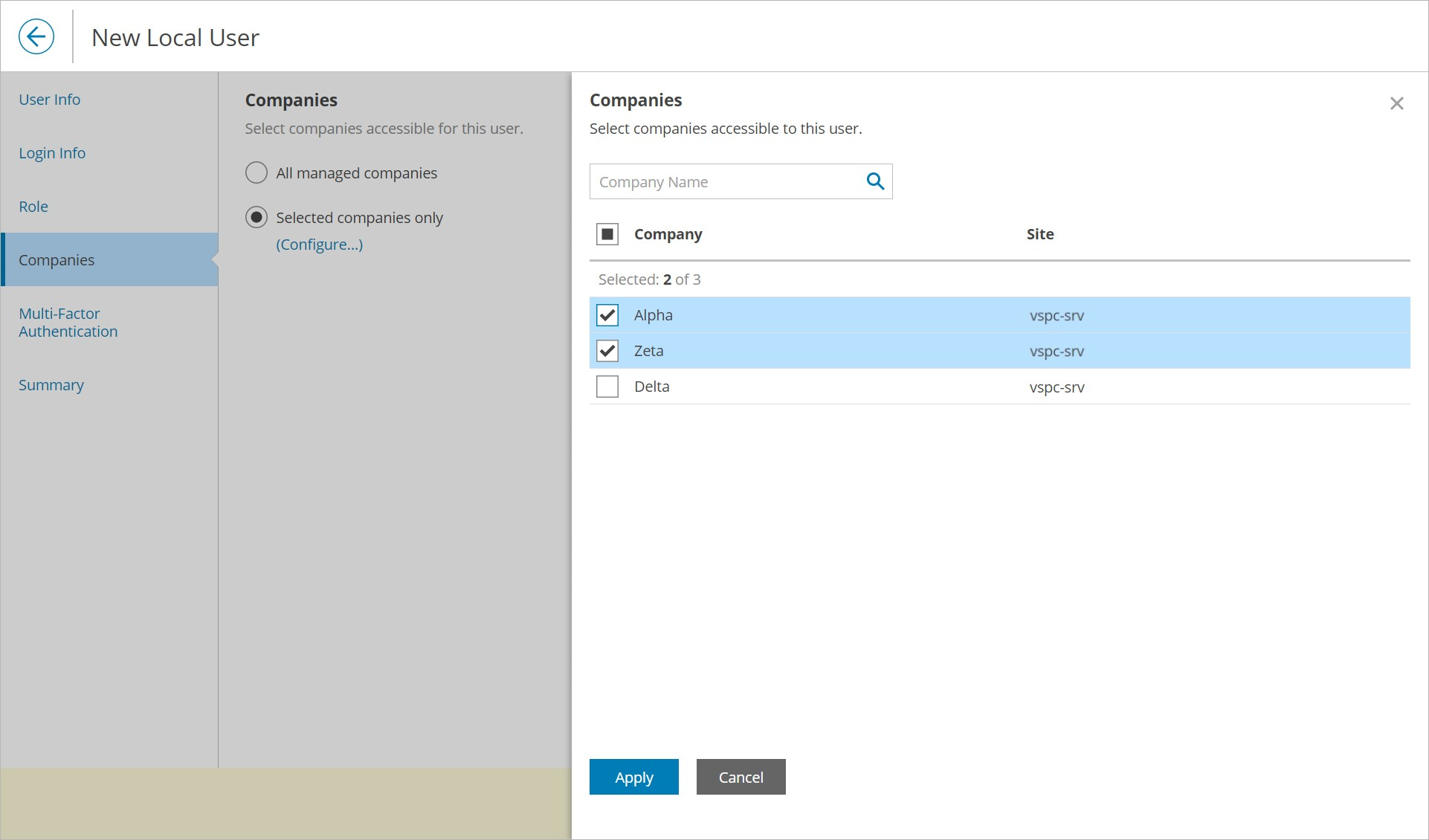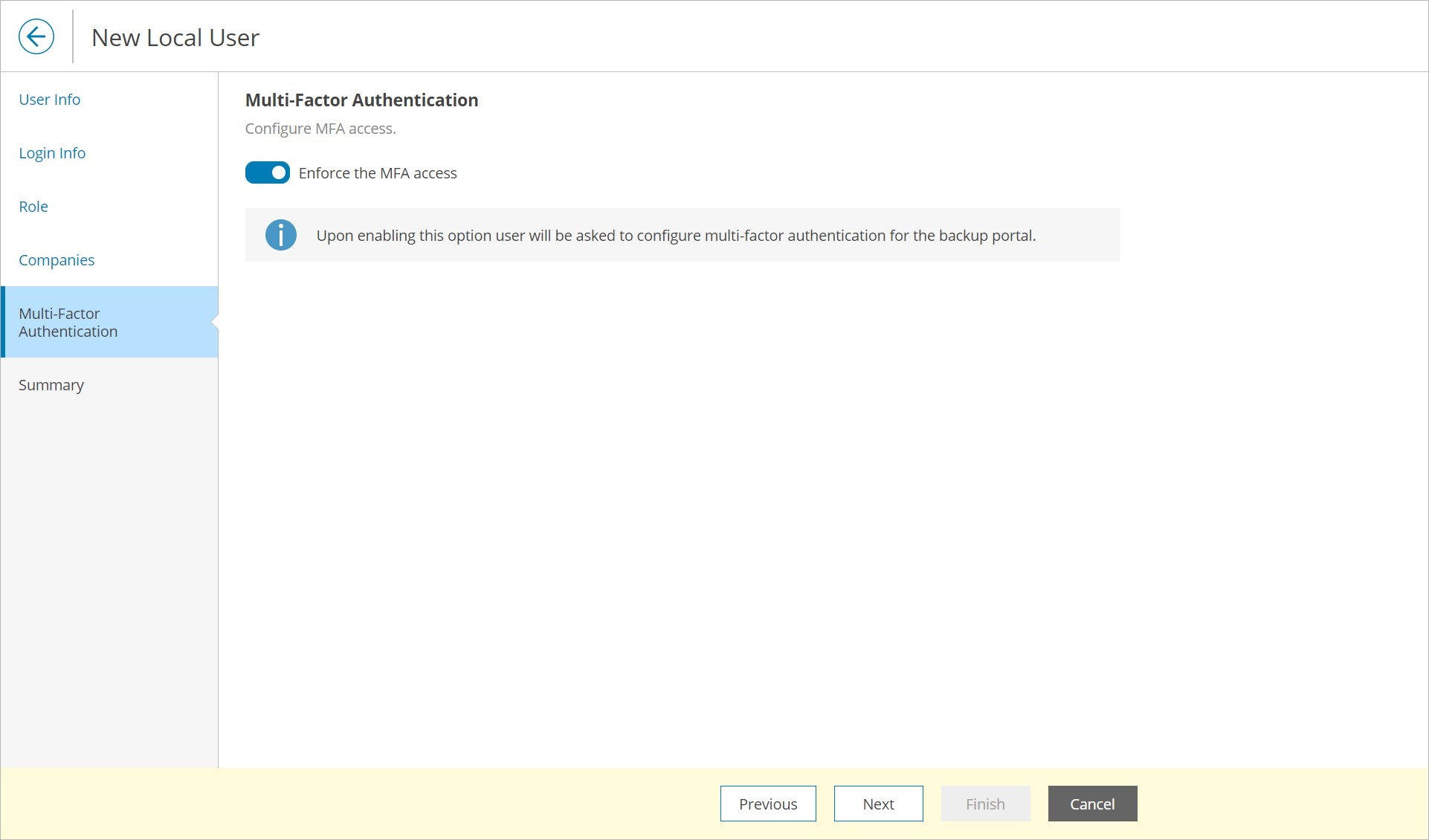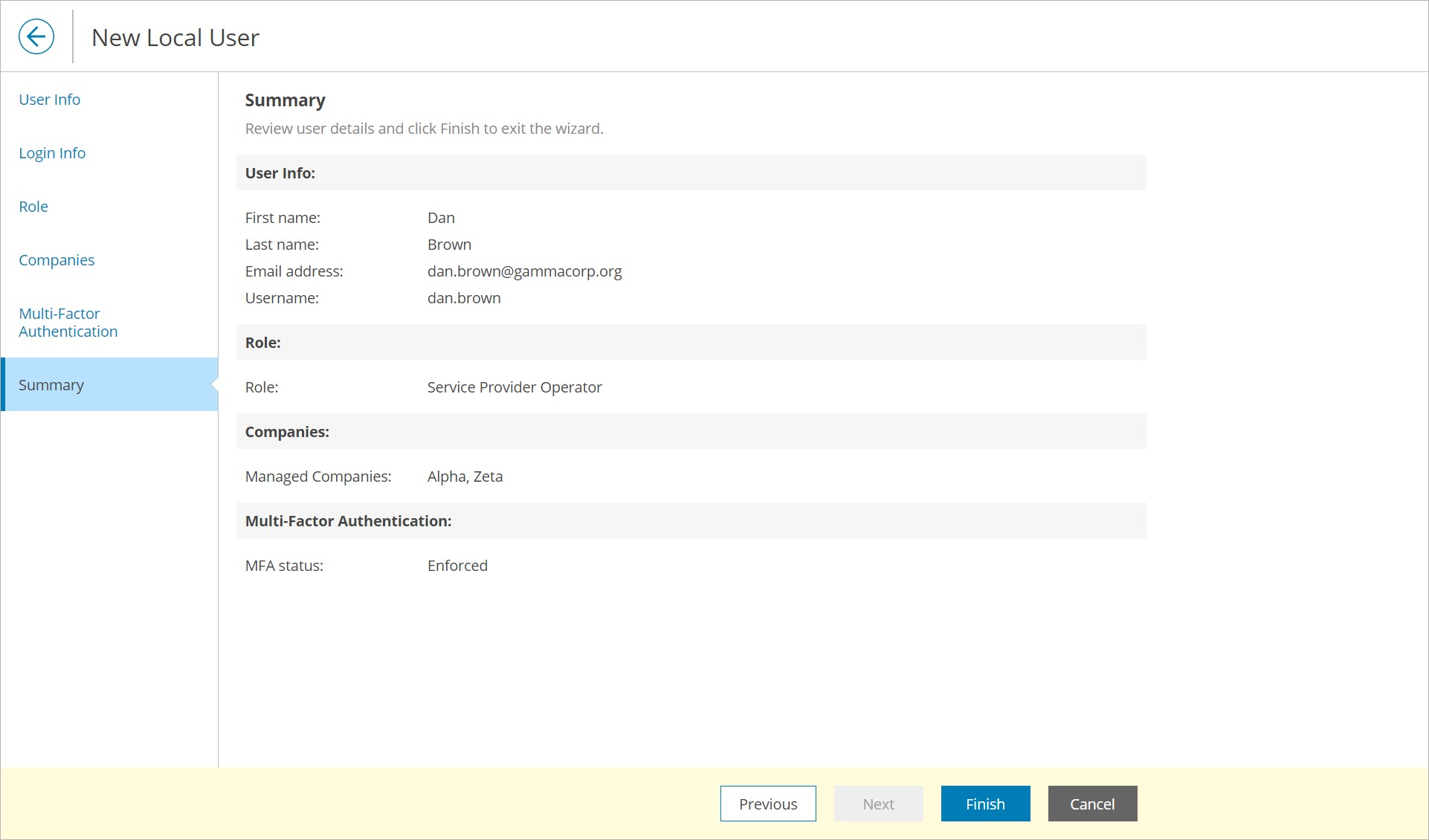Creating Service Provider Operators
You can create new users with the Service Provider Operator role.
Required Privileges
To perform the task, a user must have one of the following roles assigned: Service Provider Global Administrator, Service Provider Administrator.
Creating Service Provider Operators
To create a new Service Provider Operator in Veeam Service Provider Console:
- Log in to Veeam Service Provider Console.
For details, see Accessing Veeam Service Provider Console.
- At the top right corner of the Veeam Service Provider Console window, click Configuration.
- In the configuration menu on the left, click Roles & Users.
- Open the My Company tab and navigate to Local Users.
- At the top of the user list, click New.
Veeam Service Provider Console will launch the New Local User wizard.
- At the User Info step of the wizard, specify user's title, first name, last name and email address.
Veeam Service Provider Console can use this address to send email notifications to the user, such as password reset notifications.
- At the Login Info step of the wizard, specify user login and password.
It is recommended to use a password that contains characters from at least 3 of the following categories: uppercase characters, lowercase characters, base 10 digits (0 through 9), non-alphanumeric characters. The recommended password length is 6 or more characters.
- At the Role step of the wizard, from the Role drop-down list, choose Service Provider Operator.
- At the Companies step of the wizard, select companies that the user will manage in the Reseller Portal.
- At the Multi-Factor Authentication step of the wizard you can assign a second authentication factor to the created user. For details on MFA, see Configuring Multi-Factor Authentication.
To enable MFA for the created user, set the Mandatory MFA usage toggle to On. On the next authorization session, the user will be prompted to configure MFA.
- At the Summary step of the wizard, review user details and click Finish.