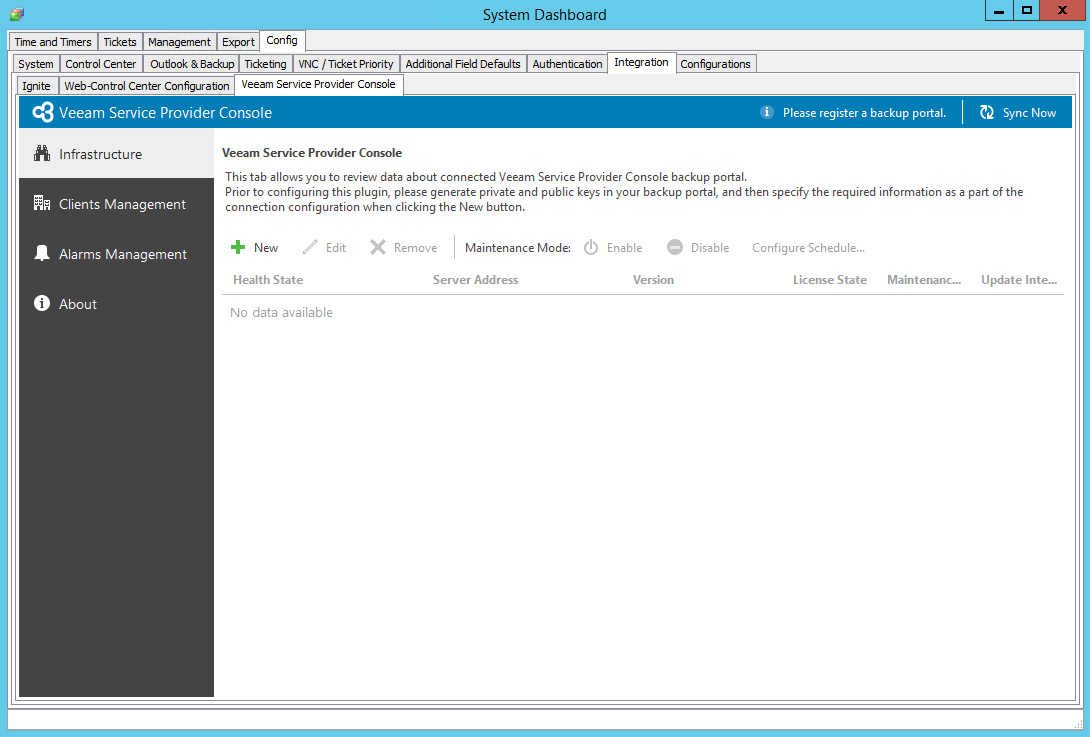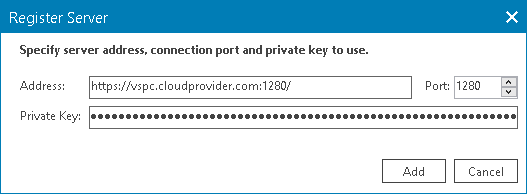Step 2. Connect Veeam Service Provider Console Server
To manage Veeam Service Provider Console in the ConnectWise Automate Control Center, you must first connect Veeam Service Provider Console server to ConnectWise Automate Control Center.
Note: |
You can connect only one Veeam Service Provider Console server to one ConnectWise Automate Control Center. |
To configure a connection to a Veeam Service Provider Console server:
- Log in to ConnectWise Automate Control Center.
The account used to access ConnectWise Automate must have the necessary permissions. For details, see section Permissions of the Deployment Guide.
- In the lower left corner, click System > Configuration > Dashboard.
The System Dashboard window will pop up.
- Navigate to the Config > Integration > Veeam Service Provider Console tab.
- At the top of the list, click New.
- In the Register Server window, specify the following settings:
- In the Address field, specify the URL address of the Veeam Service Provider Console server.
- In the Port field, specify the port that is used to connect to Veeam Service Provider Console server.
The port number will be added to the URL address of the Veeam Service Provider Console server automatically.
- In the Private Key field, specify the private API key. Veeam Service Provider Console will use this key to authenticate requests from ConnectWise Automate to Veeam Service Provider Console server. For details, see Configuring API Keys.
Note that for integration with ConnectWise Automate you must generate an advanced API key for built-in plugins. Read-only access to the API key must be disabled.
- Click Add.
Disconnecting Veeam Service Provider Console Servers
If you no longer want to manage a Veeam Service Provider Console server in ConnectWise Automate Control Center, you can remove a connection to this Veeam Service Provider Console server. In this case, all mapping between companies in Veeam Service Provider Console and clients in ConnectWise Automate will be removed and all internal monitors created for mapped companies in ConnectWise Automate will be deleted.
- Log in to ConnectWise Automate Control Center.
The account used to access ConnectWise Automate must have the necessary permissions. For details, see section Permissions of the Deployment Guide.
- In the lower left corner, click System > Configuration > Dashboard.
The System Dashboard window will pop up.
- Navigate to the Config > Integration > Veeam Service Provider Console tab.
- At the top of the list, click Remove.
- In the information window, click OK.