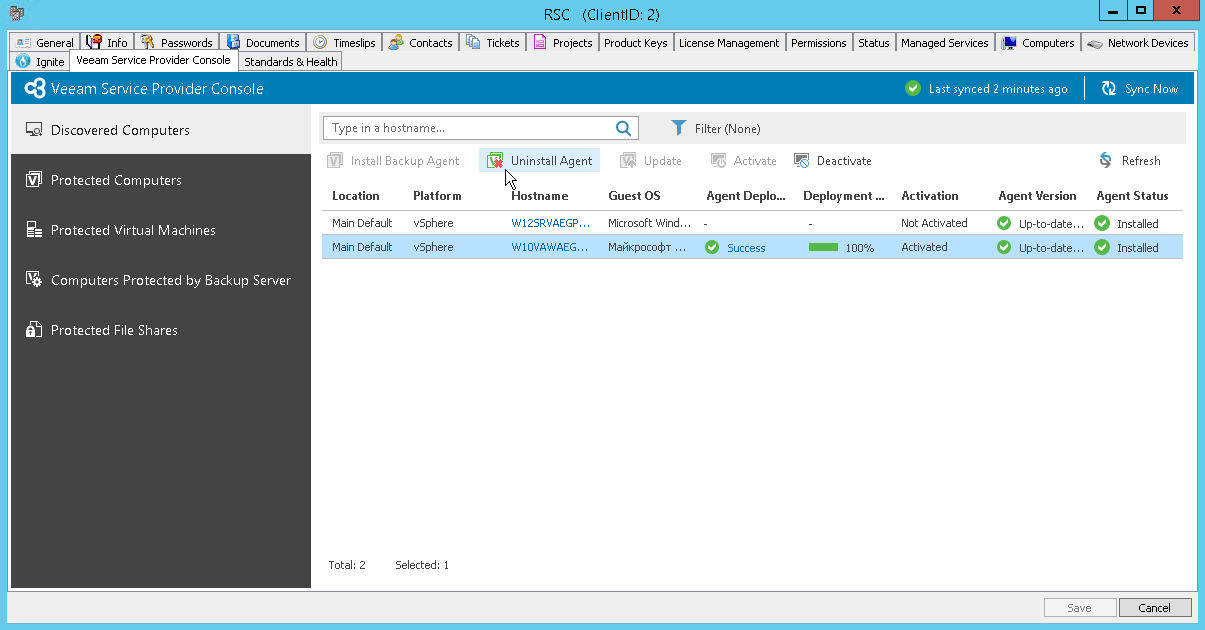Uninstalling Veeam Backup Agents
You can uninstall Veeam backup agents from client computers. During the uninstall procedure, both Veeam backup agents and Veeam Service Provider Console management agents are removed from client machines. For details, see Uninstalling Veeam Backup Agents.
To uninstall Veeam backup agents from client computers:
- Log in to ConnectWise Automate Control Center.
The account used to access ConnectWise Automate must have the necessary permissions. For details, see section Permissions of the Deployment Guide.
- In the menu on the left, click Browse.
- In the Clients tab, expand Clients and double-click the name of a company or location integrated with Veeam Service Provider Console.
- In the pop-up window, navigate to the Veeam Service Provider Console > Discovered Computers tab.
Veeam Service Provider Console will display the list of all computers managed by mapped client in ConnectWise Automate.
- Select the necessary computers in the list.
To select multiple computers, press and hold the [Ctrl] key.
Use Filter in the upper menu to choose what filters you want to enable. You can filter computers by Connection status, Platform type, Agent status, Agent version or Activation.
- At the top of the list, click Uninstall Agent.
- In the Delete Agents window, click Yes.
Note: |
If uninstallation failed, wait for the next data synchronization between the ConnectWise Automate agent and the Veeam Service Provider Console plugin and try to uninstall Veeam backup agent again. By default, data synchronization occurs every 5 minutes. |