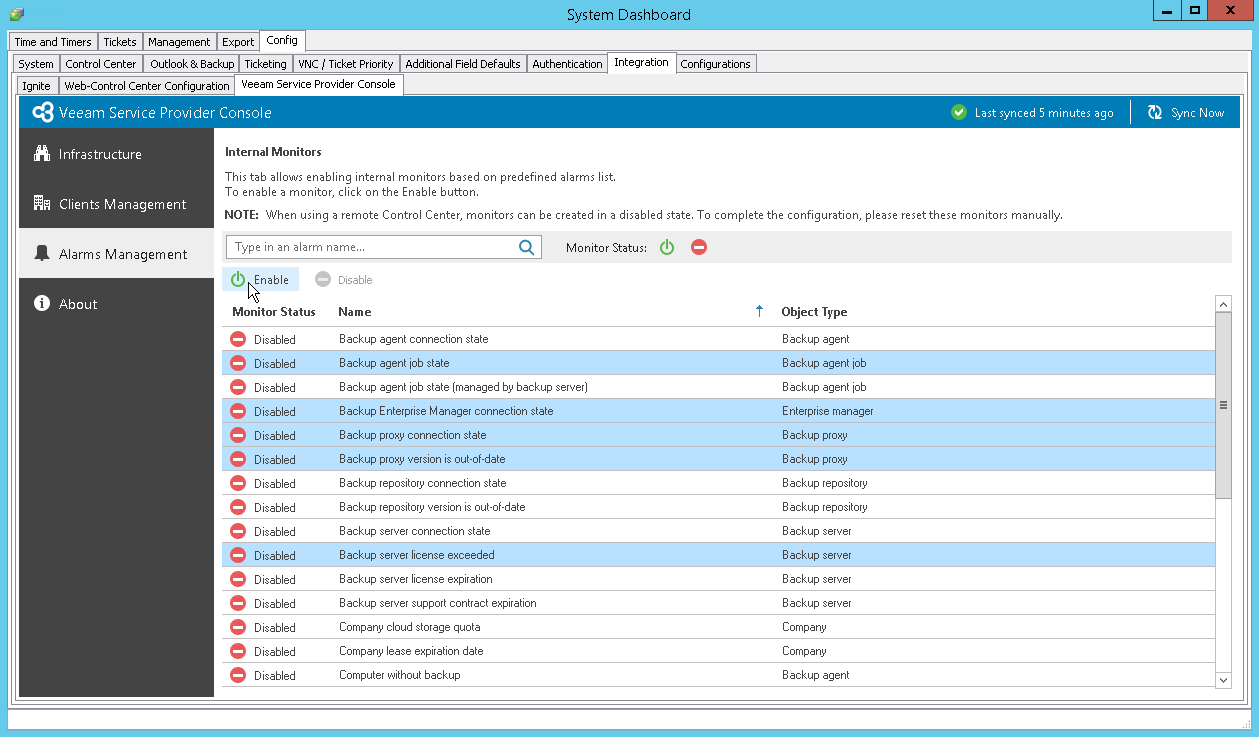Configuring ConnectWise Automate Internal Monitors
You can configure Veeam Service Provider Console to send information about triggered alarms to ConnectWise Automate and to create internal monitors based on alarm data.
Note: |
|
To enable internal monitors based on Veeam Service Provider Console alarms:
- Log in to ConnectWise Automate Control Center.
The account used to access ConnectWise Automate must have the necessary permissions. For details, see section Permissions of the Deployment Guide.
- In the lower left corner, click System > Configuration > Dashboard.
The System Dashboard window will pop up.
- Navigate to the Config > Integration > Veeam Service Provider Console tab.
- In the menu on the left, click Alarms Management.
ConnectWise Automate will display a list of all enabled alarms, except alarms for the Cloud Storage, Plugin, Veeam ONE, Veeam Backup for Microsoft 365 and Reseller objects.
- From the list of alarms, select alarms for which you want to create monitors.
To select multiple alarms, press and hold the [Ctrl] key.
- At the top of the list, click Enable.
- In the Enable Monitor pop-up window, click Create.