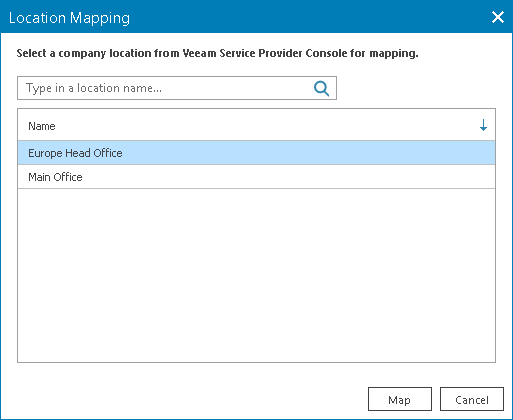Mapping Locations
To map locations in ConnectWise Automate to locations in Veeam Service Provider Console:
- Log in to ConnectWise Automate Control Center.
The account used to access ConnectWise Automate must have the necessary permissions. For details, see section Permissions of the Deployment Guide.
- In the lower left corner, click System > Configuration > Dashboard.
The System Dashboard window will pop up.
- Open Config > Integration > Veeam Service Provider Console tab.
- In the menu on the left, click Client Management.
Veeam Service Provider Console will display a list of all clients managed in ConnectWise Automate.
- Select the necessary mapped client in the list and click the link in the Mapped Locations column.
To display all mapped clients in the list, in the Status section select Mapped.
- In the Location Mapping window, select a location which you want to map.
To narrow down the list of locations, you can search a specific location by name or filter the locations by Status (Mapped, Unmapped, Creating, Error).
- Click Map.
- Repeat steps 6–7 for all locations you want to map.