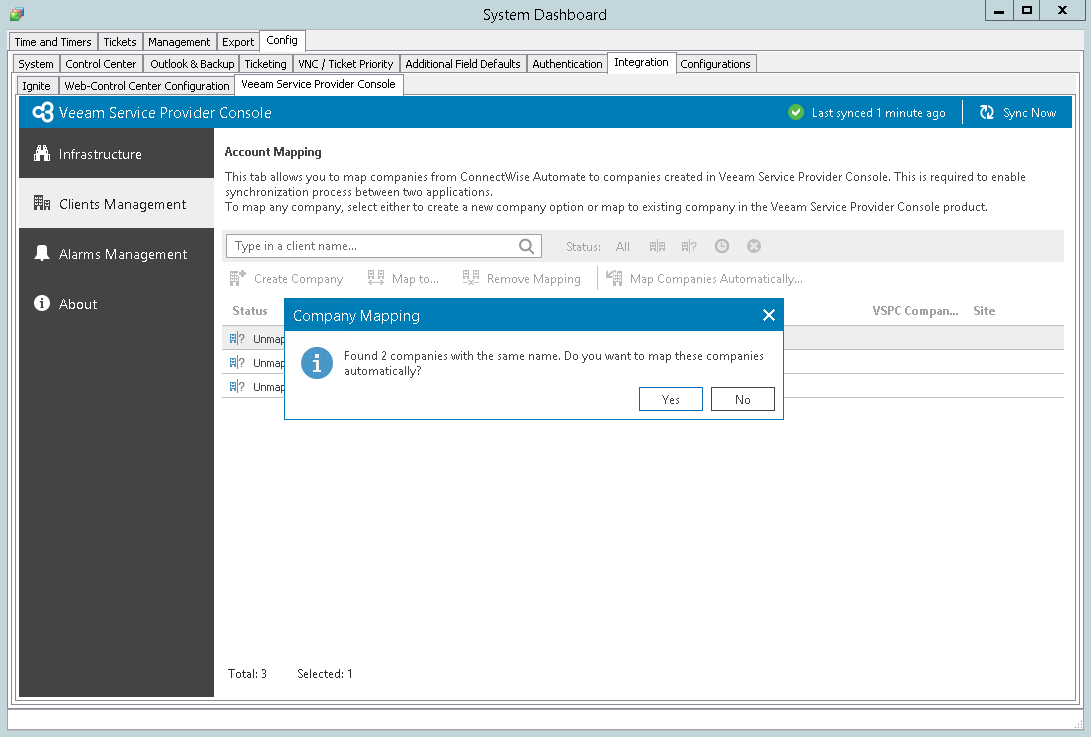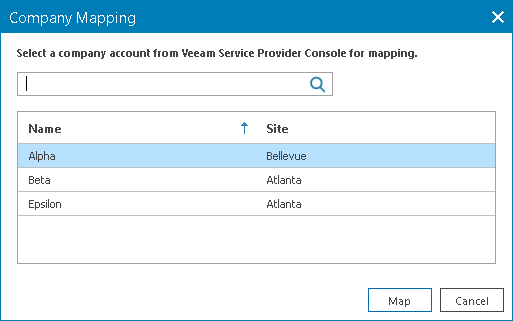Mapping Companies
To map clients in ConnectWise Automate to companies in Veeam Service Provider Console, you can use one of the following methods:
Select this method if you use same or similar names for companies in Veeam Service Provider Console and clients ConnectWise Automate.
Select this method if names of companies you manage in Veeam Service Provider Console and clients you manage in ConnectWise Automate do not match.
Mapping Companies Automatically
To map companies automatically:
The account used to access ConnectWise Automate must have the necessary permissions. For details, see section Permissions of the Deployment Guide.
- In the lower left corner, click System > Configuration > Dashboard.
The System Dashboard window will pop up.
- Navigate to the Config > Integration > Veeam Service Provider Console tab.
- In the menu on the left, click Client Management.
Veeam Service Provider Console will display a list of all clients managed in ConnectWise Automate.
If you navigate the Client Management tab for the first time, the Company Mapping window will pop up notifying if there are companies with the same names to map automatically. In this window, click Yes to complete the procedure.
- At the top of the list, click Map Companies Automatically.
This will automatically detect clients in ConnectWise Automate with the names same or similar to the names of companies configured in Veeam Service Provider Console.
- In the Company Mapping window, click Yes to map companies with the same names automatically.
The account used to access ConnectWise Automate must have the necessary permissions. For details, see section Permissions of the Deployment Guide.
- In the lower left corner, click System > Configuration > Dashboard.
The System Dashboard window will pop up.
- Navigate to the Config > Integration > Veeam Service Provider Console tab.
- In the menu on the left, click Client Management.
Veeam Service Provider Console will display a list of all clients managed in ConnectWise Automate.
- From the list of clients, select an unmapped ConnectWise Automate client.
To narrow down the list of clients, you can search specific client by name or filter the clients by Status (Mapped, Unmapped, Creating, Error).
- At the top of the list, click Map to.
- In the Company Mapping window, select a Veeam Service Provider Console company which you want to map.
To narrow down the list of companies, you can apply the Company name filter.
- Click Map.
- Repeat steps 5–8 for all clients you want to map.
After you map a company, all new Veeam backup agents installed on ConnectWise Automate managed computers will be assigned to company Remote location. To differentiate ConnectWise Automate managed computers and new Veeam backup agents, you can configure location mapping. For details, see Configuring Locations Integration.