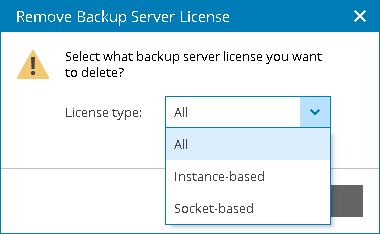Deleting Veeam Backup & Replication License
In Veeam Service Provider Console, you can delete license from managed Veeam Backup & Replication servers.
To delete a license from Veeam Backup & Replication servers:
- Log in to Veeam Service Provider Console.
For details, see Accessing Veeam Service Provider Console.
- At the top right corner of the Veeam Service Provider Console window, click Configuration.
- In the menu on the left, click Quota and License Usage.
- On the Veeam Backup & Replication tab, select Veeam Backup & Replication servers from which you want to delete license.
To narrow down the list of Veeam Backup & Replication servers, you can apply the following filters:
- Company — search the list of Veeam Backup & Replication servers by name of a company who owns the server.
- Hostname — search the list of Veeam Backup & Replication servers by the name of the server.
- License Status — limit the list of Veeam Backup & Replication servers by status of the installed license (Valid, Warning, Error).
- Type — limit the list of Veeam Backup & Replication servers by type of license installed on the server (Community, Rental, Subscription, Perpetual).
- Format — limit the list of Veeam Backup & Replication servers by format of a licensed unit (Instances, Sockets).
- At the top of the list, click Delete.
Alternatively, you can right-click the necessary server and choose Delete.
- In the Remove Backup Server License window, click Yes to confirm license deletion.
If Veeam Backup & Replication server has a merged license installed, select which part of the license you want to delete (Instance-based, Socket-based, All) and click Yes.