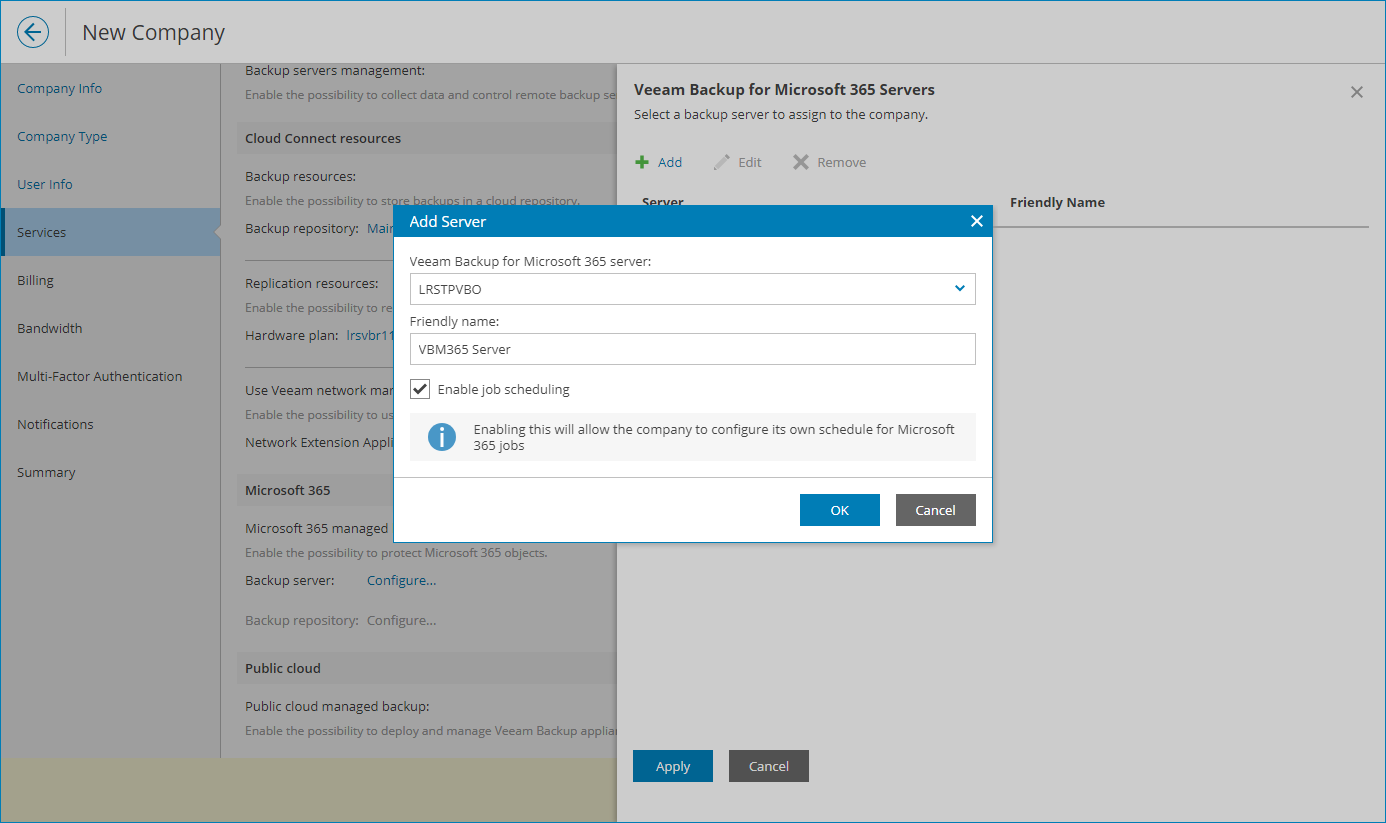Allocating Microsoft 365 Server Resources
In the Veeam Backup for Microsoft 365 Servers window, you can allocate Veeam Backup for Microsoft 365 server resources to the company. A company to which Veeam Backup for Microsoft 365 resources are allocated will be able to create backups with Veeam Backup for Microsoft 365.
To allocate Veeam Backup for Microsoft 365 server resources to the company:
- Click Add.
- From the Veeam Backup for Microsoft 365 server list, select a Veeam Backup for Microsoft 365 server.
- Click OK.
You can add more than one Veeam Backup for Microsoft 365 server for the company. Repeat steps 1–3 for all servers you want to allocate.
After you allocate Veeam Backup for Microsoft 365 servers to a company, you can assign Veeam Backup for Microsoft 365 repositories to the company. To allocate Microsoft 365 repository resources to the company, at the Services step of the wizard, click the Configure link in the Backup repository field. For details, see Allocating Microsoft 365 Repository Resources.