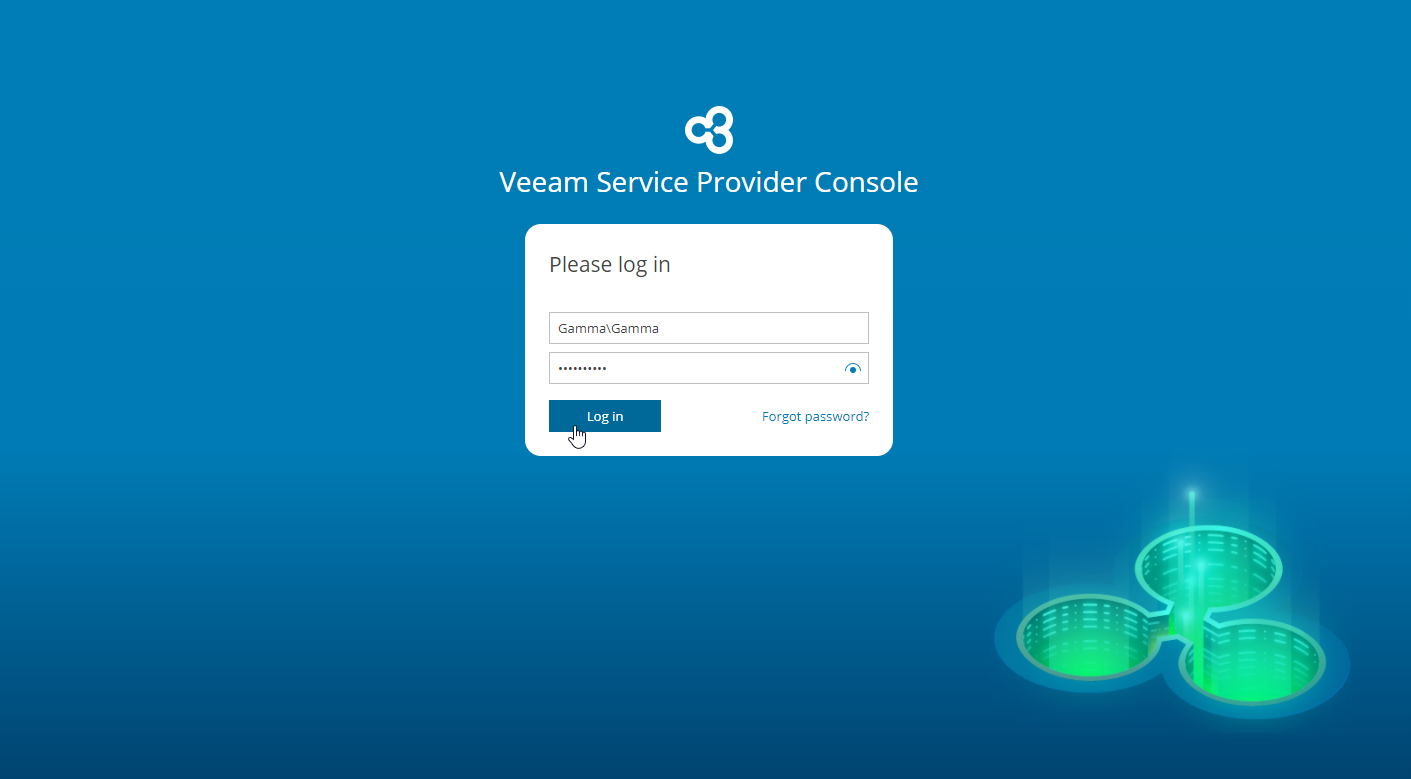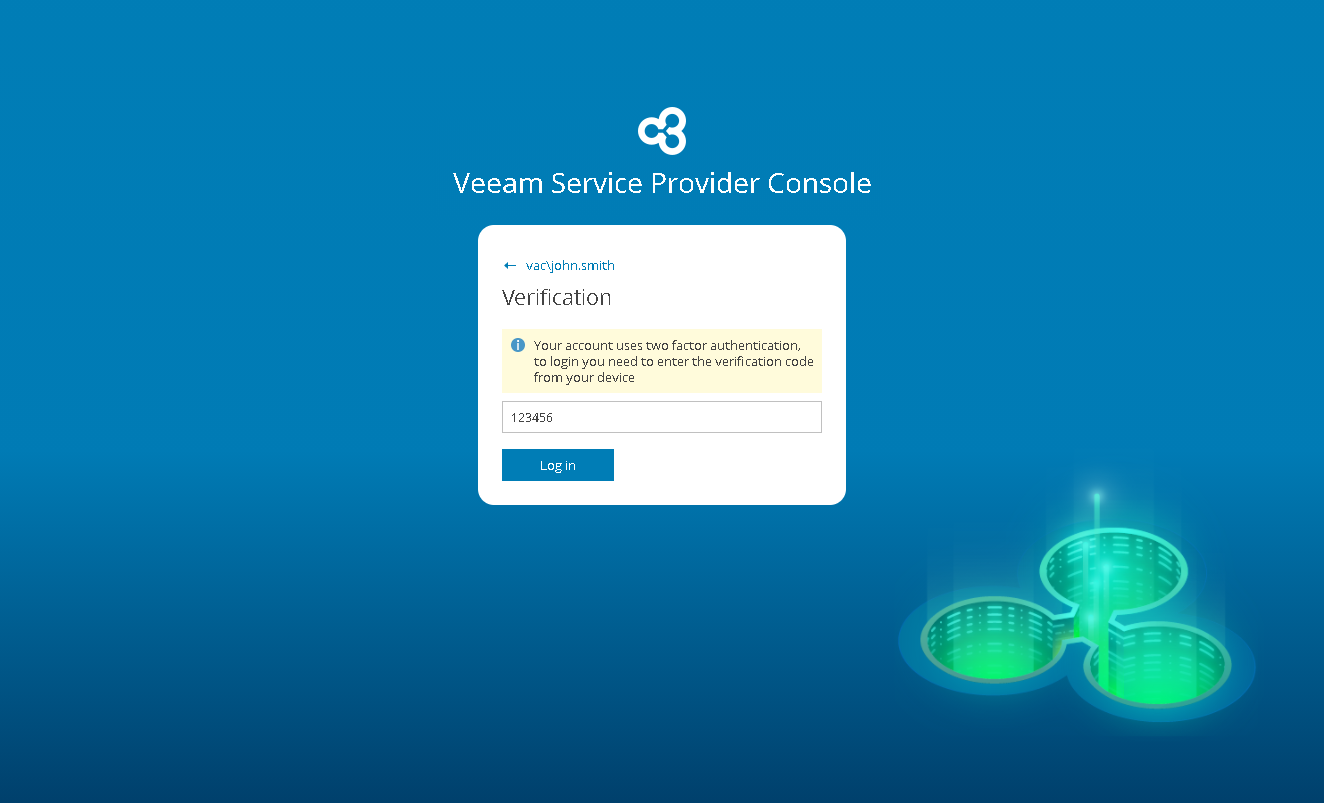Accessing Veeam Service Provider Console
To access Veeam Service Provider Console:
- In a web browser, navigate to the Veeam Service Provider Console URL. Note that Veeam Service Provider Console is available over HTTPS.
The Veeam Service Provider Console URL looks like the following one:
https://vspc.cloudprovider.com:1280
- In the Username and Password fields, specify credentials of an authorized user.
The user name must be provided in the Reseller Name\User format. Alternatively, you can specify a short name for login to Veeam Service Provider Console. For details on configuring the login alias, see Filling Company Profile.
If you are the only reseller user, and log in for the first time, use Service Provider Global Administrator credentials. Service Provider Global Administrator credentials are available in a welcome email notification that must be sent to you by the service provider. For details on users and privileges, see Managing Portal Users.
If you have an SSO account, instead of specifying credentials you can click Log in with SSO. You will be forwarded to the identity provider authorization page. For details, see Single Sign-On Authentication.
- Click Log in.
- If MFA is enabled for your account, on the next step, provide the verification code generated by the authenticator application.
Logging Out
To log out of Veeam Service Provider Console, at the top right corner of the Veeam Service Provider Console window click your user name and choose Log Out.
In This Section