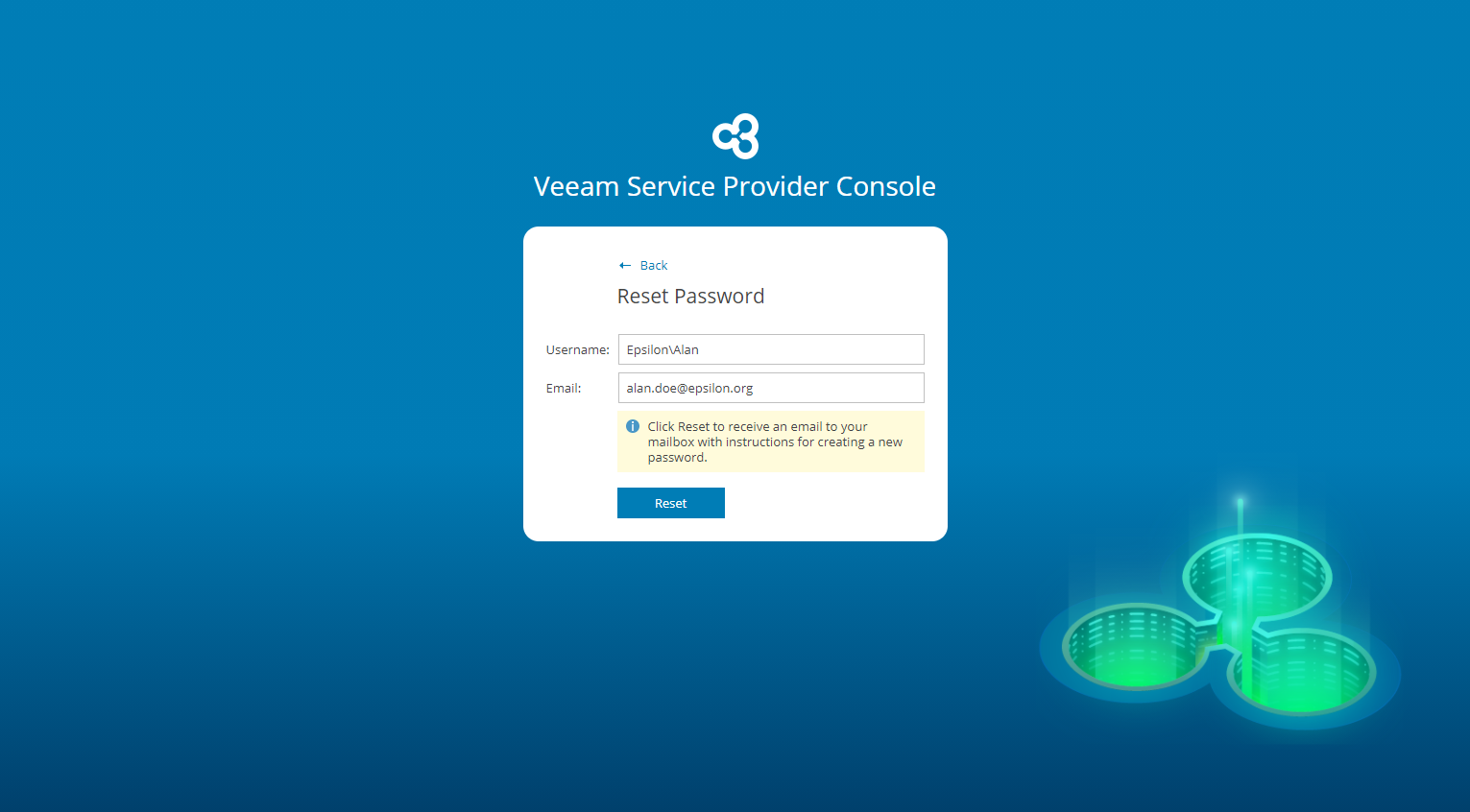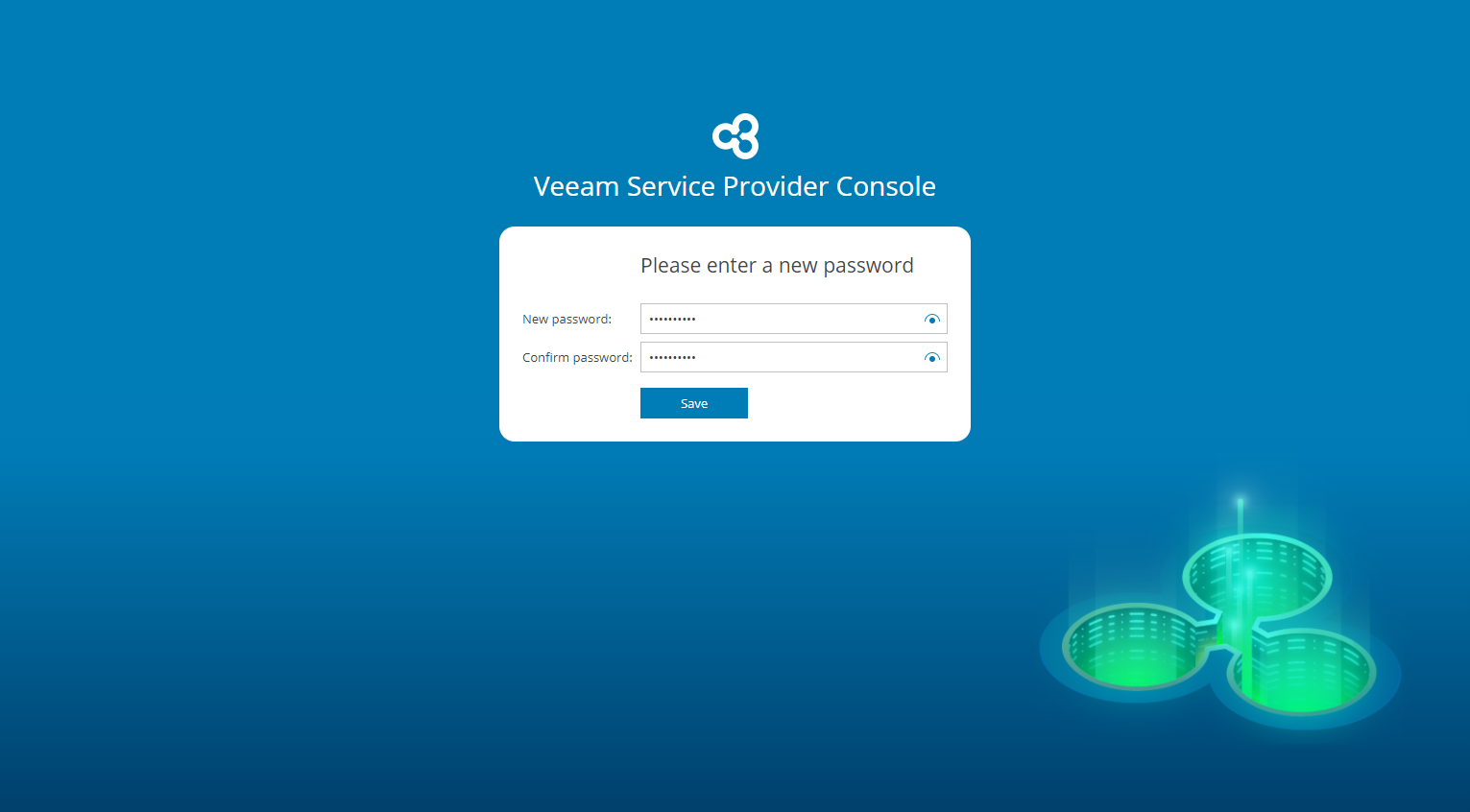Resetting Password
If you forget your password, you can reset it.
Note: |
To be able to reset the password, make sure that:
|
To reset the password:
- Navigate to the Veeam Service Provider Console Login page.
For details, see Accessing Veeam Service Provider Console.
- Click the Forgot password link.
Veeam Service Provider Console will open the Reset Password window.
- In the Reset Password window, type your user name and an email address specified in your user profile, and click Reset.
The user name must be provided in the Reseller Name\User format. Alternatively, you can specify a short name for login to Veeam Service Provider Console. For details on configuring the login alias, see Filling Company Profile.
- Check your inbox for an email message with instructions for resetting the password.
- Click the Reset Password link in the email message.
Veeam Service Provider Console will open the password reset window.
- In the New password and Confirm password fields, type a new password and click Save.
- After you change the password, log in to Veeam Service Provider Console using your new password.
Other Ways to Reset Password
If you cannot obtain an email for some reason (for example, you did not specify your email address in your user profile settings), contact the Administrator of the Reseller Portal. The Service Provider Global Administrator or Service Provider Administrator can reset the password for you.