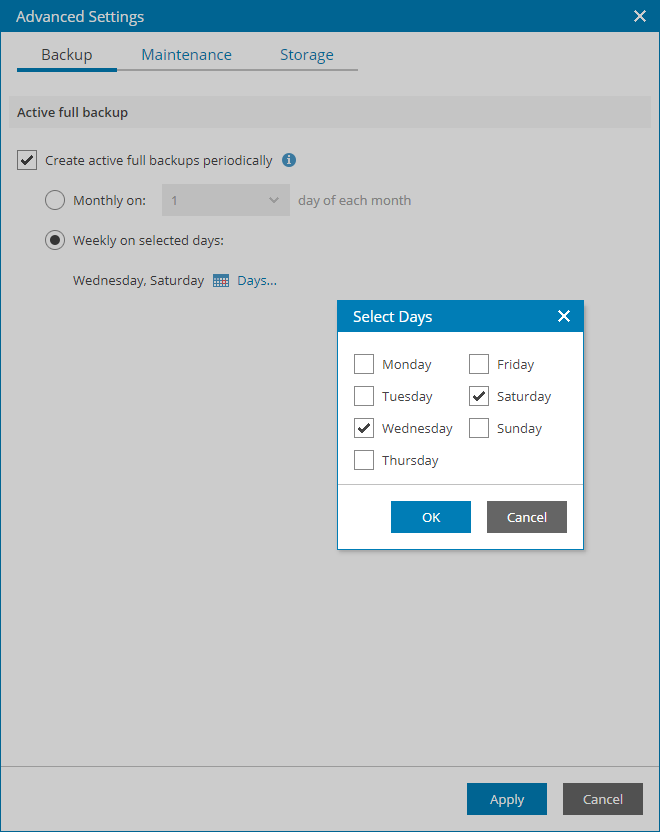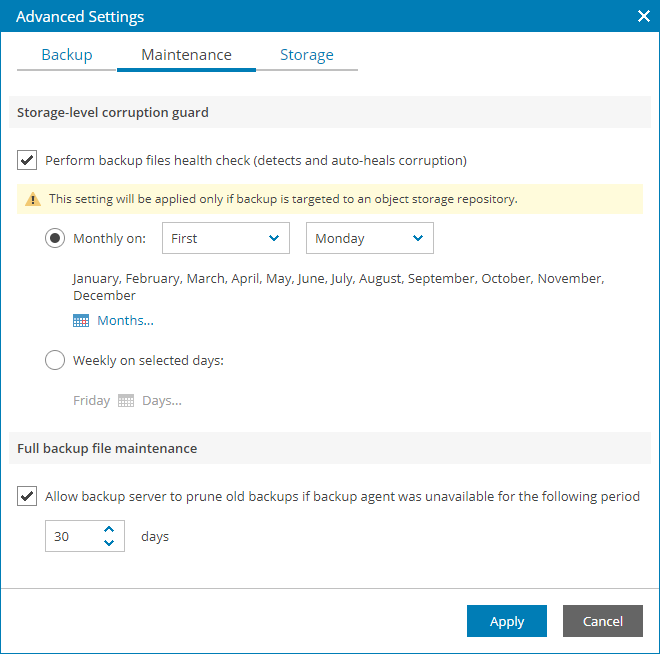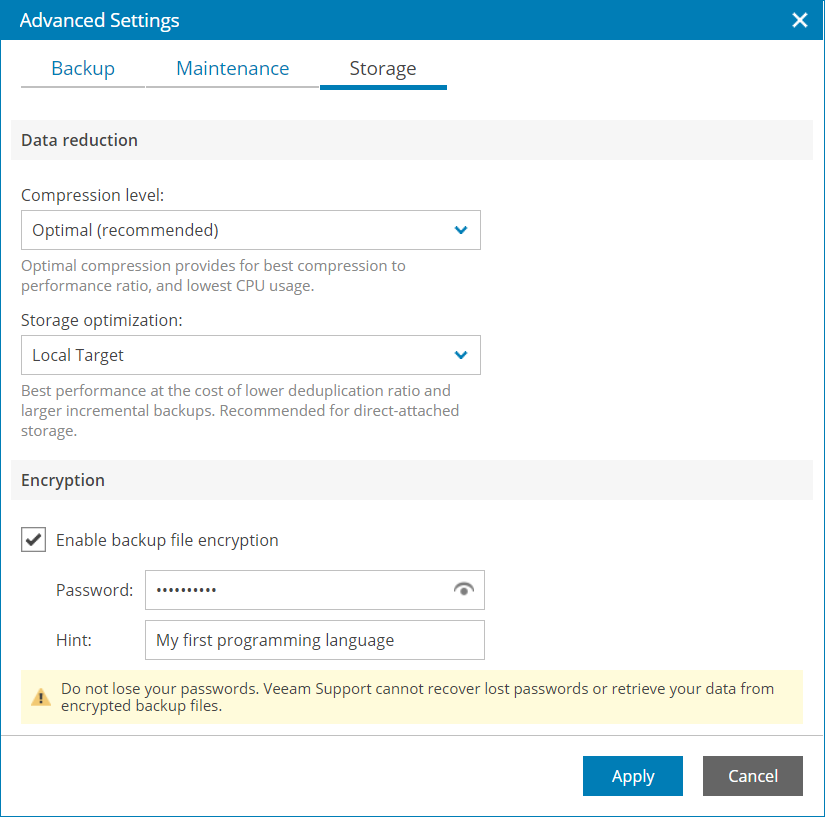Step 15. Specify Advanced Job Settings
In the Advanced Settings window, specify advanced settings for the backup job.
You can access the Advanced Settings window from the following steps of the wizard:
- Local Storage — if you have chosen to store backups in the local storage.
- Shared Folder — if you have chosen to store backups in a shared folder.
- Backup Repository — if you have chosen to store backups on a Veeam Backup & Replication repository.
- Cloud Repository — if you have chosen to store backups on a Veeam Cloud Connect repository or an object storage repository.
Policy settings include both settings for Veeam Cloud Connect repositories and object storage repositories. When you assign the policy to a managed computer, settings enabled for an unsupported repository type will be disabled automatically.
On the Backup tab of the Advanced Settings window, specify settings for a backup chain created with the backup job:
- If you want to periodically create synthetic full backups, select the Create synthetic full backups periodically check box. Use the Monthly on or Weekly on selected days options to define scheduling settings.
Note that this setting will not apply to object storage repository.
For details on synthetic full backup, see section Synthetic Full Backup of the Veeam Agent for Linux User Guide.
- If you want to periodically create active full backups, select the Create active full backups periodically check box. Use the Monthly on or Weekly on selected days options to define scheduling settings.
For details on active full backup, see section Active Full Backup of the Veeam Agent for Linux User Guide.
Note: |
|
[For Veeam backup repository and cloud repository targets] On the Maintenance tab of the Advanced Settings window, specify maintenance settings for the backup chain created with the backup job:
- To periodically perform a health check for the backup chain, in the Storage-level corruption guard section, select the Perform backup files health check check box and specify the schedule for the health check.
Use the Monthly on or Weekly on selected days options to define scheduling settings.
Note that this setting will apply only to object storage repository.
For details on a health check for the object storage repositories, see section Health Check for Object Storage of the Veeam Agent for Linux User Guide.
- In the Full backup file maintenance section, specify the number of days for which you want to keep the backup created with the backup job in the target location. If Veeam Agent for Linux does not create new restore points for the backup, the backup will remain in the target location for the period that you have specified. When this period is over, the backup will be removed from the target location.
By default, the retention period for old backups is 30 days. Do not set this retention period to 1 day or a similar short interval. In the opposite case, the backup job may work not as expected and remove data that you still require.
On the Storage tab of the Advanced Settings window, specify storage settings for the backup job:
- In the Compression level list, select a compression level for the backup: None, Dedupe-friendly, Optimal, High or Extreme.
- In the Storage optimization section, select what type of backup target you plan to use: Local target (100 TB + backup files), Local target, LAN target or WAN target.
Depending on the chosen storage type, Veeam backup agent will use data blocks of different size to optimize the size of backup files and job performance.
For details on data compression and storage optimization, see section Data Compression of the Veeam Agent for Linux User Guide.
- If you want to encrypt the content of backup files, in the Encryption section, specify encryption settings for the backup job:
- Select the Enable backup file encryption check box.
- In the Password field, type a password that you want to use for encryption.
- In the Hint field, type a hint for the password.
In case you lose the password, the specified hint will help you to remember the lost password.
Note: |
|