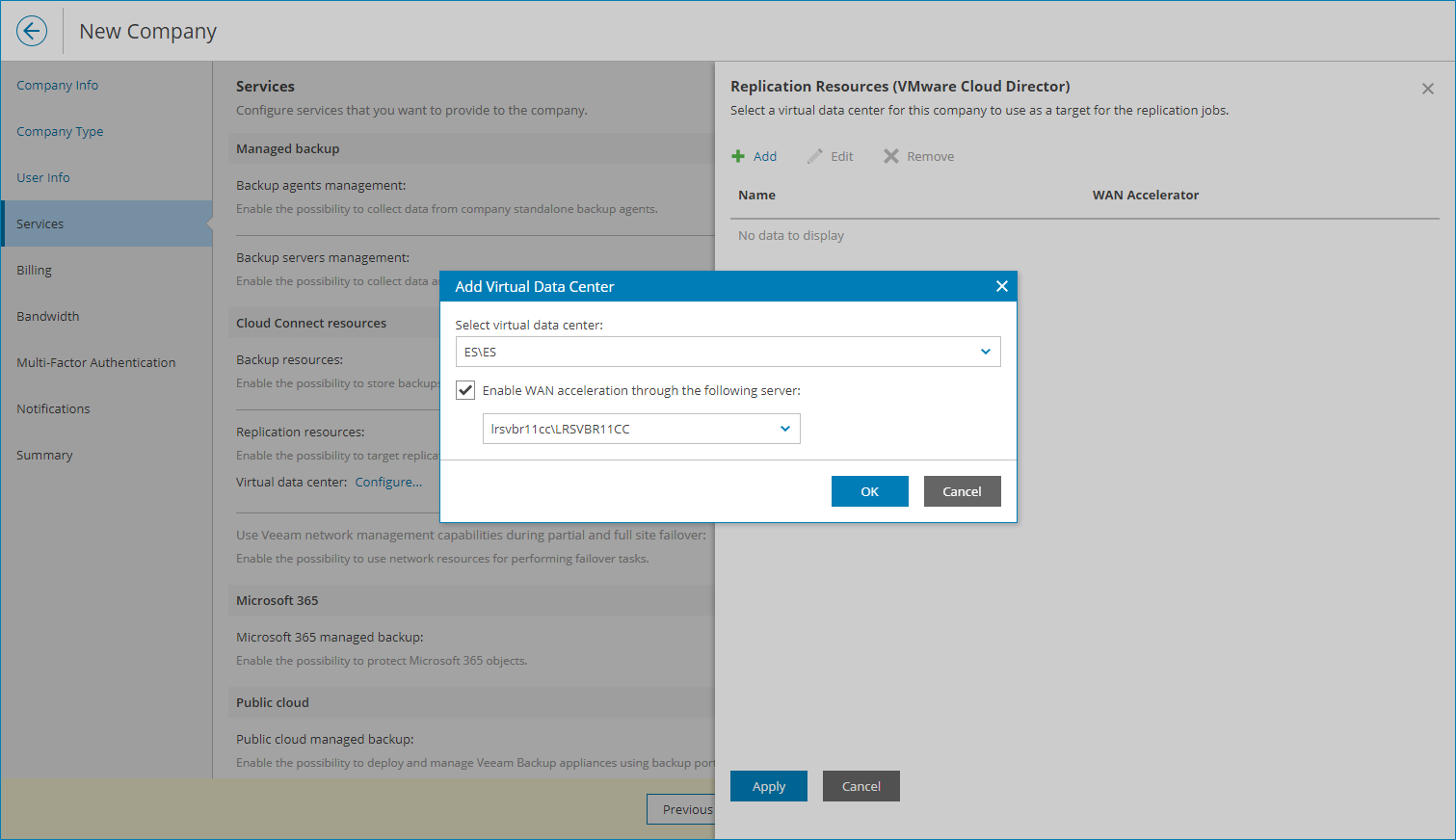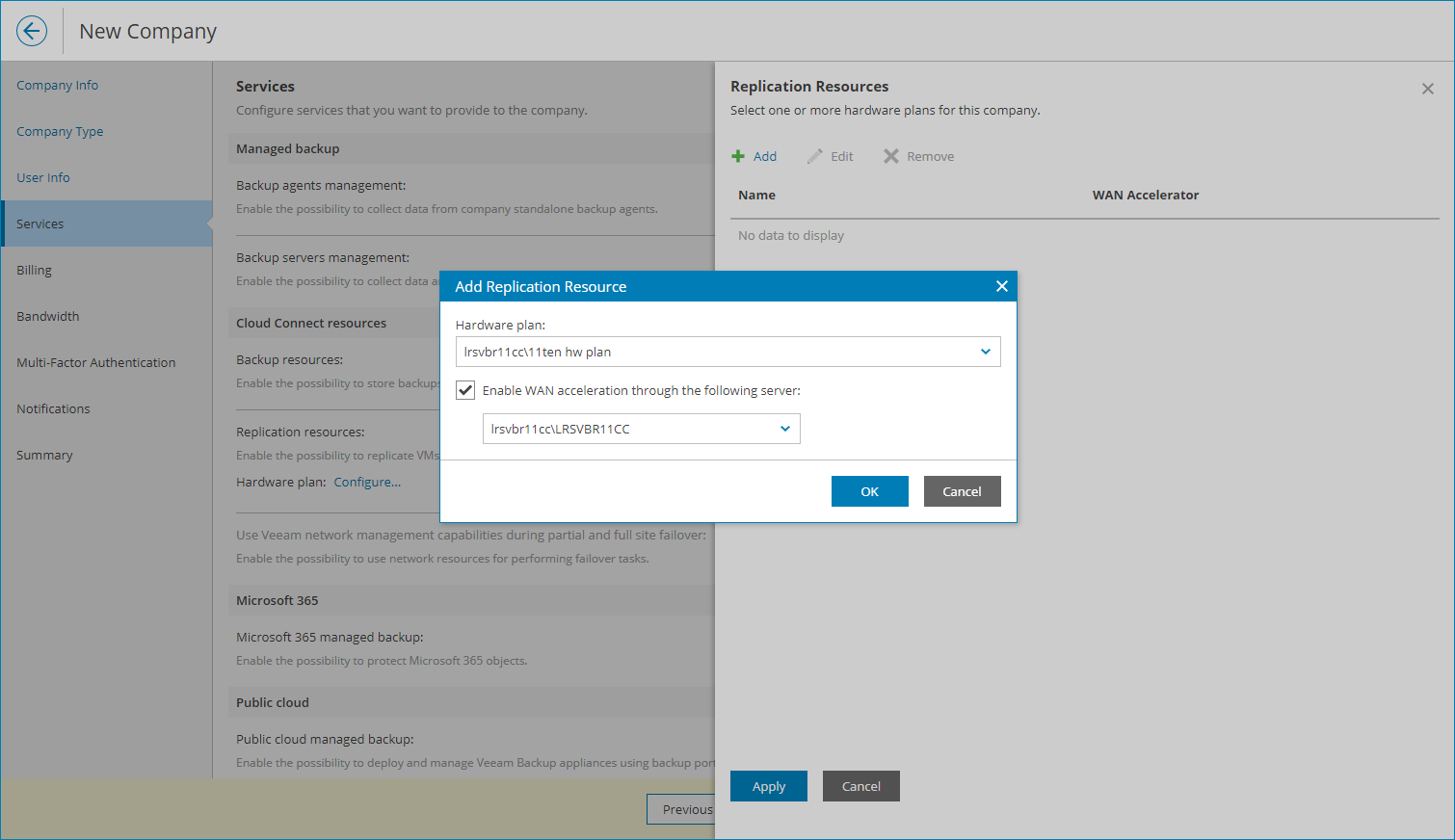Allocating Cloud Replication Resources
In the Replication Resources window, you can allocate replication resources to the cloud tenant:
- [For the Native Veeam Cloud Connect tenant accounts] Subscribe the cloud tenant to one or more hardware plans.
- [For the VMware Cloud Director tenant accounts] Allocate compute resources for cloud tenant VM replicas.
Allocating Veeam Cloud Connect Replication Resources
You can subscribe the cloud tenant to one or more hardware plans. A cloud tenant subscribed to a hardware plan will be able to store in the cloud VM replicas created with Veeam Backup & Replication.
To subscribe the cloud tenant to one or more hardware plans:
- Click Add.
- In the Add Hardware Plan window, choose a hardware plan.
- If your service provider enabled WAN acceleration for you and the company plans to use WAN accelerators for replication jobs, select the Enable WAN acceleration through the following server check box and choose a target WAN accelerator configured on the service provider side.
The source WAN accelerator must be configured on the cloud tenant side. The company must select the source WAN accelerator when configuring a replication job for the cloud tenant.
- Click OK.
- Repeat steps 1–4 for all hardware plans to which you want to subscribe the cloud tenant.
- To allocate network resources for performing failover tasks, at the Services step of the wizard, set the Use Veeam network management capabilities during partial and full site failover toggle to On.
To specify network settings for the network extension appliance, click Configure. For details, see Configuring Network Extension Settings.
Allocating VMware Cloud Director Replication Resources
You can assign to the cloud tenant an Organization VDC that will be used as a target for cloud tenant replicas and register a VMware Cloud Director tenant account in Veeam Cloud Connect.
To assign an Organization VDC to the cloud tenant:
- Click Add.
- In the Add Virtual Data Center window, choose a virtual datacenter that will be available to the tenant as a cloud host.
- If your service provider enabled WAN acceleration for you and the cloud tenant plans to use WAN accelerators for replication jobs, select the Enable WAN acceleration through the following server check box and choose a target WAN accelerator configured on the service provider side.
The source WAN accelerator must be configured on the cloud tenant side. The company must select the source WAN accelerator when configuring a replication job for the cloud tenant.
- Click OK.
- Repeat steps 1–4 for all virtual datacenters which you want to assign to the cloud tenant.
- To allocate network resources for performing failover tasks, at the Services step of the wizard, set the Use Veeam network management capabilities during partial and full site failover toggle to On.
To specify network settings for the network extension appliance, click Configure. For details, see Configuring Network Extension Settings.