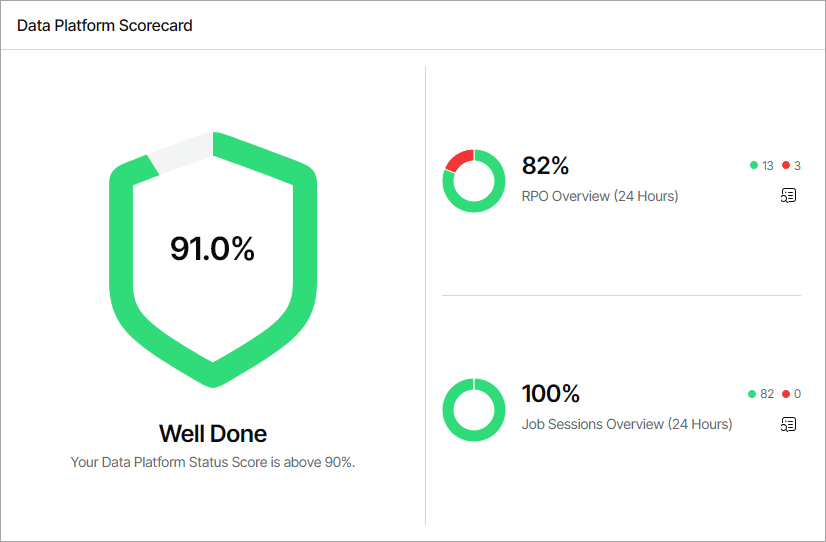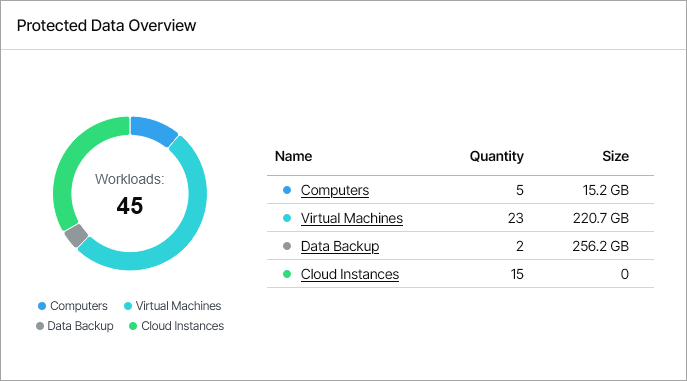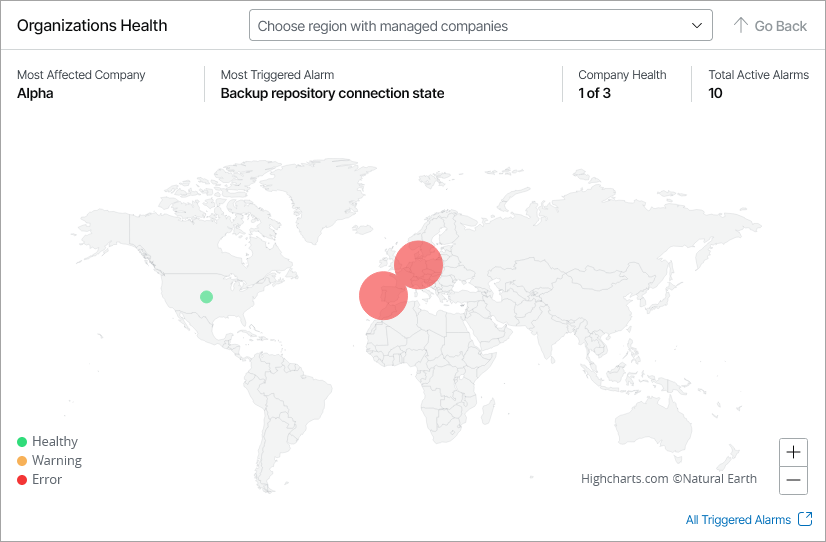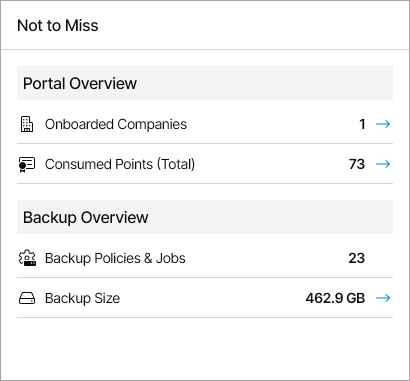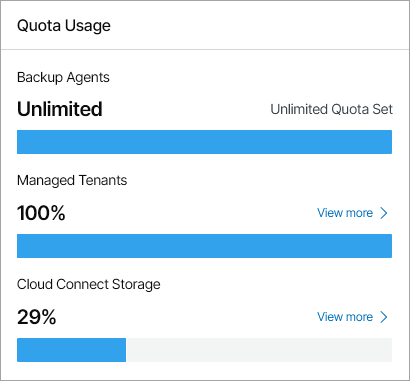Overview
The Overview dashboard consolidates information on the health state of connected Veeam products, managed client companies, active alarms, and Veeam Service Provider Console usage statistics. This dashboard presents the big picture and serves as the starting point from which you can drill down to dashboards and views that provide further details.
Required Privileges
To perform this task, a user must have one of the following roles assigned: Service Provider Global Administrator, Service Provider Administrator.
Accessing Overview Dashboard
To access the dashboard:
- Log in to Veeam Service Provider Console.
For details, see Accessing Veeam Service Provider Console.
- In the menu on the left, click Overview.
- To show data for a specific company and location, use the filters at the top left corner of the Veeam Service Provider Console window.
Widgets Included
Data Platform Scorecard
This widget calculates the data platform status score based on the status of protected workloads and finished jobs in the last 24 hours.
The widget includes the following sections:
- RPO Overview section shows the number and ratio of protected local and cloud workloads within RPO.
Click the relevant report icon to open the RPO & SLA dashboard. For details on this dashboard, see RPO & SLA.
Note that the RPO Overview section does not include data from the Veeam Cloud Connect widget on the RPO & SLA dashboard.
- Job Sessions Overview section shows the number and ratio of successful jobs and jobs that finished with errors.
Click the relevant report icon to open the Session States dashboard. For details on this dashboard, see Session States.
Protected Data Overview
This widget shows the number and ratio of workloads protected by the managed Veeam products. To drill down to the list of protected workloads, click the links in the Name column.
Organizations Health
This widget shows unresolved alarms across managed companies by assigned region, as well as the company with the highest number of triggered alarms, the name of the most triggered alarm, and the total number of unresolved warning and error alarms.
To select a specific country, use the drop-down list at the top of the map or click the country on the map. To zoom out of the selected country, click Go Back.
To view active alarms triggered for the selected country, click a region. Veeam Service Provider Console will open the Active Alarms dashboard. For details on working with alarms, see Working with Triggered Alarms.
Not to Miss
This widget shows an overview of Veeam Service Provider Console performance and usage trends.
The widget includes the following statistics:
- Onboarded Companies section shows the number of companies managed in Veeam Service Provider Console. The arrow indicates whether the trend has increased, decreased or remained the same in the last 30 days.
- Consumed Points (Total) section shows the number of licensing points consumed by managed Veeam products. The arrow indicates whether the trend has increased, decreased or remained the same in the last 30 days.
- Backup Policies & Jobs section shows the current number of configured Veeam Backup & Replication jobs, Microsoft 365 jobs, backup agents jobs and cloud backup policies.
- Backup Size section shows the total amount of storage space consumed by protected workloads on local and cloud repositories. The arrow indicates whether the trend has increased, decreased or remained the same in the last 30 days.
Quota Usage
This widget shows the amount and ratio of consumed and available resources allocated to your company. The sections in the widget show the quota used by managed backup agents, the amount and ratio of used and available storage quota allocated for Veeam Cloud Connect resources, and the number of cloud tenants managed in Veeam Service Provider Console.
To drill down to the page with details on a specific resource, click View more.