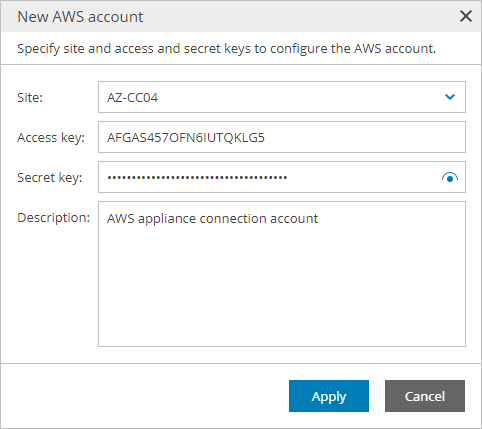Adding Amazon Web Services Accounts
In plugin, you can add Amazon Web Services connection accounts.
Prerequisites
Before you start adding Amazon Web Services accounts, consider requirements specified in the Plug-In Permissions section of the Veeam Backup for AWS User Guide.
Creating Amazon Web Services Account
To create a new Amazon Web Services account:
- Log in to Veeam Service Provider Console.
For details, see Accessing Veeam Service Provider Console.
- At the top right corner of the Veeam Service Provider Console window, click Configuration.
- In the configuration menu on the left, click Catalog.
- Click the Veeam Backup for Public Clouds plugin tile.
- In the menu on the left, click Accounts and navigate to Public Cloud.
- At the top of the list, click New > Amazon Web Services.
- In the New AWS Account window, specify account settings:
- In the Site field, select Veeam Cloud Connect site on which you want to register the account.
- In the Access key and Secret key fields, specify key ID and secret key for the account.
- In the Description field, specify account description.
- Click Apply.