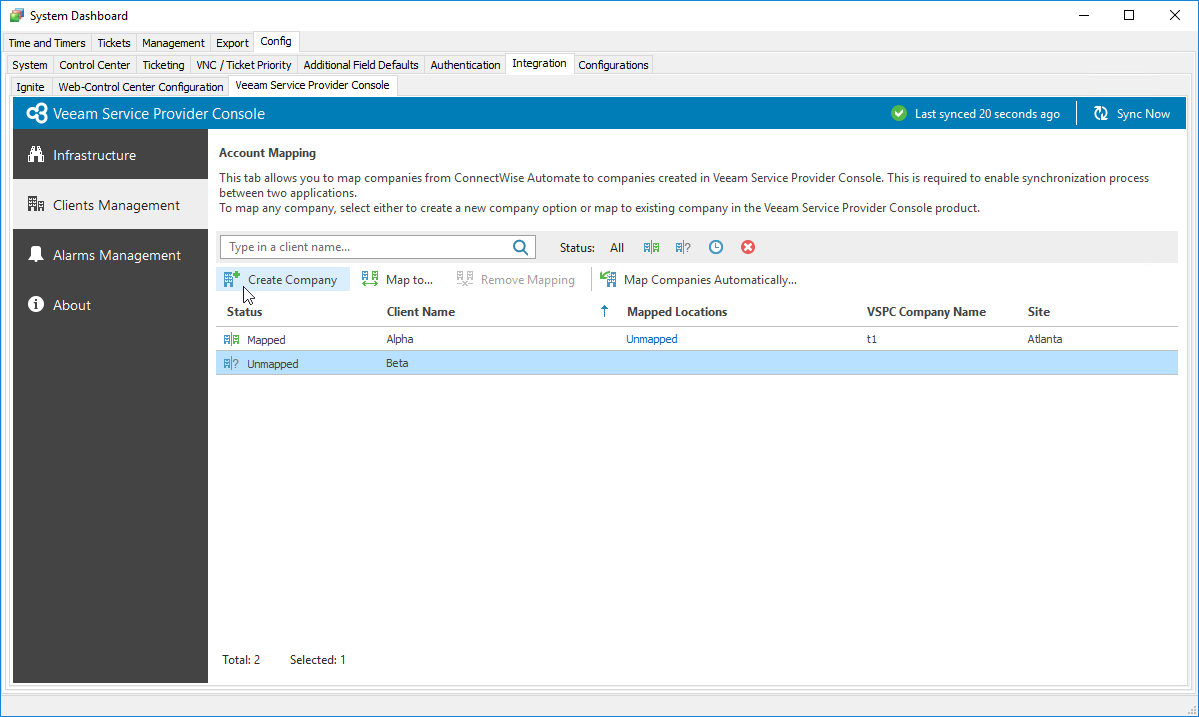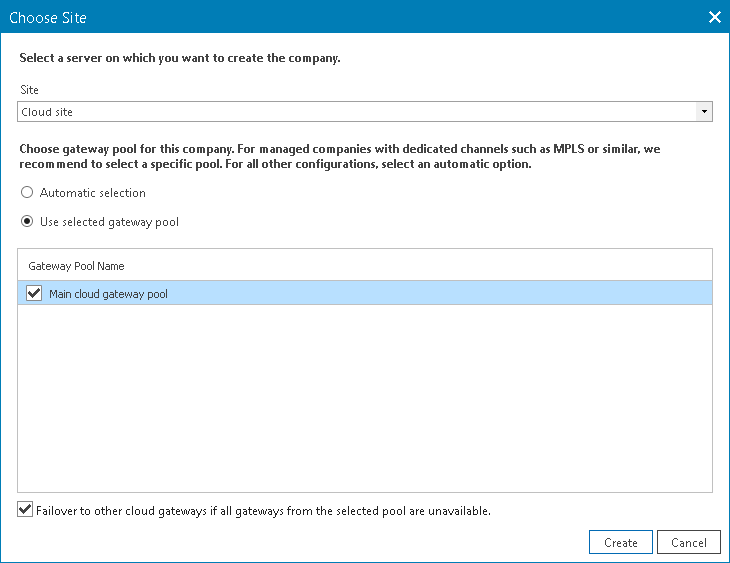Creating New Companies
You can create companies in Veeam Service Provider Console based on contact data from accounts of clients managed in ConnectWise Automate.
When you create a new company, Veeam Service Provider Console:
- Retrieves client name from ConnectWise Automate.
- Creates an account with the same company name and maps it automatically to a source client in ConnectWise Automate.
Creating Companies in ConnectWise Automate Control Center
To create new companies in Veeam Service Provider Console:
- Log in to ConnectWise Automate Control Center.
The account used to access ConnectWise Automate must have the necessary permissions. For details, see section Permissions of the Deployment Guide.
- In the lower left corner, click System > Configuration > Dashboard.
The System Dashboard window will pop up.
- Navigate to the Config > Integration > Veeam Service Provider Console tab.
- In the menu on the left, click Client Management.
Veeam Service Provider Console will display a list of all clients managed in ConnectWise Automate.
- From the list of clients, select unmapped ConnectWise Automate clients for which you want to create companies in Veeam Service Provider Console.
To narrow down the list of clients, you can search specific client by name or filter the clients by Status (Mapped, Unmapped, Creating, Error).
- At the top of the list, click Create Company.
- In the Create Company window, select a Veeam Cloud Connect site on which you want to create the company, specify cloud gateways that will be available to the company.
To allow the company to fail over to a cloud gateway that is not added to the selected cloud gateway pool in case all cloud gateways in the pool are unavailable, select the Failover to other cloud gateway if all gateways from selected pool are unavailable check box.
- Click Create.
Note: |
If you want to provide backup or replication services to created companies, you must allocate resources to them. For details, see Modifying Company Settings. |