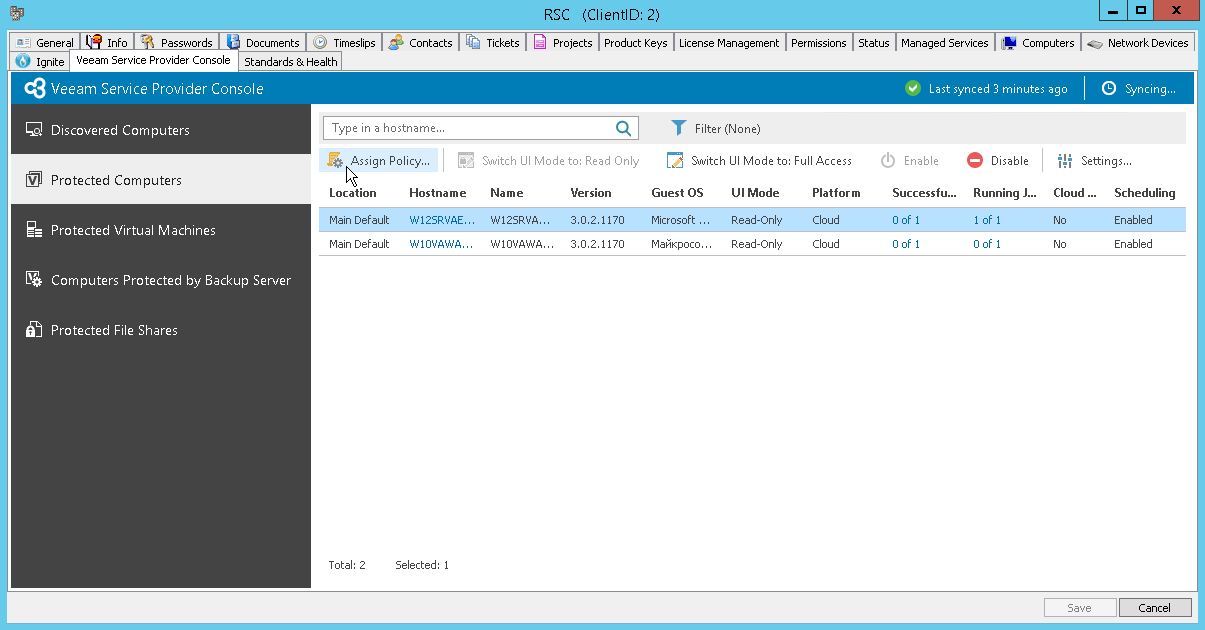Assigning Backup Policies
To configure Veeam backup agent job settings on one or more managed computers, you can assign a predefined or custom backup policy to these computers. For details on backup policies, see Configuring Backup Policies.
To assign a backup policy to one or more Veeam backup agents:
- Log in to ConnectWise Automate Control Center.
The account used to access ConnectWise Automate must have the necessary permissions. For details, see section Permissions of the Deployment Guide.
- In the menu on the left, click Browse.
- In the Clients tab, expand Clients and double-click the name of a company or location integrated with Veeam Service Provider Console.
- In the pop-up window, navigate to the Veeam Service Provider Console > Protected Computers tab.
- Select the necessary Veeam backup agents in the list.
To select multiple computers, press and hold the [Ctrl] key.
Use Filter in the upper menu to choose what filters you want to enable. You can filter computers by Platform, Guest OS, Backup mode, Cloud copy and UI mode.
- At the top of the list, click the Assign Policy link.
- In the Backup Policies window, choose the necessary policy and click Assign.
To configure a new backup policy, click New Backup Policy and configure a new backup policy in Veeam Service Provider Console interface. For details on backup policy settings, see Configuring Backup Policies.