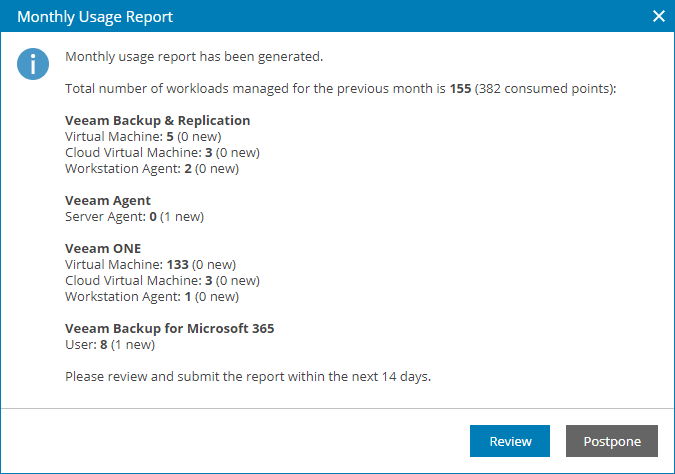Step 1. Open License Usage Report
Starting from the first day of the month (and up to, and including the fourth day of the month), when you access Veeam Service Provider Console as a Service Provider Global Administrator or Service Provider Administrator, the product will notify you that a license usage report was generated.
Tip: |
To postpone submission of a license usage report, in the notification window click Postpone. The notification will not be displayed until the next day. |
Before you submit a license usage report, you can view it, and, if necessary, adjust the number of workloads stored in the cloud and managed workloads for separate companies. For every change in the report, you must specify a reason.
Tip: |
If you do not want to adjust and approve license usage data manually, you can instruct Veeam Service Provider Console to approve and send reports automatically as soon as license usage data is collected. For details, see Enabling Automatic Report Approval. |
Opening License Usage Report
To open the license usage report tab, in the notification window, click Review.
Alternatively, you can access the license usage report tab in the following way:
- At the top right corner of the Veeam Service Provider Console window, click Configuration.
- In the menu on the left, click Quota and License Usage.
- Open the Usage Reports tab.
To narrow down the list of reports in the list, you can use the following filters:
- Status — limit the list of reports by approval status (Approved, Waiting for Approval).
- Period — limit the list of reports by time period when the reports were generated.
- Choose the report with the Waiting for Approval status in the list and click a link in the Status column.
Veeam Service Provider Console will open a license usage report in a new tab.