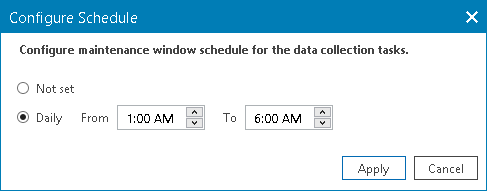Scheduling Maintenance Mode for Veeam Service Provider Console Plugin
ConnectWise Automate performs internal operations with databases and updates daily from 01:00 AM to 06:00 AM. During this period, maintenance mode for Veeam Service Provider Console plugin is enabled by default to stop data collection from Veeam Service Provider Console. You can disable or change maintenance mode schedule.
Scheduling Maintenance Mode
If you plan to work with ConnectWise Automate database, you can schedule maintenance mode for Veeam Service Provider Console plugin to disable data synchronization and prevent plugin from updating ConnectWise Automate database. Note that Veeam Service Provider Console plugin supports only daily maintenance mode.
To schedule maintenance mode for Veeam Service Provider Console plugin:
- Log in to ConnectWise Automate Control Center.
The account used to access ConnectWise Automate must have the necessary permissions. For details, see section Permissions of the Deployment Guide.
- In the lower left corner, click System > Configuration > Dashboard.
The System Dashboard window will pop up.
- Navigate to the Config > Integration > Veeam Service Provider Console tab.
- At the top of the list, click Configure Schedule.
- In the Configure Schedule window, choose Daily and specify the period of time during which maintenance mode must be enabled.
- Click Apply.
Disabling Maintenance Mode Schedule
To prevent Veeam Service Provider Console plugin from interrupting data collection on daily basis, you can disable maintenance mode schedule. When maintenance mode schedule is disabled, you can only enable and disable maintenance mode manually.
To disable maintenance mode schedule:
- Log in to ConnectWise Automate Control Center.
The account used to access ConnectWise Automate has the necessary permissions. For details, see section Permissions of the Deployment Guide.
- In the lower left corner, click System > Configuration > Dashboard.
The System Dashboard window will pop up.
- Navigate to the Config > Integration > Veeam Service Provider Console tab.
- At the top of the list, click Configure Schedule.
- In the Configure Schedule window, choose Not set.
- Click Apply.