Step 5. Submit Report
To submit the report to Veeam, click the Create Report button. Veeam Service Provider Console will finalize the license usage report and send it to Veeam Licensing Server. The report is also saved as a PDF file. For details on accessing finalized reports, see Viewing License Usage Reports.
If you do not adjust and finalize the report, on the fifth day of the month, Veeam Service Provider Console will approve and generate the finalized report automatically.
To submit license usage to your aggregator, use VCSP Pulse Portal. For details, see section Submitting License Usage of the Veeam Rental Licensing and Usage Reporting Reference Guide.
If you want to automatically report on consumed licenses to VCSP Pulse, you can enable automatic reporting. For details, see section Automatic License Reporting of the Veeam Rental Licensing and Usage Reporting Reference Guide.
Configuring Report Delivery Options
You can additionally configure delivery of license usage report to any email address as soon as the report is finalized.
Note: |
To send out notifications by email, Veeam Service Provider Console requires an SMTP server. For details, see Configuring SMTP Server Settings. |
To enable automatic report delivery:
- Log in to Veeam Service Provider Console.
For details, see Accessing Veeam Service Provider Console.
- At the top right corner of the Veeam Service Provider Console window, click Configuration.
- In the menu on the left, click Quota and License Usage.
- Navigate to the Usage Reports tab.
- At the top of the page, click the Configure Settings link.
- In the Report Delivery Options window, select the Deliver usage report automatically check box and specify the following details:
- In the From field, specify an email address from which notifications must be sent.
- In the To field, specify an email address at which notifications must be sent.
You can specify multiple addresses separated with semicolons.
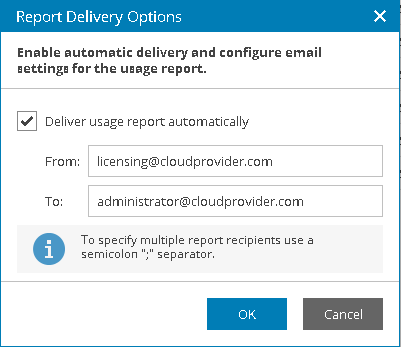
- Click OK.